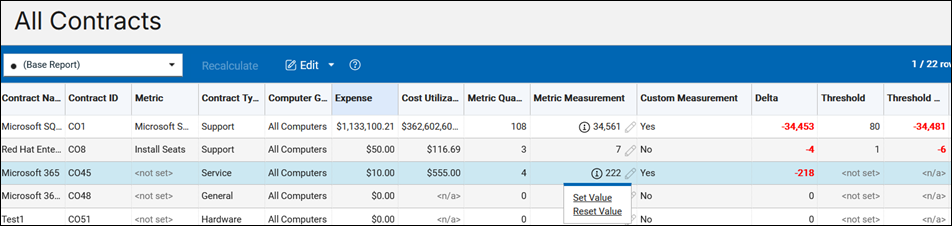Contracts management
Contracts management
The contracts management group shows all contract-related reports in one place. This allows you to easily manage all your contracts.
![]() The following columns have
been renamed:
The following columns have
been renamed:
- Current Contract Value has been renamed to Metric Quantity.
- Current Measured Value has been renamed to Metric Measurement.
- Purchase Orders has been renamed to Purchases.
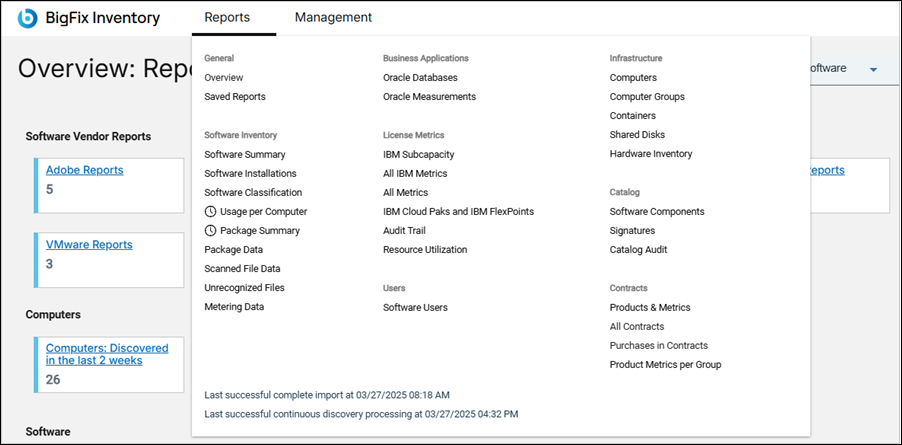
Advantages over old contracts
- Managing contracts from one report
- Using contract metric calculation for products presented by computer groups
- Managing contracts that are not limited to predefined metrics
- Using the current measured metric value or software instances to drill down and view contract details
Deprecation
![]() Starting from version
10.0.9, the old contracts and other deprecated features are removed, and migration is not
possible. The customer must upgrade the deprecated contracts before the upgrade. The custom
saved reports that relate to the deprecated report will not work as well. The customer must
redefine the deprecated reports before the upgrade. See also, Migrating contracts.
Starting from version
10.0.9, the old contracts and other deprecated features are removed, and migration is not
possible. The customer must upgrade the deprecated contracts before the upgrade. The custom
saved reports that relate to the deprecated report will not work as well. The customer must
redefine the deprecated reports before the upgrade. See also, Migrating contracts.
Actions
- Search for specific contract to complete outstanding actions
- Use predefined reports from dashboard to access saved reports.
- Define custom reports or email notification to access the contract status
Refer to the respective report type to know more about the actions you can perform on individual report type.
Contract fields and values
| Field name | Description |
|---|---|
| Contract Name | Contract name. Two or more contracts can have the same name only if their types are different. |
| Contract ID | Unique identifier of a contract. |
| Contract Type | The type of the contract. |
| Computer Group Name | Computer group that the contract belongs to. |
| Metric | Metric value of the contract. |
| Software Product | Any number of software products. If any metric is selected, it must be assigned to the selected software products. |
| Type | Type of the contract. |
| Threshold | Threshold for the contract measured value. |
| The sum of the expenses in all active contracts. | |
| Metric Measurement multiplied by Contract Unit Cost | |
| Estimated cost of a unit of a license metric for active purchases. | |
| Purchases | Any number of purchase orders assigned to the contract. Each purchase order
consists of the following values:
Based on the provided purchase order values, Current Contract Value, Next
Entitlement Change Date, Next Entitlement Value and Entitlement End Date values
are calculated. Note: The Current Contract Value, Current
Measured Value and Next Entitlement Value are calculated based on UTC time
zone. |
| Metric Measurement | The sum of the metric measurement values of the products in the contracts, for
the contract's metric and computer group. It is empty if the value cannot be
calculated automatically. Note: While a contract has customized metric
measurement, it will not have recalculation pending or is incomplete
status. |
| Indicates whether Metric Measurement has been manually adjusted for the contract. | |
| Metric Quantity | The sum of metric quantities of active purchases in the contract. An active purchase means a purchase having its entitlement start date today or earlier, and its entitlement end date today or later or Never. If there is an active purchase with ELA then its contract's metric quantity is ELA. |
| Delta | The difference between Metric Quantity and Metric Measurement. A positive value means a contract is overlicensed, and a negative value means it is underlicensed. |
| Threshold Delta | The difference between Threshold and Metric Measurement |
| The Software Categories of the software instances of the contracts listed in the All Contracts page. | |
| The column allows you to view the list of contracts filtered by the publisher name. | |
| The column allows you to view the list of contracts filtered by the software product name. | |
| The column allows you to view the list of contracts filtered by the cost center in the contract’s active purchases. | |
| The column allows you to view the list of contracts filtered by the project in the contract’s active purchases. |
Add, modify, and delete contracts in the All Contracts report
With All Contracts report, you can add, modify, and delete contracts.
- New columns, Expense, Unit Cost, Cost Center, and Project are added in Purchases section of Add/Edit Contracts.
- New fields, Contract Expense, Contract Unit Cost added in Contract Details section of Add/Edit Contract page.
- All expense-related numbers are rounded to 2 decimal digits and after rounding taken for further calculations.
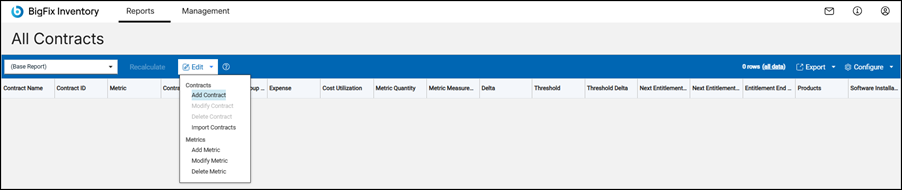
- Add contracts
-
- Open the All Contracts reports.
- Click Edit and select Add Contract. A New Contract window appears.
- Enter the field values and click Save.
Result: A new contract is created.
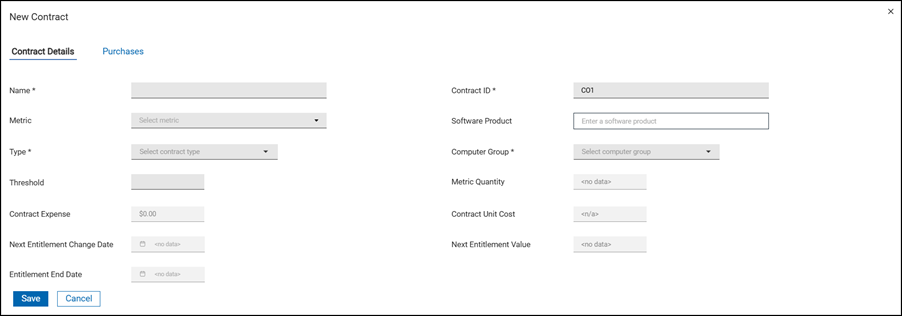
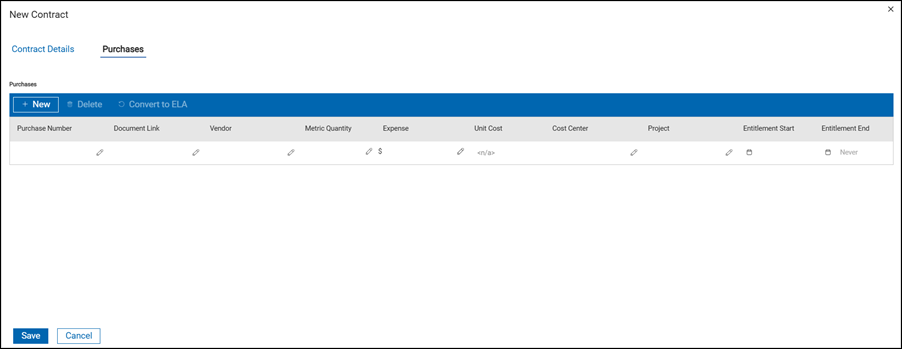
- Modify contracts
-
- Open the All Contracts reports.
- Select a contract, click Edit, and select Modify Contract. An Edit Contract window appears.
- Update the field values.
- Click Save.
Result: The contract is updated.
- Delete contracts
-
- Go to All Contracts reports.
- Select a contract, and click on Edit and select Delete Contract. A confirmation dialog box appears.
- Click Delete Contract.
Result: The report is updated.
- Apply filters in the contracts
 From BigFix Inventory version 10.0.12, you can filter the contracts by
Publisher Name and/or Software Product Name. For example, you can use this functionality
to filter out all Microsoft specific contracts.Note:
From BigFix Inventory version 10.0.12, you can filter the contracts by
Publisher Name and/or Software Product Name. For example, you can use this functionality
to filter out all Microsoft specific contracts.Note: Software Product Name
was renamed to Software Products and it is also available as report column. You can
export the column to CSV or PDF.
Software Product Name
was renamed to Software Products and it is also available as report column. You can
export the column to CSV or PDF.
- The date format is always in MM/DD/YYYY format.
- The Select Year and Select Month labels in the date selector widget are not translated. They are always in English.
- Software products with names containing non-ASCII characters cannot be assigned to a contract (applicable to BigFix Inventory versions before 10.0.7).
- Import contracts
- Import contracts using the UI and the API. For more information, see also Importing contracts.
Saved reports
The following contracts reports are included in the Saved reports list:
- Contracts: All
- Contracts: License Utilization Exceeded
- Contracts: License Ended
- Contracts: License Ends in 30 Days
- Contracts: License Ends in 90 Days
- Contracts: Threshold Exceeded
- Contracts: Support Ended
- Contracts: Support Ends in 30 Days
- Contracts: Support Ends in 90 Days
You can access saved reports from the predefined reports dashboard. For more information, see saved reports.
 Metric Measurement
in All Contracts report
Metric Measurement
in All Contracts report
The new column in All Contracts and Purchase in Contracts reports allow you to manually adjust or set the metric measurement. This feature is available only on the UI and not through the REST API or CSV imports.
You may want to change the metric measurement value in order to edit contract value for a custom metric, or a metric that is not calculated by BigFix Inventory, or when a metric is calculated but the value is invalid because of a special license agreement. The adjusted value takes precedence in the calculations on Spend Dashboard, for the contract delta and contract threshold delta values. It will not affect Audit Snapshot or values on All Metric panel. Contracts with adjusted metric measurement do not require recalculation.
 Permission
required: Manage Contracts
Permission
required: Manage Contracts
- Set custom metric value
- To set custom metric value, click on the pencil icon next to the number in the Metric Measurement column for a given contract. Select 'Set Value' and provide the value in the dialog and click Change.
- Clear/Reset the metric value
- To clear the metric value, click the pencil icon next to the number in Metric Measurement column for the given contract. Select 'Reset Value' and click Reset.
- Find contracts that have overridden values
- To find the contracts that have overridden values, filter by the value 'Yes' in the Custom Measurement column or check the informative icon in the Metric Measurement column.