Creating signatures
You can use the built-in functionality to extend your custom catalog with the software products that are installed in your infrastructure but are not present in the HCL® catalog.
Before you begin
 You must have the Manage Catalogs permission to perform this task.
You must have the Manage Catalogs permission to perform this task.Procedure
- In the top navigation bar, click , and then click New.
-
In the Create Catalog Entry window, enter the following
details:
- For Package or File signature and Extended signature, provide publisher name, product name, and release number.
- For Package Template signature and File Template signature, provide publisher name
and product name. You can not provide release number for template signatures.
Figure 1. Create Catalog Entry 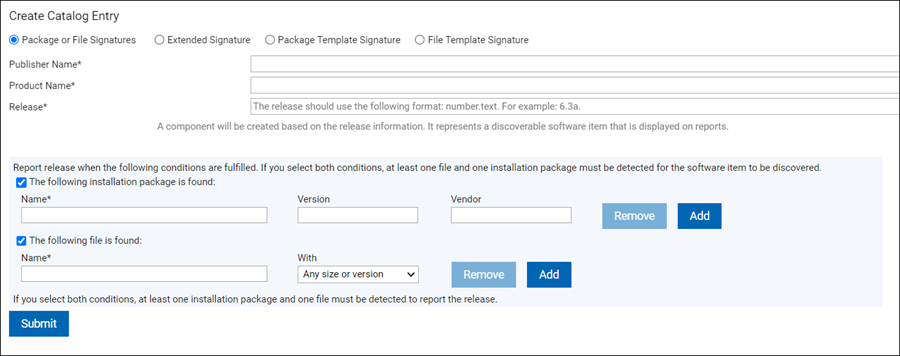
-
Decide whether the product should be detected with a package or File signature, Package
Template or File Template signature, or an Extended signature.
- For a Package or File signature, select a condition or conditions that must be
fulfilled for the software item to be discovered.
- To create an installation package signature, select the first condition, and specify the name of the package, its version, and vendor.
- To create a file signature, select the second condition, and specify the name of
the file and its size or version. If neither the file size nor the version is
relevant, select Any size or version.Tip: If you select one condition and specify multiple files or installation packages, detection of any of them causes that the software item is discovered. If you select both conditions, at least one file and one installation package must be detected for the software item to be discovered.Important:
- If you add a rule with common executable files or other popular file
types, it is enough to run the data import once and software inventory is
available in the web user interface after the import. The popular file
extension list includes the following file
types:
*.exe, *.sys, *.com, *.ear, *.ocx, *.sh, *.bin, *.pl, *.ear, *.SH, *.BIN, *.PL, and *.EAR.
- If you add a rule with non-standard file extensions, wait until all the steps in the catalog data flow complete or perform those steps yourself. For more information, see: Software discovery process after customizing the catalog.
- File rules for both common executable files and non-standard extensions are only supported on Windows™ endpoints if version is specified.
- If you add a rule with common executable files or other popular file
types, it is enough to run the data import once and software inventory is
available in the web user interface after the import. The popular file
extension list includes the following file
types:
- Choose an extended signature to use various data elements such as file names,
registry keys, CPU architectures, or specified strings to discover software that
otherwise might not be discovered with file or package signatures.
- Open an XML editor or text editor that has support for the XML language, for
example Notepad++, and create the extended signature in the XML format. The
signature length must not exceed 4000 characters.Note: The supported version of the XML signature schema is 2.7.
- In the XML editor, select and copy the elements of the extended XML signature file.
- In the Signature Content text area, paste the contents of
the extended signature that you created in step a.
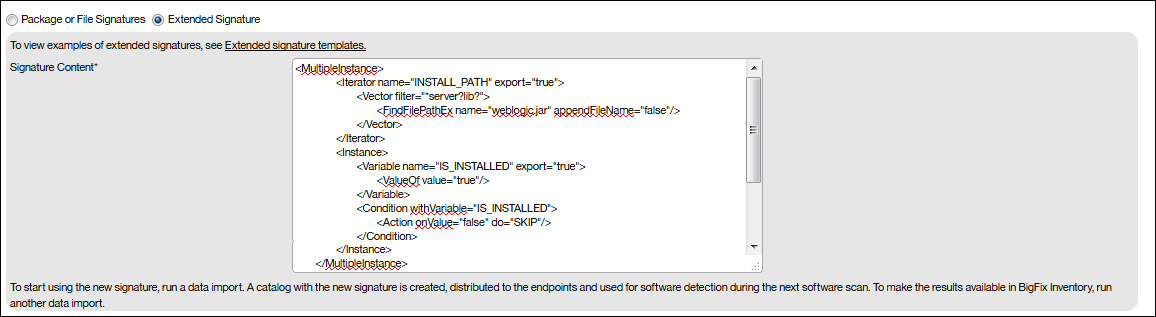
Note: When you correct the rules, the existing detection method is applicable for Extended Signature until scan is complete with new Catalog pushed to the endpoint. To remove the detection, delete signature and add a new signature. - Open an XML editor or text editor that has support for the XML language, for
example Notepad++, and create the extended signature in the XML format. The
signature length must not exceed 4000 characters.
 Choose Package Template signature to select package with auto-detectable
version and optional files .
Choose Package Template signature to select package with auto-detectable
version and optional files .  Choose File Template signature to select one file with auto-detectable version
and optional packages .Additional information and restrictions related to Package Template signature and File Template signature
Choose File Template signature to select one file with auto-detectable version
and optional packages .Additional information and restrictions related to Package Template signature and File Template signature- Package Template signature and File Template signature, when created, are assigned to components with '*' release number, and the components are assigned to software product releases with the same names and also '*' number.
- Only one (template) signature is allowed for a given template component (version '*'). However, it is possible to have non-template signatures for the same component name, but they must use regular, non-'*' component version.
- Files defined in a File Template signature must have .exe extension (in BigFix Inventory, it is possible to collect version information only from such files).
- Files defined in Package template signature may have any extension. However, if the extension is not one of the "standard" extensions that are collected by BigFix Inventory, this file will be matched only if it is listed on Scanned File Data. This is different comparing to regular signatures which create CIT rule in such case.
- Create and Delete actions on template components are listed on Catalog Audit panel (signature modifications are displayed in details of "Creation" for the related template components). Creation and deletion of components derived from templates are not tracked on Catalog Audit.
- It is possible to use both a template and a derived product as regular products, such as use both to bundle to them. Install Seats is the default assigned metric and other metrics may be added as well.
- Contracts for the software products created from custom templates can be created in advance before any version is discovered.
- You must use unique name for software release and component in Catalog Customizations panel. You can not rename the template. If you want to assign a different name, you must delete the existing template and create a new template with the new name. Also, you can not assign a product from one template to a different publisher.
- Deleting a template signature implies deleting the related template component. While deleting these entries, all derived signatures, components and discovery results are also deleted.
- It is possible to modify (change definitions of rules inside) a template signature. In this case the related custom template component, the custom template signature, and all derived signatures, components and discovery results are deleted and recreated based on the new definition during the next data import.
- You can view components, products, signatures derived from templates but you can not manage them. You can delete them by deleting the related template.
- For a Package or File signature, select a condition or conditions that must be
fulfilled for the software item to be discovered.
- To save the catalog entry, click Submit.
Results
What to do next
You can edit and delete a custom catalog entry on the Catalog Customization panel.
To edit a custom catalog entry, select it, edit a chosen element and confirm the change by clicking Save. When you edit the name of a publisher, product, version or release you cannot change it to a name that already exists in the custom catalog.
To delete a custom entry, select it and click Delete. You can delete an entire hierarchy, that is a publisher, software product, version, release, component, and signature simultaneously. However, you cannot delete multiple entries, for example multiple publishers, at the same time.