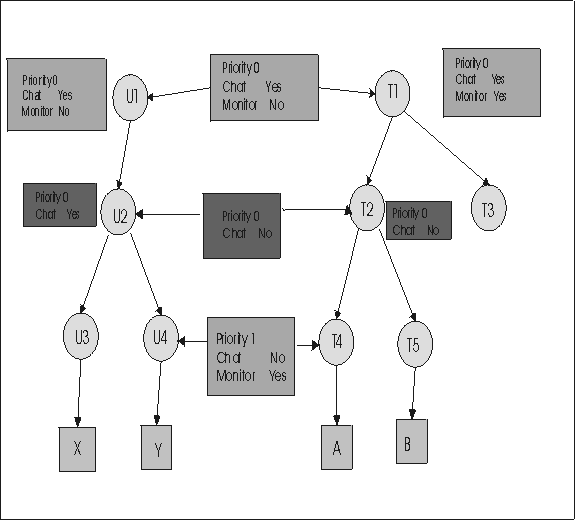Example 4: No overrides Yes when priority values are the same
Create a link in Manage Permissions between groups U2 and T2 with priority 0 permissions and Chat set to No.
Create the Permissions link.
- Click .
- Select T2.
- Click Manage Permissions.
- The Manage Permissions screen is displayed.
- Click the Group Browser button.
- Click the selector button next to user group then select U2. Group list needs to be expanded.
- Click the selector button.
- Click the selector button next to target group then T2.
- Click the selector button.
- The set of permissions and the values, that are derived from the combination of standard policies for U2 and T2 are displayed.
- Make the policies available by clicking the Enabled check box.
- Set the value for Chat to priority 0 No, Monitor to priority 0 Yes and Guidance, Active and File Transfer to Yes
- Click Submit