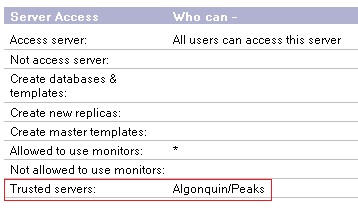Configuring server settings
Configure the required settings on the IBM® Traveler server.
Procedure
- Open the Domino® Administrator client, select the Configuration tab, and select .
- Click the Add Configuration button and select MIME.
- Select the Conversion Options tab.
-
Select the Outbound tab, and change the following parameters:
-
Message content: select either from Notes to HTML or
from Notes to Plain Text and HTML. If this parameter is stays set to
from Notes to Plain Text, certain inline images in mail messages sent from
IBM®
Notes® may appear as file attachments in Microsoft™ Outlook.
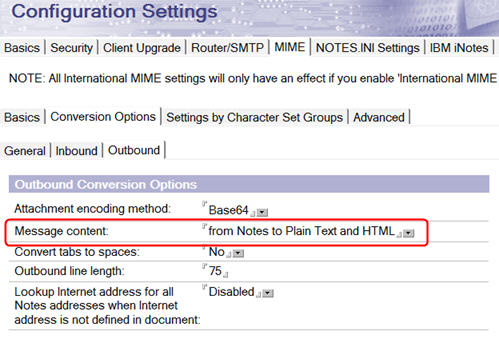
-
Message content: select either from Notes to HTML or
from Notes to Plain Text and HTML. If this parameter is stays set to
from Notes to Plain Text, certain inline images in mail messages sent from
IBM®
Notes® may appear as file attachments in Microsoft™ Outlook.
- Select .
- Select .
-
In the Miscellaneous section, change the following parameter:
- Out of Office service type: Select Service to allow the Out of Office service to be automatically disabled when the Out of Office time period expires.
-
To ensure that mail file owners can assign delegates to their mail files, add the home mail
servers of the mail file owners to the list of trusted servers in the Server document for the
Traveler server. This is a critical point. Servers don't trust other servers by default, even when
they are from the same domain. In addition, the mail file owner's home server must be accessible via
NRPC and must be running.
- Open the Server document for the Traveler server and click the Security tab.
-
In the Server Access section, add the names of the home servers of the
mail file owners to the Trusted servers field: