SAP connection document for DECS
DECS requires that connection documents be created to define both the ECC Server access information and the structure of the RFC/BAPI data that the activity will interact with when transferring or querying data.
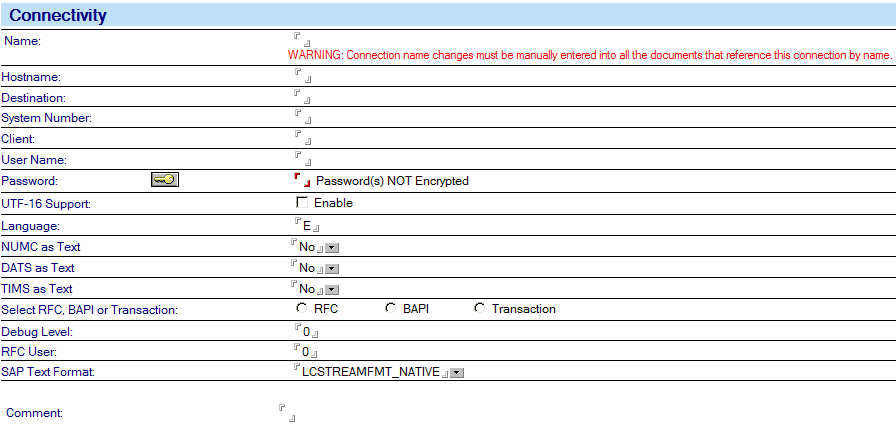

| Field | Description |
|---|---|
| Hostname |
Specifies the name of the application server you want to log on. Host names can be regular host names defined in a ‘hosts’ file, an IP address like 123.123.123.123 or an SAP router address as /H/hostname/S/port/H/host/S/port/... (see Connecting to ECC). This can also be the address of an ECC messaging server, should load balancing be used. When this is the case, the Destination property must be set. This field is required. |
| Destination |
Specifies the instance identifier of the ECC system that you want. For example, MLP or OSS. Optionally, enter a Group if load balancing is used, such as DIP[PUBLIC]. This filed is required when load balancing is used. |
| System Number | Specifies the ECC System number used for log-on, for example "00". |
| Client | Specifies the three digit client number string for system log on, for example "800" for a standard IDES data set. |
| User Name | Specifies the ECC log on user name. |
| Password | Specifies the Password associated with the above user name. |
| UTF-16 Support | On selecting this option, the SAP connection will use SAP unicode (UTF16) connector instead of non unicode connector for its operations. |
| Language |
Specifies the language to be used for log-on, for example "E"
(English).
Note: ECC version 4x uses a two-letter language
code, for example, "EN" signifies English. |
|
Select RFC or BAPI or Transaction |
If you select RFC or BAPI, the options are as follows: RFC or BAPI -- Enter the name of the RFC or BAPI that you want to call, for example, BAPI_CUSTOMER_GETDETAIL2. Tables -- Click the down arrow to see a list of available tables in the RFC or BAPI that is specified in the "RFC or BAPI." Columns -- The available columns based on the selected Table(s). If you select Transaction, the options are as follows: Transaction Code -- Enter the transaction code you want to call using batch mode processing, for example ME21 or XDO2. Screen Fields -- Used to define the screens of a transaction. Used only when an R/3 transaction is the target. Enter the screens and their fields needed to call this transaction. The field definitions for each Screen used is defined by the program name with a leading ‘$’ and the Dynpro number as a value, this is followed by the input field names. If a field is assigned a value, the field is assumed to be constant. Blank lines are ignored. For example, for XD02, the list would be as shown below: $SAPMF20D = 0101 RF02D-KUNNR RF02D-D0110=X BCD_OKCODE=/00, and so on. This is only a partial list. |
| Debug Level |
Set this to 1 (one) to create an rfcXXX_XXX.trc file and to 69 to debug ABAP in the SAPGUI. The RFC trace file is created in the same directory that you installed HEI into. If you have only DECS, the trace file is created in the Domino directory. The RFC API generates trace files with the name rfcxxxxx_xxxx.trc. These files contain trace information when calling RFC functions. Note: Delete these files periodically.
Note: You can debug the SAPGUI from an lclsx script, see "Debugging
from the LotusScript Extensions" in this document.
|
| RFC User |
Set this field to 1 to disable checking for expired ECC passwords. The default is 0 (zero). Usually "RFC only" user passwords do not expire. Even though these passwords do not usually expire, the first time an ECC user logs on, he must change his password. ECC recognizes that a user is an "RFC only" user and ignores the requirement that a password must be changed, unless you specifically ask to be notified if a password is "EXPIRED". The Lotus Connector for SAP Solutions automatically checks for password expiration in version ECC 4.6c or later. |
