Fields in the SAP Connection document
The HCL Domino Connector for SAP® Solutions connection document options that are applicable to either the RFC or BAPI module type are shown below.
Connectivity
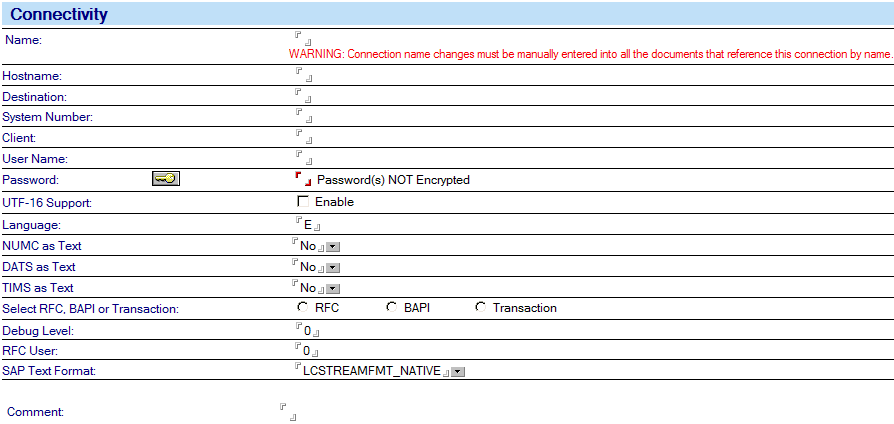
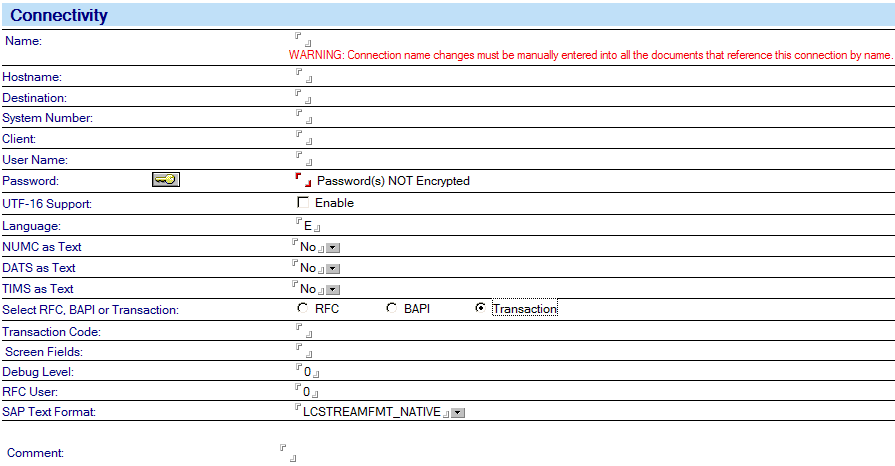
| Name | Specifies a unique name that identifies this connection. The maximum number of characters allowed is 255. |
| Hostname |
Specifies the name of the application server you want to log on. Host names can be regular host names defined in a ‘hosts’ file, an IP address like 123.123.123.123 or an SAP router address as /H/hostname/S/port/H/host/S/port/... (see Connecting to ECC). This can also be the address of an ECC messaging server, in conjunction with the Destination property, used for load balancing. |
| Destination |
Specifies the instance identifier of the ECC system - for example, MLP or OSS. Optionally, enter a Group, such as DIP[PUBLIC], if using load balancing. This field is required only when using load balancing. |
| System number | Specifies the ECC system number used for logon, for example "00". |
| Client | Specifies the three-digit client number used for logon, for example "800" for a standard IDES data set. |
| User name | Enter the user name used to log on to ECC. |
| Password | Enter the Password associated with the above ECC User Name. |
| UTF-16 Support | On selecting this option, this SAP connection will use SAP unicode (UTF16) connector instead of non unicode connector for its operations. |
| Language |
Specifies the native language to be used when logging on to SAP R/3. E = English for SAP R/3 version 3.n or earlier EN = English for SAP R/3 version 6.n or earlier SAP R/3 Release 4x and later uses a two-letter language code. Previous versions use a one-letter language code. |
| NUMC as Text | Forces NUMC data type in SAP to arrive as text. When this is enabled, you cannot map NUMC columns in SAP to Numeric columns in other connectors. When this is enabled, you may only send text to NUMC fields in SAP. This includes the Select Statement used in the HEI Direct Transfer activity, the Constitutional Clause of the HEI Replication activity and the Select Statement of the LCConnection Execute method of the LSXLC. |
| DATS as Text | Forces DATS (date) data type in SAP to arrive as text. When this is enabled, you cannot map DATS columns in SAP to Datetime columns in other connectors. When this is enabled, you may only send text to DATS fields in SAP. This includes the Select Statement used in the HEI Direct Transfer activity, the Constitutional Clause of the HEI Replication activity and the Select Statement of the LCConnection Execute method of the LSXLC. |
| TIMS as Text | Forces TIMS (time) data type in SAP to arrive as text. When this is enabled, you cannot map TIMS columns in SAP to Datetime columns in other connectors. When this is enabled, you may only send text to TIMS fields in SAP. This includes the Select Statement used in the HEI Direct Transfer activity, the Constitutional Clause of the HEI Replication activity and the Select Statement of the LCConnection Execute method of the LSXLC. |
| Function Module |
Enables you to specify the function module type to use. The choices are RFC, BAPI, and Transaction. All entries in the Function Module field in the HEI and DECS connection documents must be in upper case. |
|
RFC or BAPI or Transaction |
Enter the name of the RFC or BAPI to call or enter the name
of the Transaction.
Note: You must have a separate SAP
connection document for each RFC, BAPI, or Transaction
to be called. See below for details. If you select RFC or BAPI, the options are as follows: RFC or BAPI -- Enter the name of the RFC or BAPI that you want to call, for example,BAPI_CUSTOMER_GETDETAIL2 . Tables -- Click the down arrow to see a list of available tables in the RFC or BAPI that is specified in the "RFC or BAPI." Columns -- Displays the available columns based on the selected Table(s). If you select Transaction, the options are as follows: Transaction Code -- Enter the transaction code you want to call using batch mode processing, for example ME21 or XDO2. Screen Fields -- Enter the screens and their fields needed to call this transaction. Use this only when an R/3 transaction is the target. These define the transaction screens. The field definitions for each Screen used is defined by the program name with a leading ‘$’ and the Dynpro number as a value, this is followed by the input field names. If a field is assigned a value, the field is assumed to be constant. Blank lines are ignored. For example, for XD02, the list would be as follows: $SAPMF20D = 0101 RF02D-KUNNR RF02D-D0110=X BCD_OKCODE=/00, and so on. This is only a partial list. You must have a separate SAP connection document for each RFC, BAPI, or Transaction to be called. |
| Debug Level |
Specifies a debugging method. Set this to 1 to create an rfcXXX_XXX.trc file. Set this to 69 to debug ABAP in the SAPGUI on Windows, provided that a SAPGUI client is locally available to where HEI or DECS is running.. However, you should not run a production solution with Debug Level set to any value other than 0. For HEI users, the RFC trace file is created in the same directory that you installed HEI into. For DECS users, the trace file is created in the Domino directory. The RFC API generates trace files with the name
rfcxxxxx_xxxx.trc. These files contain trace information
created by calling RFC functions. You should delete these
trace files periodically.
Note: You can also debug the SAPGUI
from an LC LSX script. See the section entitled
"Debugging from the LotusScript Extensions" for
details. |
| RFC User |
Set this field to 1 to disable checking for expired ECC
passwords. The Default is 0.
Note: Usually "RFC only" user
passwords do not expire. Even though these passwords do
not usually expire, the first time ECC users logon they
have to change their password. ECC recognizes that a
user is an "RFC only" user and ignores the requirement
that a password must be changed, unless you specifically
ask to be notified if a password is "EXPIRED", which the
Lotus Connector for SAP Solutions does automatically for
ECC version 4.6c or later. |
| SAPTextFormat | Allows you to over ride the default character set that HEI is operating in. For example, if you have HEI running on a US English code page, then HEI will be expecting the data from SAP to arrive in US English. But if you are connecting to a Japanese or Korean or other non-US English SAP system, your data will usually arrive in the format of the system where SAP resides, as long as SAP has no way to convert between the SAP character set and your character set. This is a frequent occurrence on the i5/OS (System i) platform. On i5/OS, the default code page is IBMCP819, which is US English. |
