Renaming the JavaScript file in a test script
You can rename the JavaScript file with a new one in the project. This change reflects in all the test scripts in the project that use the same JavaScript file.
About this task
Procedure
- Right-click the JavaScript file in a project in the Test Navigator, and then select Rename.
- Enter a new name in the text field of the dialog that opens.
- Select Update test Assets that reference the renamed resource.
-
Click Preview.
A wizard is displayed with all the references to the JavaScript file in the project.
-
Unselect the references that should not be updated and unselect Custom
JavaScript change participant if you don't want any changes in the associated
files.
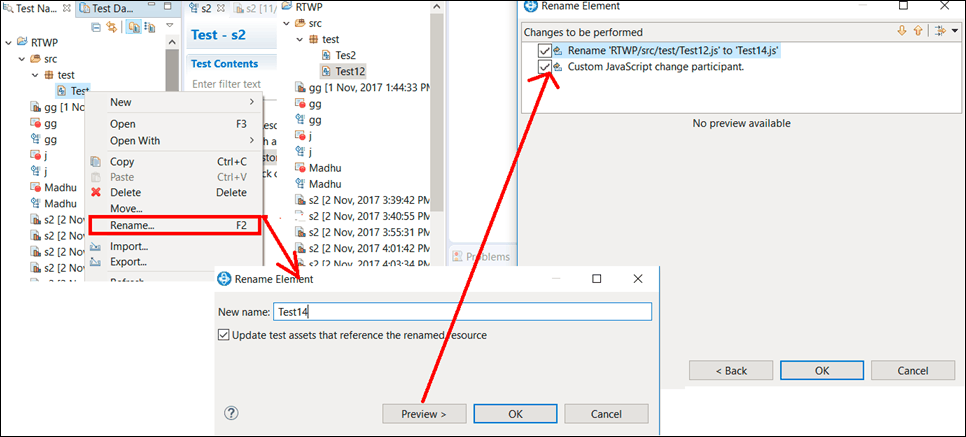
- Click OK in the Changes to be performed page.
- Click OK in the Rename Element dialog.