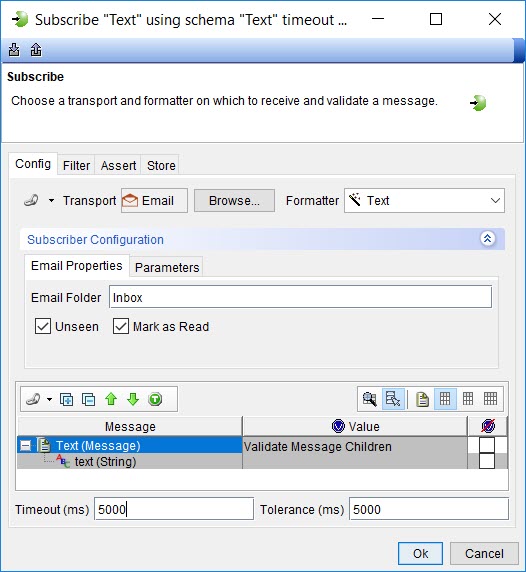Creating tests with the Subscribe MEP
You can use the subscribe messaging pattern in your tests. When you use the subscribe action in a test in HCL OneTest™ API, the message received in the email account of the recipient is pulled into your project and can be viewed without opening the email account.
Before you begin
You must have configured the email accounts for the Subscribe MEP. See Configuring the MEP settings for the email transport.
You must have created an operation and opened the operation in the Test Factory view to perform this task.
Procedure
- Create a test that uses MEP by right-clicking the operation and selecting .
-
Enter a name for the test and then click OK.
For example, the name of the test can be Test_Subscribe.
The test is created in the operation. Because the MEP for the Subscribe action was configured, the test is created with the settings configured for the Subscribe action in the MEP tab for an operation. The transport that was set in the MEP tab for the operation is selected.
For example, the Subscribe action is displayed in the Test Factory for the email resource that shows the schema as text and the email as the transport resource.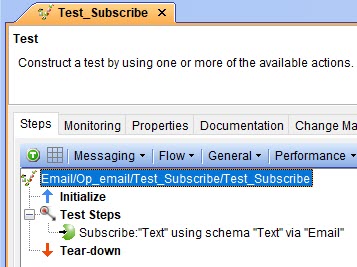
- Select your action from the following options:
-
Modify any of the settings that you want to specify
in the test by completing the following steps:
The MEP settings that you configured in the MEP tab for the operation are displayed.
- Run the test.