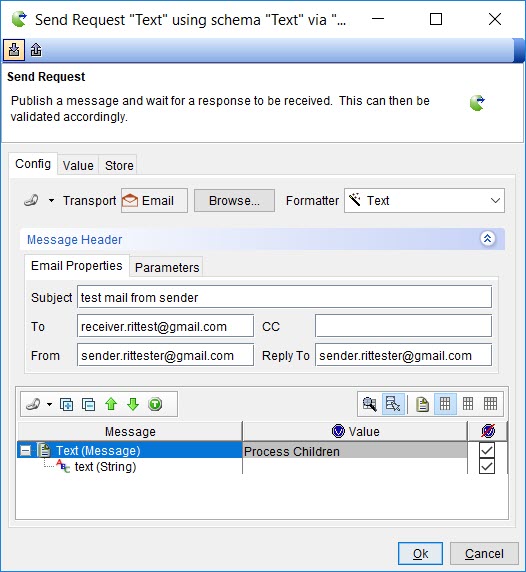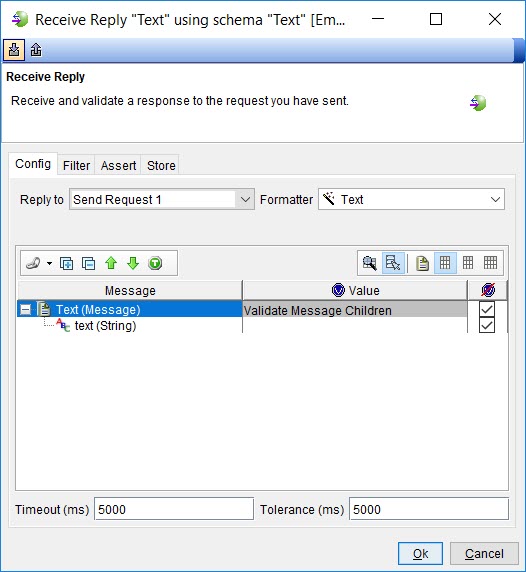Creating tests with the Request-Reply MEP
You can use the Request-Reply messaging pattern in your tests. HCL OneTest™ API sends a request message that you create by using the email address configured for the sender in your project to an email address configured as the recipient. When a response from the recipient is received for the sent email message in the email account, the message that is received is displayed for you in HCL OneTest™ API.
Before you begin
You must have configured the email accounts for the Request-Reply MEP. See Configuring the MEP settings for the email transport.
You must have created an operation and opened the operation in the Test Factory view to perform this task.
Procedure
- Create a test that uses MEP by right-clicking the operation and selecting .
-
Enter a name for the test and then click
OK.
For example, the test name can be Test_Request-Reply.
The test is created in the operation. Because the MEP for the Request-Reply action was configured, the test is created with the settings configured in the MEP tab for an operation for the Request-Reply action. The transport that was set in the MEP tab for the operation is selected.
For example, the Request-Reply action is displayed in the Test Factory for the email resource that shows the schema as text and the email resource as the transport resource.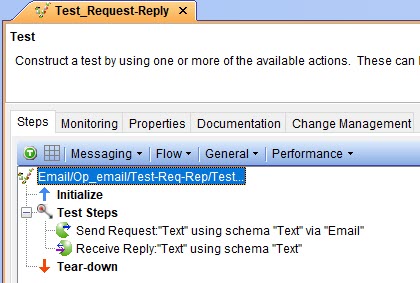
- Select your action from the following options:
-
Modify any of the settings that you want to specify
in the test by completing the following steps:
The MEP settings that you configured in the MEP tab for the operation are displayed.
- Run the test.