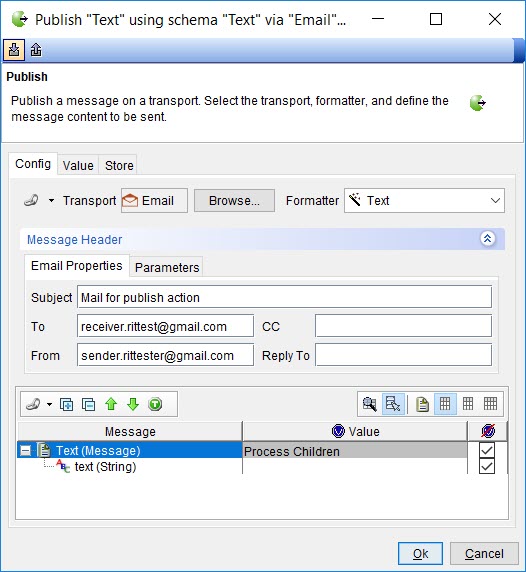Creating tests with the Publish MEP
You can use the publish messaging pattern in your tests. You can send a message as the publish action in HCL OneTest™ API tests, by using an email account configured for the sender in your project to an email account configured as the recipient.
Before you begin
You must have configured the email accounts for the Publish MEP. See Configuring the MEP settings for the email transport.
You must have created an operation and opened the operation in the Test Factory view to perform this task.
Procedure
- Create a test that uses MEP by right-clicking the operation and selecting .
-
Enter a name for the test and then click
OK.
For example, the name fo the test can be Test_Publish.
The test is created in the operation. Because the MEP for the Publish action was configured, the test is created with the settings configured in the MEP tab for an operation for the Publish action. The transport that was set in the MEP tab for the operation is selected.
For example, the Publish action is displayed in the Test Factory for the email resource that shows the schema as text and the email resource as the transport resource.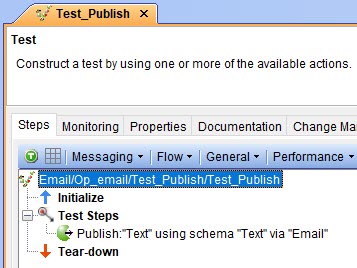
- Select your action from the following options:
-
Modify any of the settings that you want to specify
in the test by completing the following steps:
The MEP settings that you configured in the MEP tab for the operation are displayed.
- Run the test.