Schedule when messages are delivered
You can schedule a message to be delivered at a specific date and time. For example, you can send a message on the weekend but schedule it to be delivered during the week. This feature requires the IBM® Notes® 10 mail template (mail10.ntf).
Your administrator enables this feature. When you create, forward, or reply to a message and
click Delivery Options, you see the option Delay Delivery
Until that allows you to schedule a delivery time. Select the date and time for delivery
and then send the message.
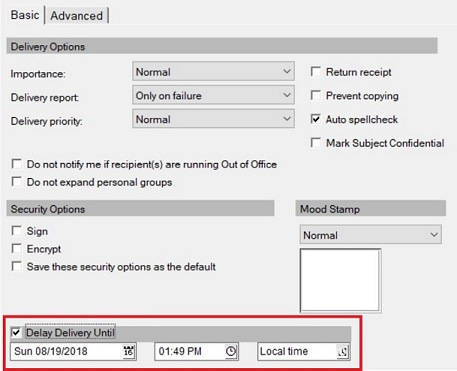
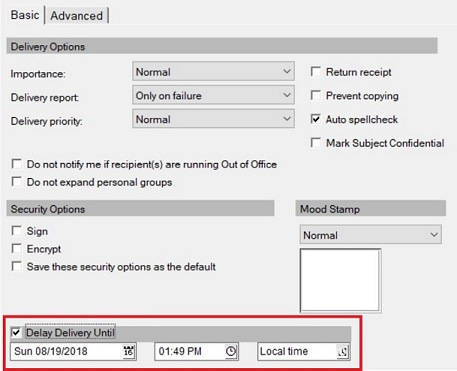
The message is shown in the Sent view of your mail but the message goes to your mail server and stays there until the scheduled delivery time. You don't need to run Notes at the scheduled delivery time because the mail server handles the delivery.
Open a scheduled message in your Sent view to see the scheduled delivery time:
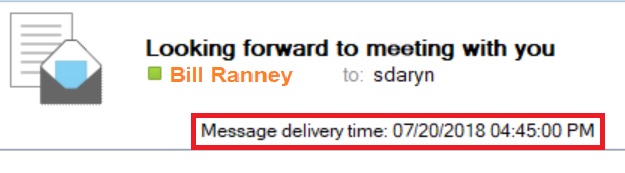
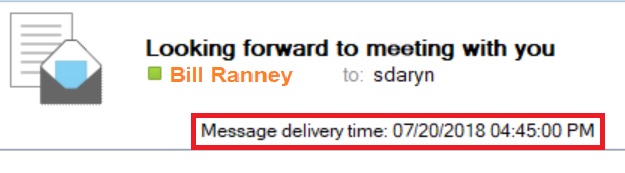
Note: If your administrator allows recalled messages, you can recall a scheduled message sent to
Notes recipients at your company. You can recall messages that you send within a mail timeout period
that your administrator sets on the server. If you recall within this limit, the message is recalled
at the scheduled delivery time, so you don't see a recall status report until then. Just as for
non-scheduled messages, you cannot recall messages sent to external recipients over the
internet.