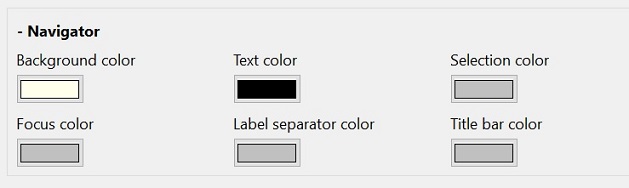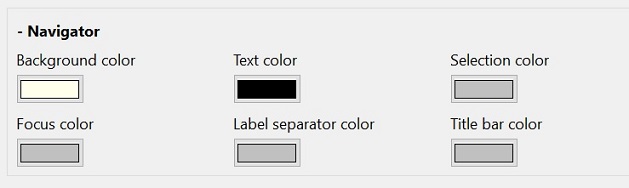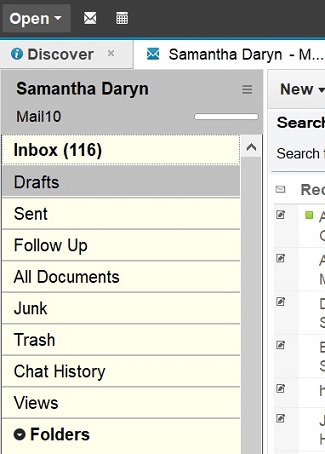Custom color themes
Choose an overall color theme for the Notes interface. Customize colors for specific parts of the interface.
- Click . Click Fonts, Colors, and Themes.
- With IBM Theme selected, click Customize Theme.
- To choose a new color theme, click the color box next to Choose your theme and select a color. Or, keep the default theme.
- To adjust the color theme for individual components in Notes, expand a component and select new colors.
For example, customize colors for the navigator: