Contacts
This page explains how to configure contacts.
Configuring contacts in settings allows you to add Name and Email Address details for communication and engagement purposes.
Use Case for Contacts
Add contacts to use as the From, Reply-To, or test emails when sending email communications.
Add a Contact
- Navigate to .
- Click on Add Contact.
- In the given placeholders enter Name and Email Address .
- Click on the purpose of the Contact.
- Select Add Contact.
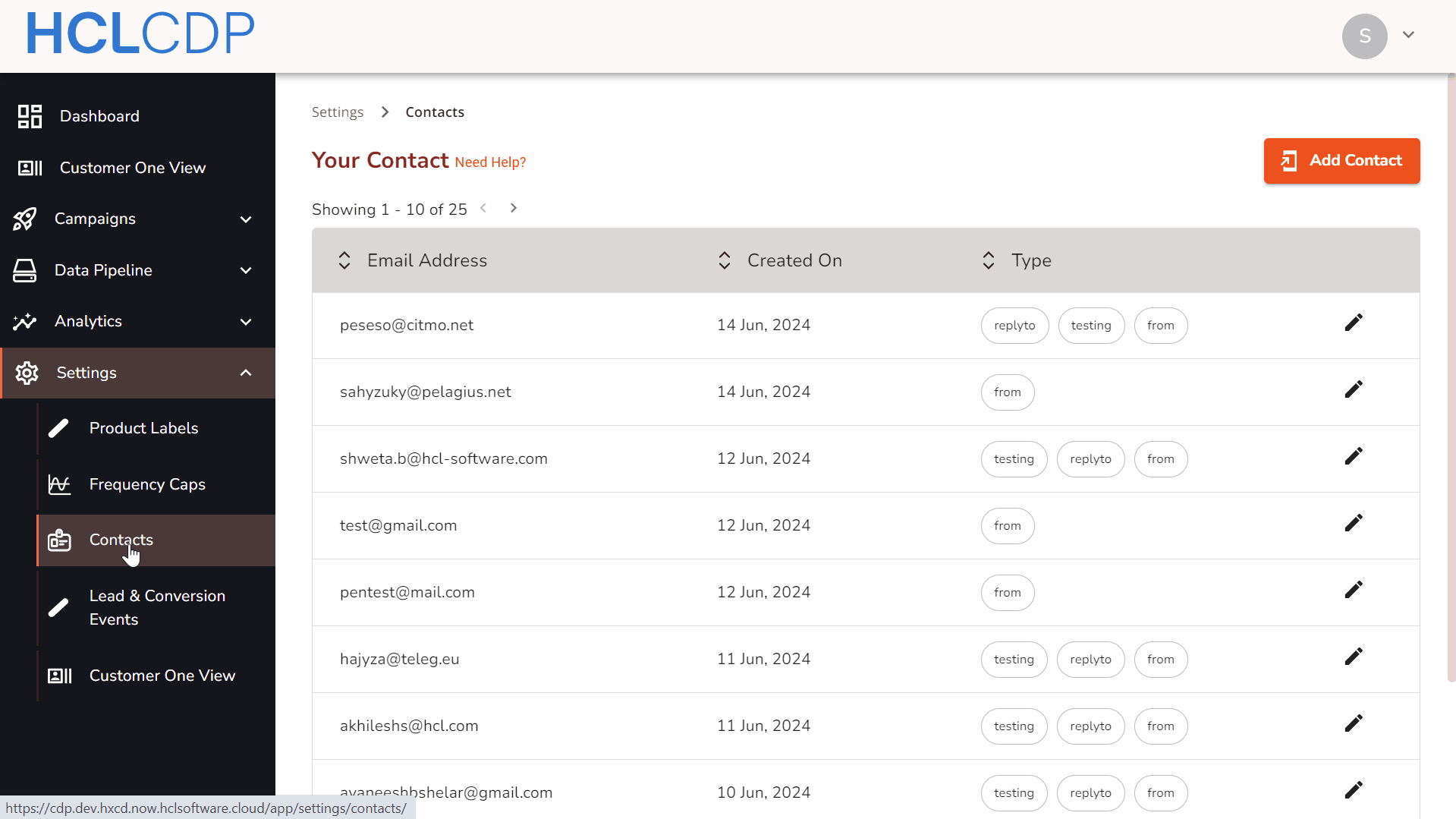
Purpose of Contacts
- From: Selecting the From checkbox enables this email address to appear in the dropdown of field From when setting up an email engagement.
- Reply-To: Selecting the Reply-To checkbox enables this email address to appear in the dropdown of fieldReply-To during email engagement setup.
- Testing: Selecting the Testing checkbox allows this email address to be used for sending test emails.
For more details on how these contacts are used in email engagement setup, follow this guide.