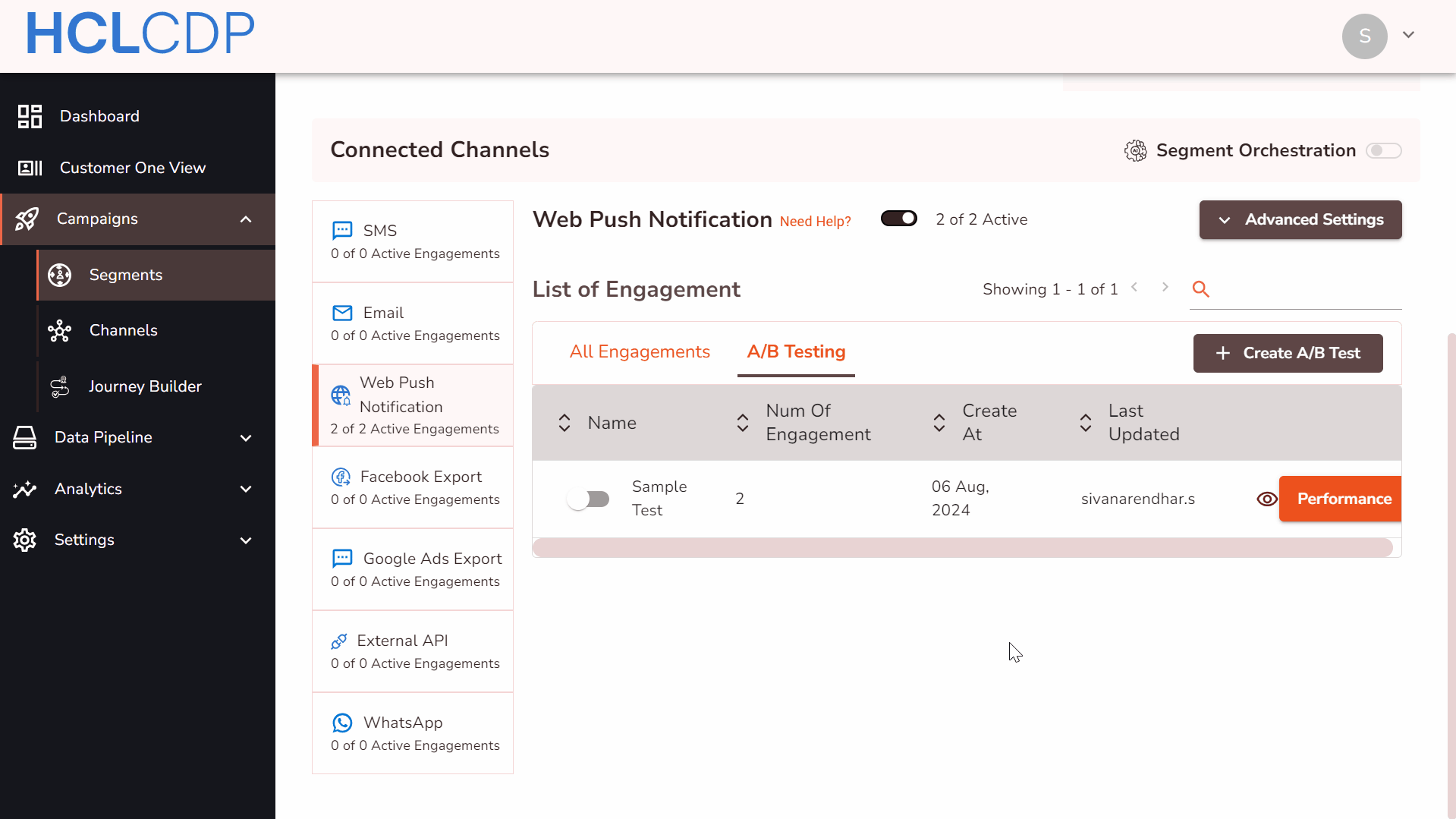A/B Testing
This page explains how to create an A/B Test using HCL CDP Marketing Automation Platform to compare two campaign versions and determine which works best.
Create A/B Test
To create an A/B test, follow the steps below:
- Navigate to Campaigns > Segments.
- Select a segment to perform A/B testing, and in the Segment page, select a Channel say SMS.
- In the List of Engagements section, click the A/B Testing tab.
- Click Create A/B Test.Note: make sure that at least two engagements are activated with a large audience before setting up the A/B test.
- In the Create A/B Test page, Add General details
- Test Name (mandatory): Enter a name for the test. It should be within the range of 6-25 characters.
- Test Description (mandatory): Give a brief description of the A/B test. It should be within the range of 6-25 characters.
- In the Split the audience section, enter the audience ratio of
each active engagement.Note: All active engagements in the segment will be included in the A/B test, and the total audience split ratio must add up to 100%.
Performance of A/B Test
After creating the A/B test, track the results to see which campaigns version performs better and generates the highest conversion rate. The HCL CDP Marketing Automation platform offers this feature, providing actionable insights so you can pause any campaigns that prove ineffective.
To check the performance of an A/B test, at the right end of the A/B Testing list, click Performance. As a result, the Test Overview window will display the results of the A/B test.