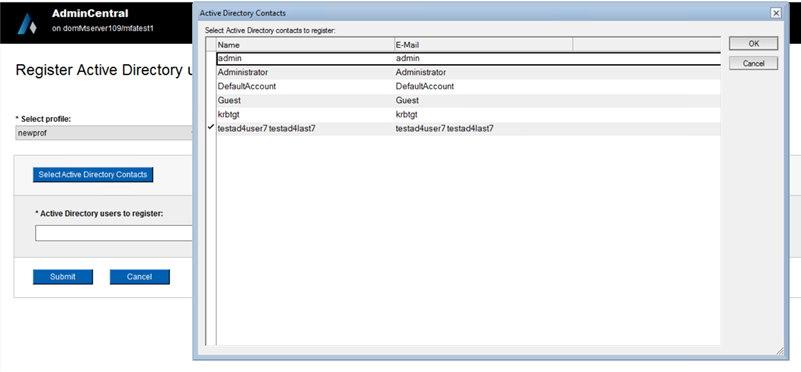Registering a new user
Register a new Notes user individually or multiple users using a CSV file. You can also register contacts from the Active Directory server.
Registering a single user
- On the Users & Groups page, click Create from registration form.
- Select a registration profile that you created with your Organization certifier.
- Fill in the user name details, and submit.
Registering multiple users from a CSV file
Register users from a CSV file (must start with UTF-8 BOM) using the same format as
what the Domino Administrator client supports. Note that unlike the CSV import in
the admin client, the AdminCentral app only supports fields for the first name, last
name, middle initial, shortname, and alternate name. Other values are generated from
the registration profile.
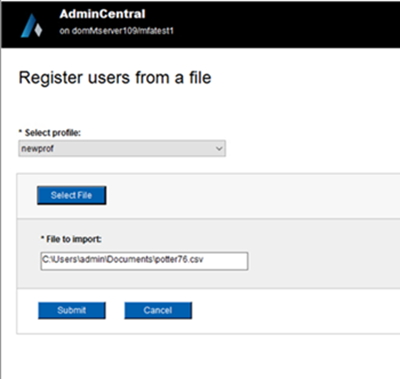
- From the Users and Groups page, click Import multiple users from CSV.
- In the registration form, select the registration profile to use and the CSV
file that contains user registration information and submit the
request.
Once submitted, all the users from the CSV file are added to the Draft requests queue. The administrator can review the registration details and select one or more Draft requests and submit for registration. For more details, see Registering users from a text file.
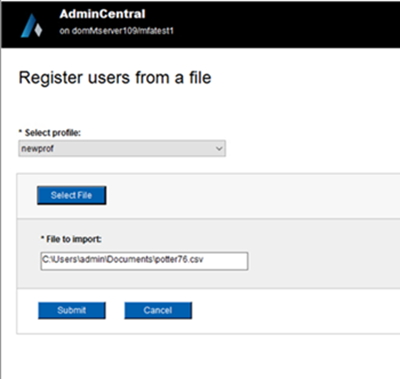
Registering Active Directory contacts as Notes users
If the Domino Directory is set up for Dirsync from an Active Directory LDAP server,
you can register those Active Directory contacts as Notes users:
- From the Users and Groups page, click Register Active Directory users.
- In the registration form, select a registration profile and click
Select users. The user selection window shows all
the Active Directory users that are not already registered, and you can
select one or more users and then submit the registration request.
These requests are added to the Draft requests queue, from which the administrator can submit multiple requests for registration.