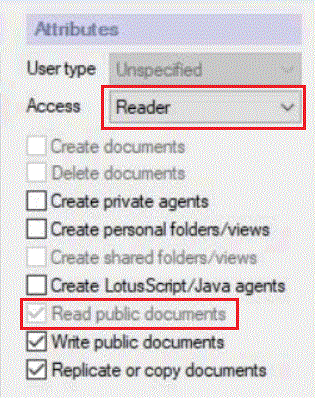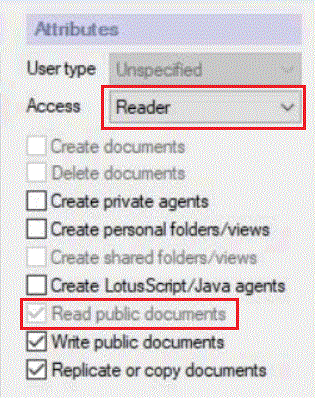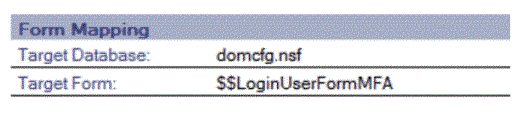Create a Domino Web Server Configuration database that uses the custom login form
$$LoginUserFormMFA.
About this task
Follow this procedure to configure a login form for a
generic Domino web server hosting web applications. To configure a TOTP login form for
HCL iNotes, you instead use an application created from the IWAREDIR.NTF template. For
information on configuring a TOTP login form for iNotes, see the section Setting
up iNotes redirect in the topic Using iNotes Redirect to access mail in iNotes.
Procedure
-
Create the Domino Web Server Configuration database (DOMCFG.NSF):
-
From the Domino® Administrator choose .
-
Enter the name of the Web server in the Server field.
-
Select Show Advanced Templates.
-
Select the Domino® Web Server Configuration template
(DOMCFG5.NTF).
-
Enter a title for the database.
-
In the File name field, enter DOMCFG.NSF.
Important: The name of the database must be DOMCFG.NSF.
-
Click OK.
-
Specify $$LoginUserFormMFA as the log-in form:
-
Open the Domino® Configuration database
(DOMCFG.NSF) and open the Sign In Form Mappings
view.
-
Click Add Mapping.
-
Under Site Information, choose one:
- All Web Sites/Entire Server -- to use the custom log-in form for all Web
Sites on the server, or for the entire Web server.
- Specific Web Sites/Virtual Servers -- to map the custom log-in form to
specific Web Site documents or Virtual Servers. If you choose this option, a new field appears, in
which you specify the IP addresses of the Web Site documents or Virtual Servers
-
Under Form Mapping, for Target Database specify
DOMCFG.NSF and for Target Form, specify
$$LoginUserFormMFA.
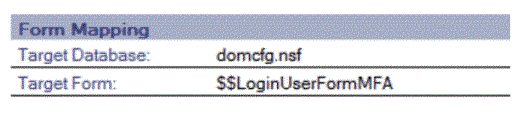
-
Save and close the document.
-
Make sure that the -Default- entry in the ACL of DOMCFG.NSF has
Reader access with Read public documents enabled: