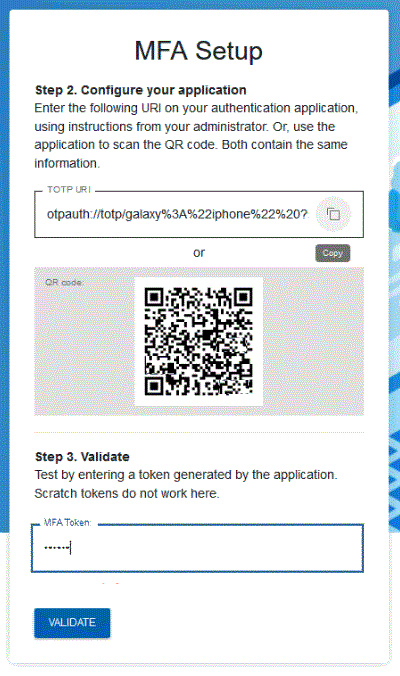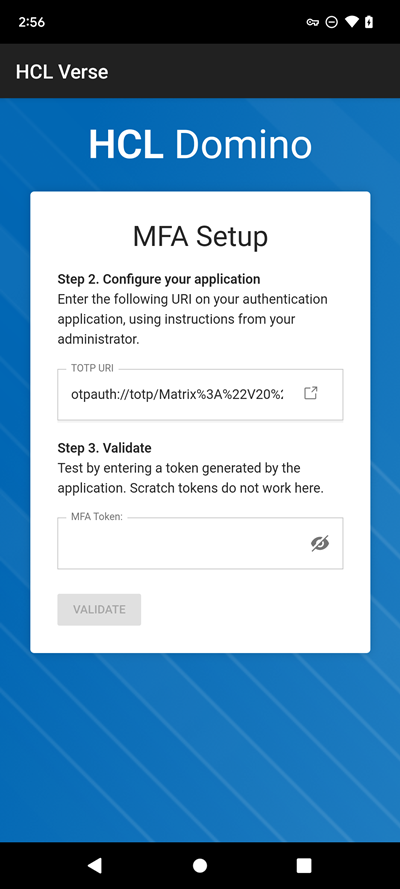How users set up TOTP
After you enable time-based one-time password (TOTP) authentication on a Domino server, the next time web users log on to the server, they follow these steps to set up TOTP.
Before you begin
- Users should install a TOTP application such as Google Authenticator, Authy, or Duo Mobile on their mobile devices or computers.
- Users Notes ID files must be uploaded to the ID vault.
Procedure
- Log on to a Domino web server enabled for TOTP.
- Enter your usual web user name and password.
-
Since you haven't yet set up an account for TOTP, the MFA Setup screen is
shown. For Step 1, enter a name for your TOTP account
(for example iPhone) and click OK.
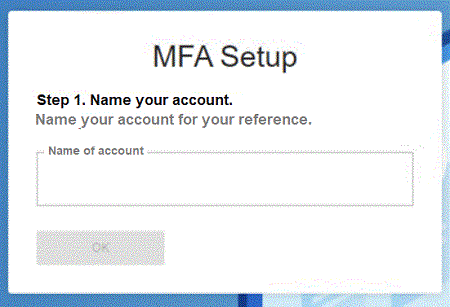
Note: The account name should consist of from 2 to 23 alphanumeric characters. -
Complete the following steps in the next MFA Setup screen:
-
In the next MFA Setup screen:
- For Step 4, copy the scratch tokens that are shown to a secure location. These are available for you to use as tokens in the future if your device becomes unavailable to generate them. Each scratch token can be used just once. Note that your administrator may have the tokens sent to you by email, too.
- Select I have copied the codes to a secure location.
-
Click DONE to return to the login screen.
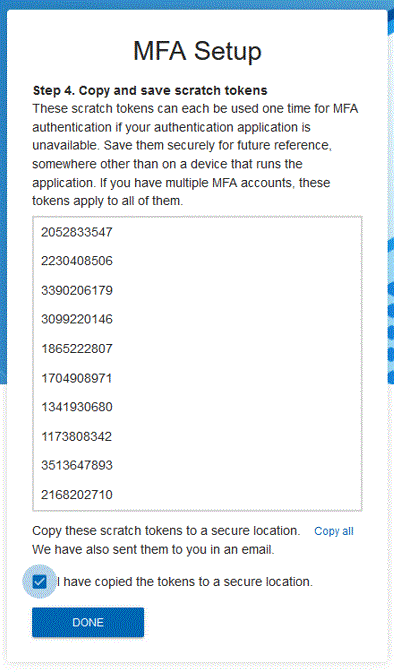
-
To compete setup, enter your name, password, and a token generated from your
application. Then click Login.
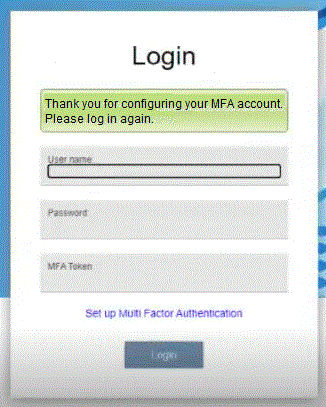
Note: Before clicking Login, optionally click Set up Multi Factor Authentication to set up another device for TOTP. You can also do this later.
Results
- From the Domino® Administrator, open the ID vault, located in the \IBM_ID_VAULT directory in the data directory on the server.
- Open the user's ID document.