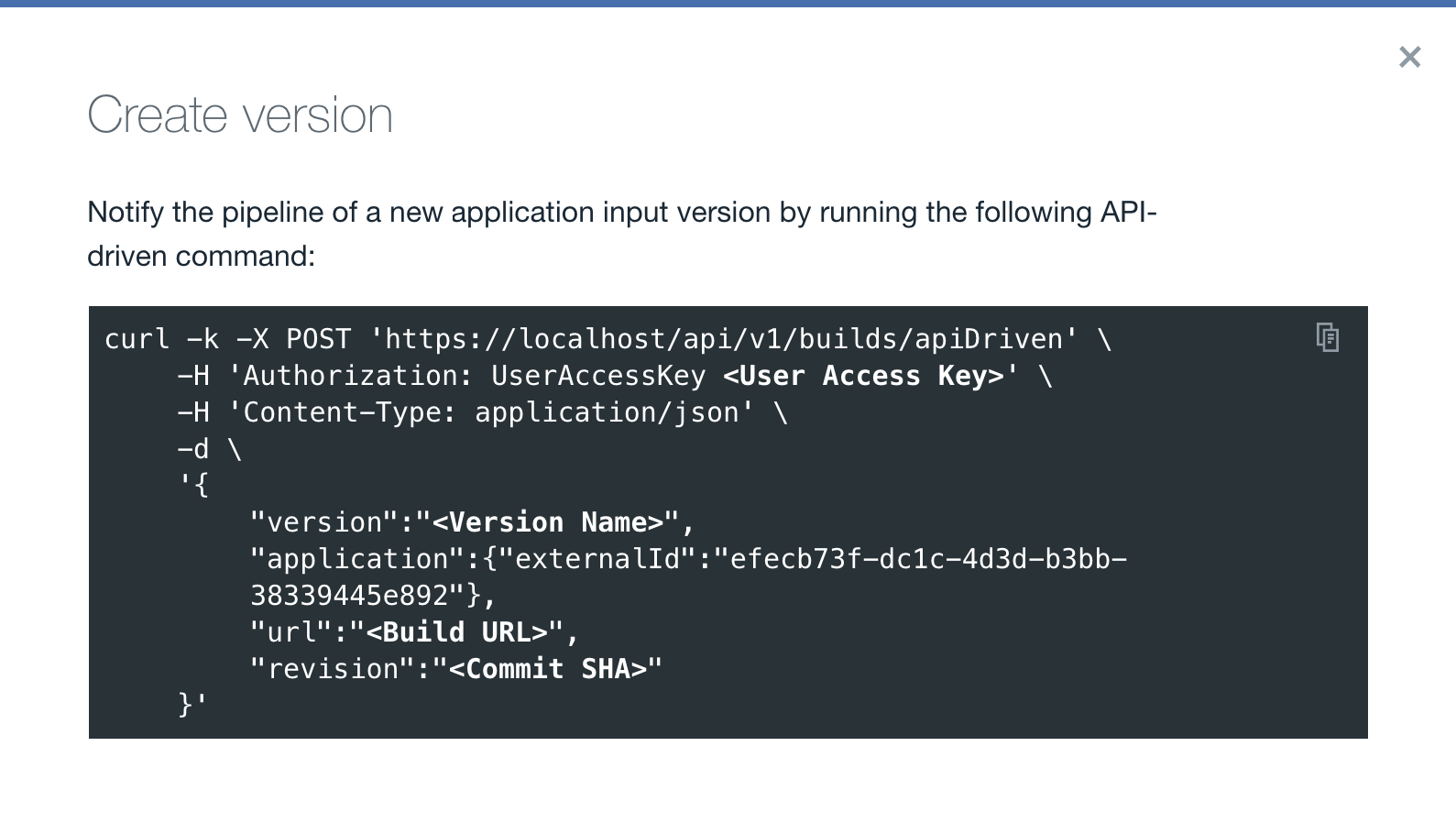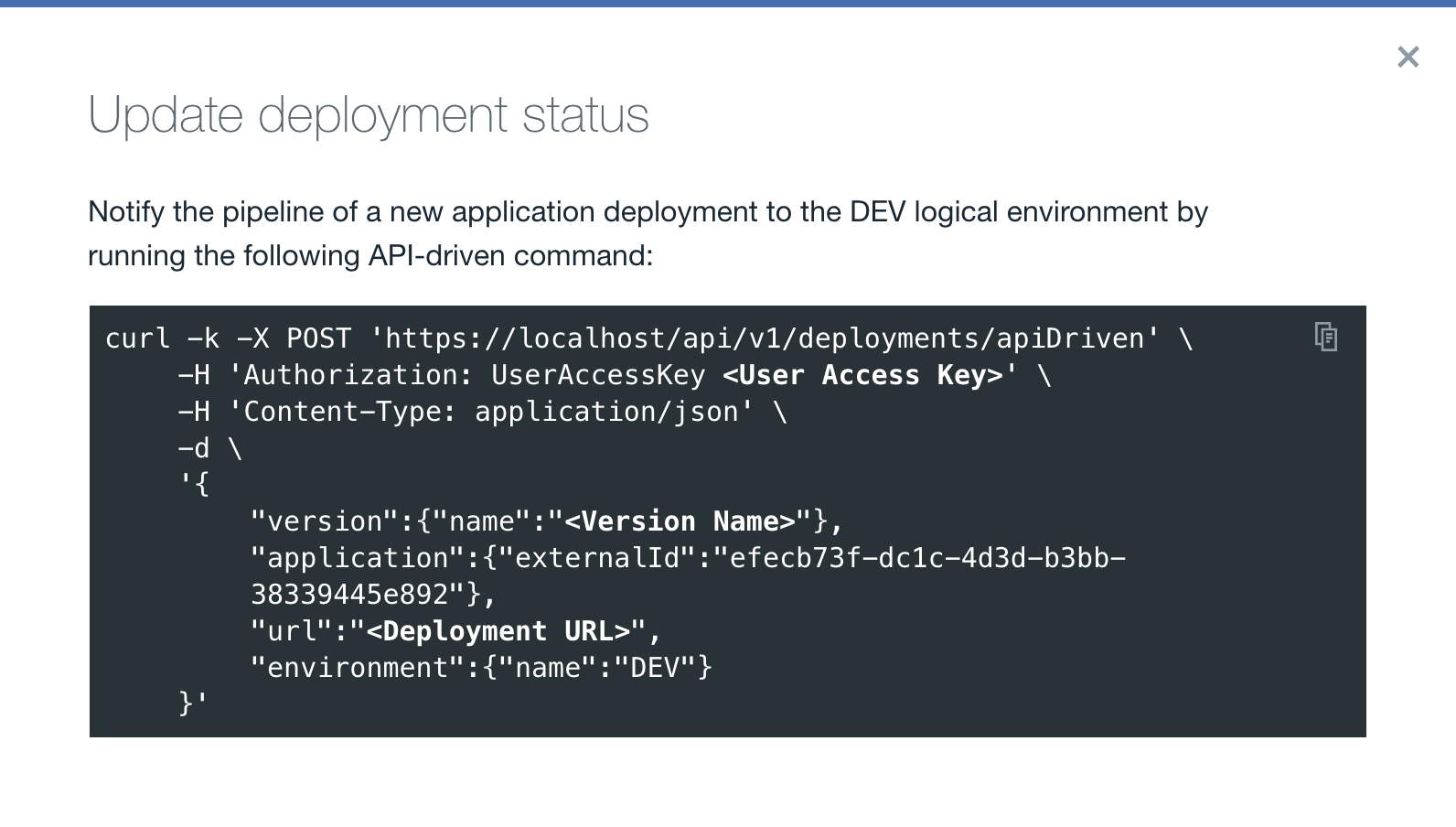API-driven pipeline applications
Before you begin
On the Pipeline page, you need to create a pipeline to incorporate API-driven
applications.
About this task
API-driven pipeline applications enable you to effectively populate the pipeline and move dots
through the system solely through build and deployment uploads. The create build and upload
deployment API commands are displayed in the UI and can be executed in a command terminal.
Advantages of using these build and deployment APIs are for providing simplified endpoints for
loading data and allowing you to integrate the pipeline with unsupported tools. The relationship
between the APIs and the pipeline phases that are populated are detailed in the following table.
| API |
Pipeline phases |
| builds/apiDriven |
Input |
| deployments/apiDriven |
DEV, QA, PROD, and any
environments in the pipeline. |
Procedure
-
To map an application environment to the pipeline on the Pipeline page,
complete the following steps:
-
For the environment where you want to add the application, click
 Add app.
Add app.
-
On the Add app - Choose the app window, in the Managed
by list, select API-driven.
-
Click either the Create new application or Use existing
appplication radio button.
Note: The Managed by and Description fields are
already populated with API-driven.
-
Based on the radio button you chose in the previous step, use the required procedure in the
following table:
| Create new application |
Use existing application |
| In the Application name field, enter the name for the
application. |
This option links your pipeline application to an already existing application in HCL DevOps
Velocity (Velocity). You can use the API-driven REST API to create new
versions and deployments for this application. |
| Click Save to add the application to the stage. |
Click the Existing application type drop-down to list all the
applications in your database and select the application. Note: If you want to use the API to create
versions and run deployments for plugins without pipeline capabilities, select
Other. |
|
Click the Existing application name drop-down to list and then
select the application. |
|
Click Save to add the application to the stage. |
-
To upload a build that will create a new version for the application, complete
the following steps:
-
Click
 under the
Input stage of the pipeline for the
TEST API-driven Application application, used
as an example and shown in the figure below.
under the
Input stage of the pipeline for the
TEST API-driven Application application, used
as an example and shown in the figure below. 
The
Create version modal displays a curl
command, shown in the figure below, to interact with the
TEST
API-driven Application REST API.
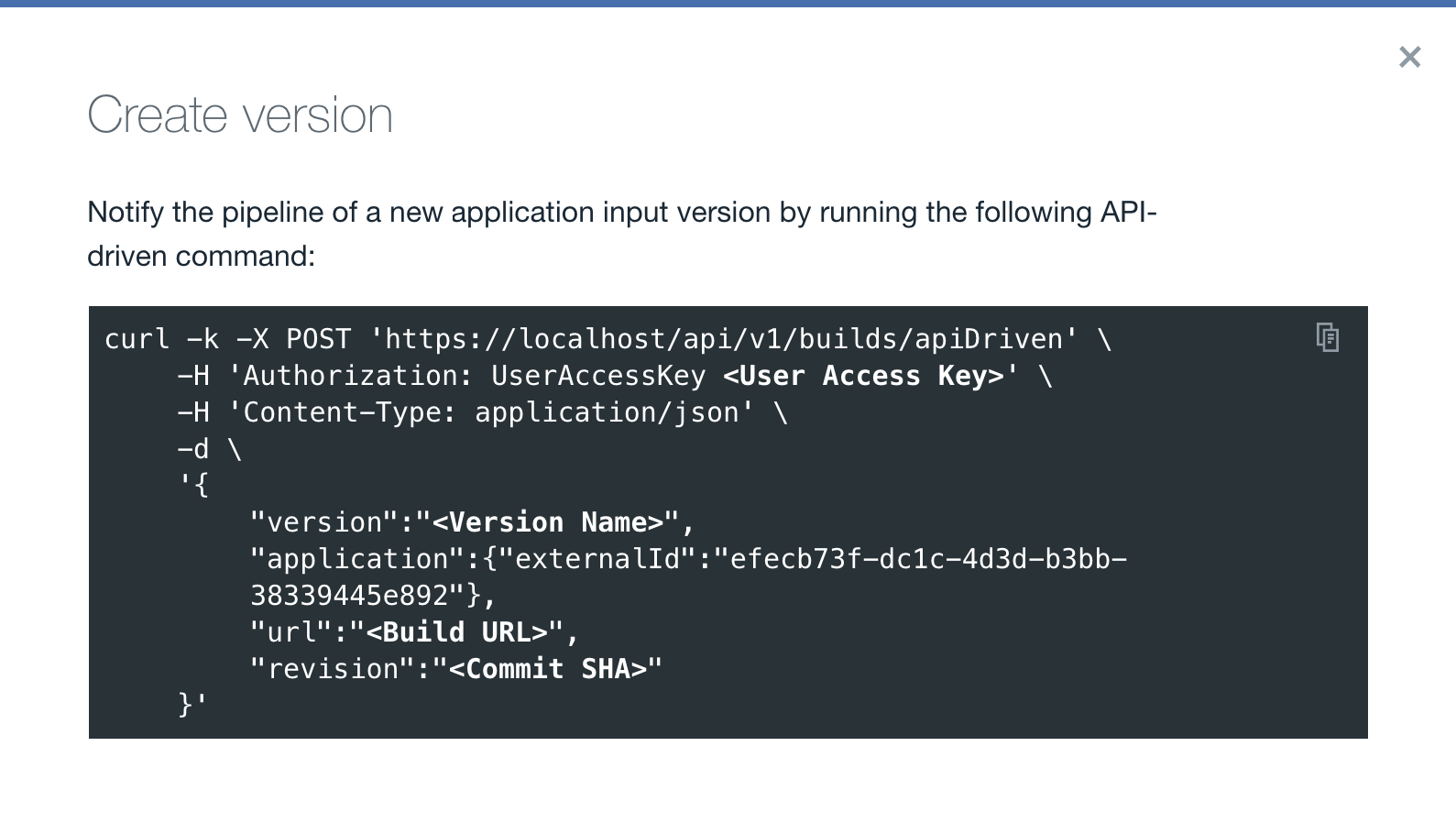
Note: The
Application name entered previously in
the
Add apps - Choose the apps window is
displayed in the
Create version modal window
above the
curl command. Refer to this
page for more details
on the
builds/apiDriven API.
-
Click
 to copy
the curl command.
to copy
the curl command.
-
Paste the curl command in any text editor.
-
Edit the following user provided fields:
<User Access
Key>, <Version Name>, <Build
URL>, and <Commit SHA>.
-
Copy the curl command.
-
Paste the curl command into a terminal or CI/CD automation scripts
having network access to the Velocity
server.
Note: The displayed commands only work in the UNIX operating
system. For MS-DOS operating systems, modifications will be
required.
-
Run the curl command to update the new version of the application in
Input environment.
Note: Running these commands manually in a terminal are typically
performed for several initial test runs. This method is not
recommended for production use. For best practice, add the create
build and upload deployment curl commands directly in the CI/CDs for
automatic triggering.
Succesfull run of the curl command updates the version of the
application in all applicable pipelines.
-
Notify the pipeline of an Input version's deployment by completing the
following steps:
-
Click
 under the DEV
stage of the pipeline for the TEST API-driven Application application, used
as an example and shown in the figure of the previous step.
under the DEV
stage of the pipeline for the TEST API-driven Application application, used
as an example and shown in the figure of the previous step.
The
Create a deployment through the API (DEV) modal window will display
a curl command, shown in the figure below, to interact with the
TEST API-driven Application REST API to
upload a deployment to the aforementioned application.
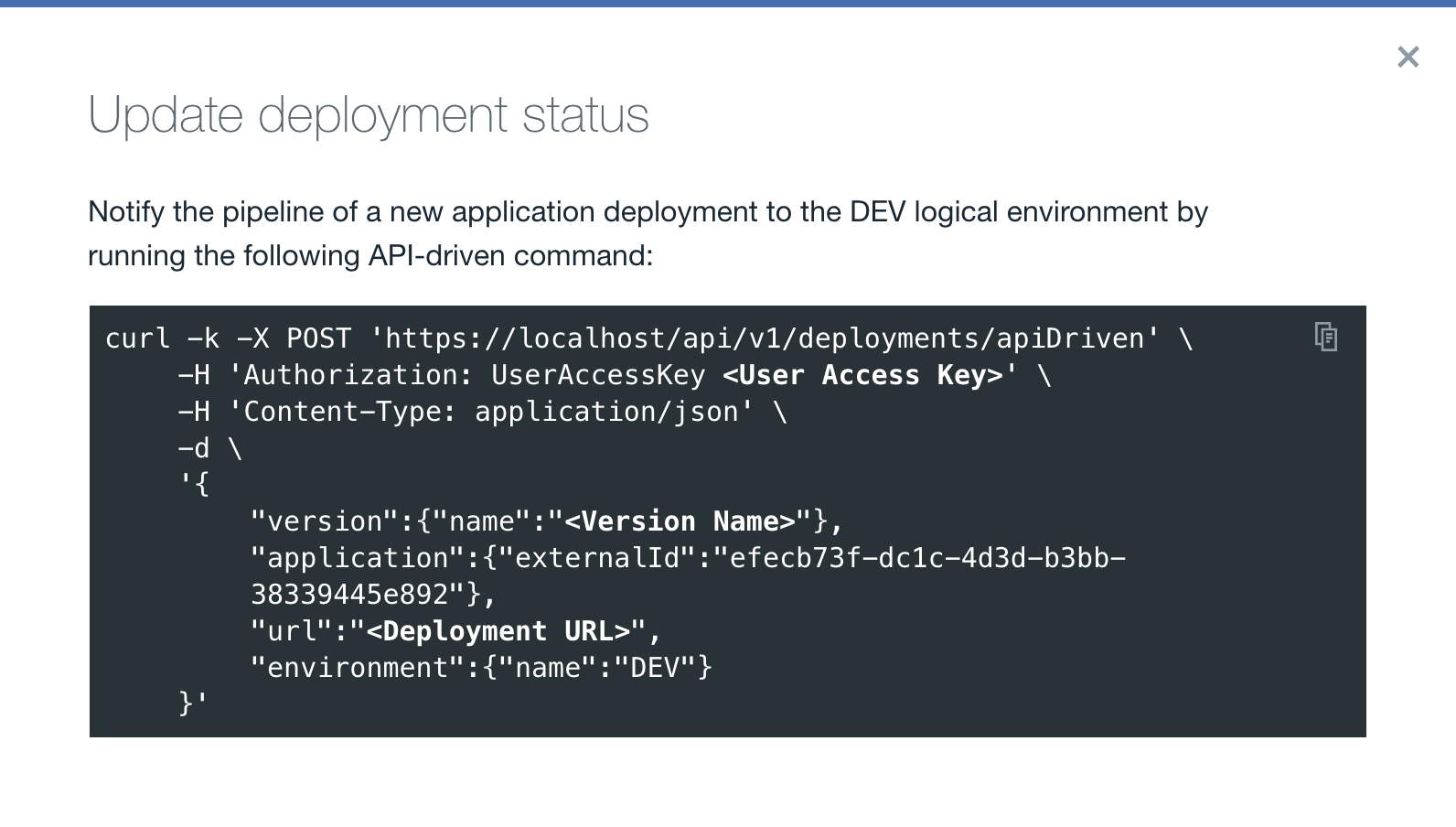
Note: The
Application name entered previously in
the
Add apps - Choose the apps window is
displayed in the
Upload deployment status
modal window above the
curl command. Refer to this
page for more
details on the
deployments/apiDriven
API.
-
Click
 to copy the curl command.
to copy the curl command.
-
Paste the curl command in a text editor.
-
Edit the following user provided fields:
<User Access Key>,
<Version Name>, and <Deployment URL>.
-
Copy the curl command.
-
Paste the curl command into a terminal or CI/CD automation scripts having network access to the
Velocity server.
Note: The displayed commands only work in the UNIX operating system. For MS-DOS operating
systems, modifications will be required.
-
Run the curl command to update the new version of the application in
DEV environment.
Note: Running these commands manually in a terminal are typically
performed for several initial test runs. This method is not
recommended for production use. For best practice, add the create
build and upload deployment curl commands directly in the CI/CDs for
automatic triggering.
Succesfull run of the curl command updates the version of the
application in all applicable pipelines.
-
Perform the same for any required environments.