Running pipeline applications
Run applications in a pipeline environment.
About this task
You can manually run an on-demand deployment, schedule a deployment for a later time, or join a deployment to a release. When you start a deployment, the deployment plan template associated with the environment is used. Tasks for applications in the environment are run in order starting with the first task defined in your deployment plan template. You can view the deployment's progress by using the supplied link.
Procedure
-
To run a deployment, complete the following steps:
- Optional:
To schedule a deployment for a stage, click Schedule deployment on the
context menu for the stage, and then select a future date and start time.
A deployment for the stage deployment plan will start at the scheduled time. Pipeline scheduled deployments are displayed on the calendar.
- Optional:
To join a deployment to a release, click Join release on the context menu for
the stage, select an associated release, and then a application version. The
release must have been preemptively created. The deployment plan will start
based on the scheduled start time of the selected release.
If you would like to start it earlier, you can start the deployment by manually starting one of the eligible deployment plan tasks, or click Edit this plan on the deployment plan in the release. As with other deployment plans, you can add and delete tasks on the pipeline-generated plan at any time. On the release or plan page, use the Go to pipeline... link to open the associated pipeline or stage.
What to do next
 icon next to Input and then
select Auto promote. In the following modal, select or deselect
the environment(s) you wish to promote your version.
icon next to Input and then
select Auto promote. In the following modal, select or deselect
the environment(s) you wish to promote your version.The auto-promote process will
consider your gating criteria when determining whether to deploy the new version
automatically.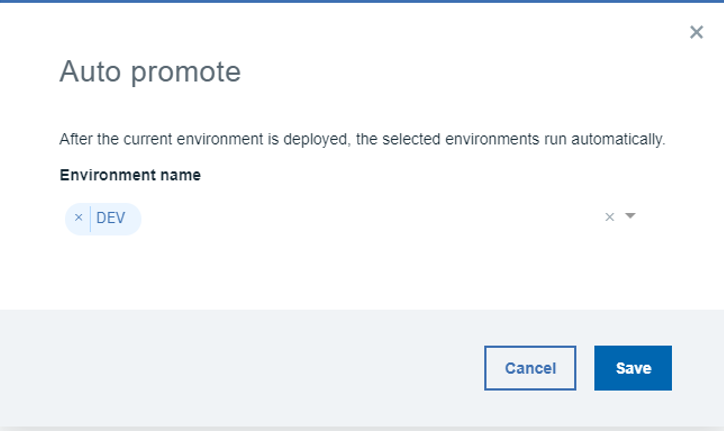
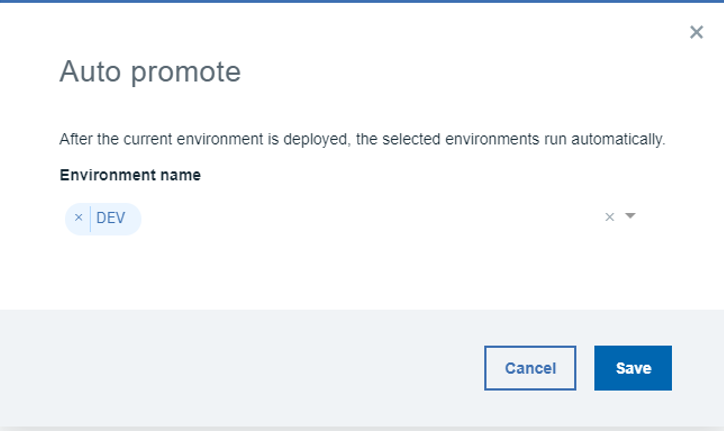
Note: You can deploy the application manually in the auto-promotion
environment. Click 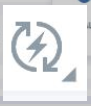 icon in stage and then select
Deploy to deploy the application
manually.
icon in stage and then select
Deploy to deploy the application
manually.
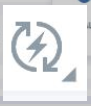 icon in stage and then select
Deploy to deploy the application
manually.
icon in stage and then select
Deploy to deploy the application
manually.