Create a value stream and then customize it by defining phases and stages that reflect
your typical workflow.
About this task
When you create a value stream, a plain value stream is displayed on the Value
Streams view. To modify the value stream and integrate external tools, edit the
value_stream_name-vsm.json file attached to the value stream.
Procedure
-
To create a value stream and configure, perform the following
steps:
-
On the Velocity dashboard, click Value
Streams, and then click the
Create value stream.
-
The Create Value Stream
window is displayed with three steps:
Basic information about the
value stream, Integrations
to use in value stream, and Stages or
phases for value stream.
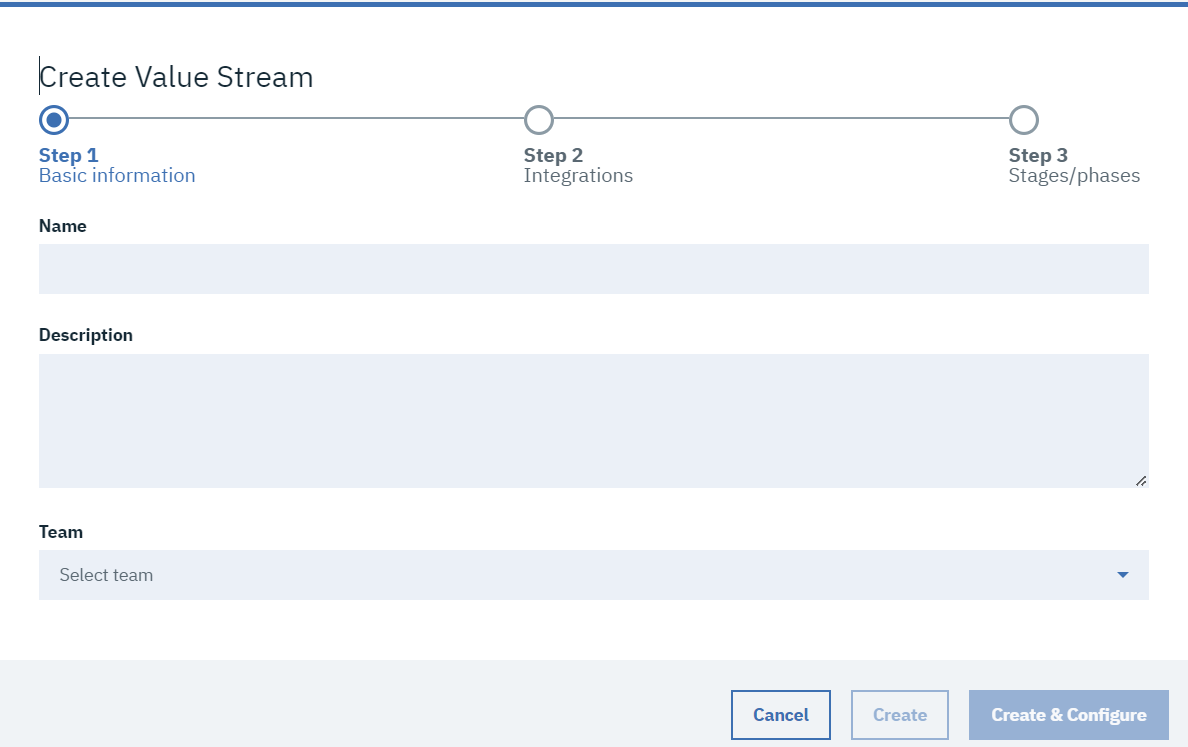
-
On the Create Value Stream
window, under the Step 1,
in the Name field, enter a
name for the value stream.
-
In the Description
field, enter a description for the value
stream.
-
In the Team list, select
a team to manage the value stream.
The teams that are available depend on the
permissions granted to your user role. In general,
you can select teams to which you belong, or that
you administer.
-
Perform any of the following actions:
- To create a value stream and configure the integration later, click
Create and go to 2.
- To create and configure a value stream, click Create &
Configure and go to 1.g.
-
Under the Step 2, in the Application Lifecycle
Management Integration field, select the required application lifecycle
management integration for the value stream.
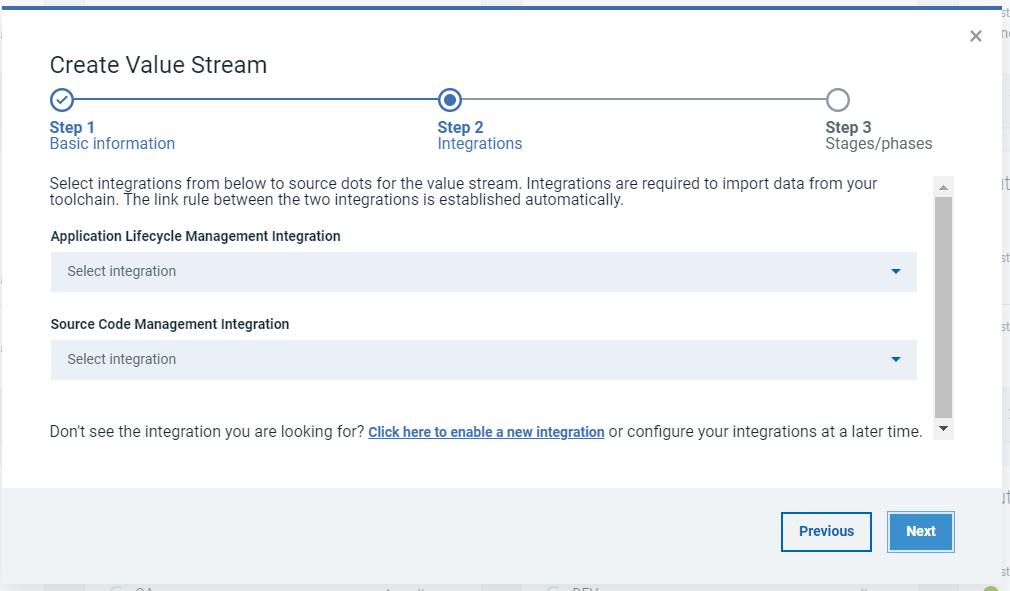
Note: You can use Click here to enable a new
integration to configure a new application lifecycle management
integration.
-
In the Source Code Management
Integration field, select the required
source code management integration for the value
stream.
Note: You can use
Click here to enable a new
integration to configure a new source
code management integration.
-
Click Next.
-
In the Step 3, under the PLANNING
section, in the Select the Backlog stage statuses: field,
select the required status of the application lifecycle management integration to
displayed in backlog stage for the value stream.
-
In the Select the To Do stage statuses section, select the
required status of the application lifecycle management integration to displayed in To
do stage for the value stream.
-
Under the DEVELPOMENT section, in the Select the
In Progress stage statuses: field, select the required issue status of
the application lifecycle management and select the required pull request statuses of
the source code management integration for the value stream.
-
In the Select the In Review stage
statuses: field, select the required
issue status of the application lifecycle
management and select the required pull request
statuses of the source code management integration
for the value stream.
-
Under the COMPLETED
section, in the Select the Completed
stage statuses: field, select the
required issue status of the application lifecycle
management and select the required pull request
statuses of the source code management integration
for the value stream.
-
Click Save.
The new value stream is displayed on the
Value Streams page in the
All Value Streams
tab.
- Optional:
To add a created value stream to My
Favorites, click the All
Value Streams tab and then click
 to display the value
streams list view. In the list, locate the
Name of value stream to add
to My Favorites and then
click
to display the value
streams list view. In the list, locate the
Name of value stream to add
to My Favorites and then
click  on the left side
of the field.
on the left side
of the field.
The value stream is listed on the
My Favorites tab.
- Optional:
To remove a value stream from My
Favorites, click
 and the value
stream is removed from the My
Favorites tab.
and the value
stream is removed from the My
Favorites tab.
-
Click
 and select
Edit value stream map to
modify the JSON file in the code or tree view
editors.
and select
Edit value stream map to
modify the JSON file in the code or tree view
editors.
You can also click

and select
Download value stream
map.
The value_stream_name-vsm.json file is
downloaded to the specified location.
-
Using a text editor, modify the
value_stream_name-vsm.json by completing the
following steps:
- Optional:
Customize phases and
stages.
You can modify the number of phases and stages, and add queries and gates to stages. A query
defined in the heading sets the scope for the entire value stream. Queries defined for a stage are
scoped to the stage.
-
Define integration objects that
integrate external tools into the value stream.
-
Define lead- and cycle-times for the
value stream.
Lead-time refers to the time a project, represented by a value stream, takes from initial
conception to final disposition. Cycle-time refers to the amount a time individual objects take to
complete. Lead- and cycle-times can be displayed on the Value stream
tab.
-
Define link rules for integrated
tools.
Link rules define how the tools integrated into the value stream are related.
-
Define metrics for the value stream.
-
Define metrics for the metrics bar.
-
Define gates for the
value stream.
-
Define mapping rules for the value
stream.
-
On the Value stream tab, click
 , and select
Edit value stream map > Import JSON, and
then select the modified file.
, and select
Edit value stream map > Import JSON, and
then select the modified file.
-
To modify the integrations in the existing value stream, perform the following
steps:
-
Open the value stream for which you want to modify the integrations.
-
On the Value stream tab, click
 and select Manage
integrations.
and select Manage
integrations.
The Edit Value Stream dialog is displayed.
-
In the Application Lifecycle Management Integration field,
remove the existing integration and select the required application lifecycle
management integration from the list.
Note: You can use Click here to enable a new
integration to configure a new application lifecycle management
integration.
-
In the Source Code Management Integration field, remove the
existing integration and select the required source code management integration from
the list.
Note: You can use Click here to enable a new
integration to configure a new source code management
integration.
-
Click Save.
The modified integration details are updated in the
value_stream_name-vsm.json file and the value stream displays the
data from the modified integrations.
and select Edit value stream map to modify the JSON file in the code or tree view editors.
You can also clickand select Download value stream map.
The, and select Edit value stream map > Import JSON, and then select the modified file.
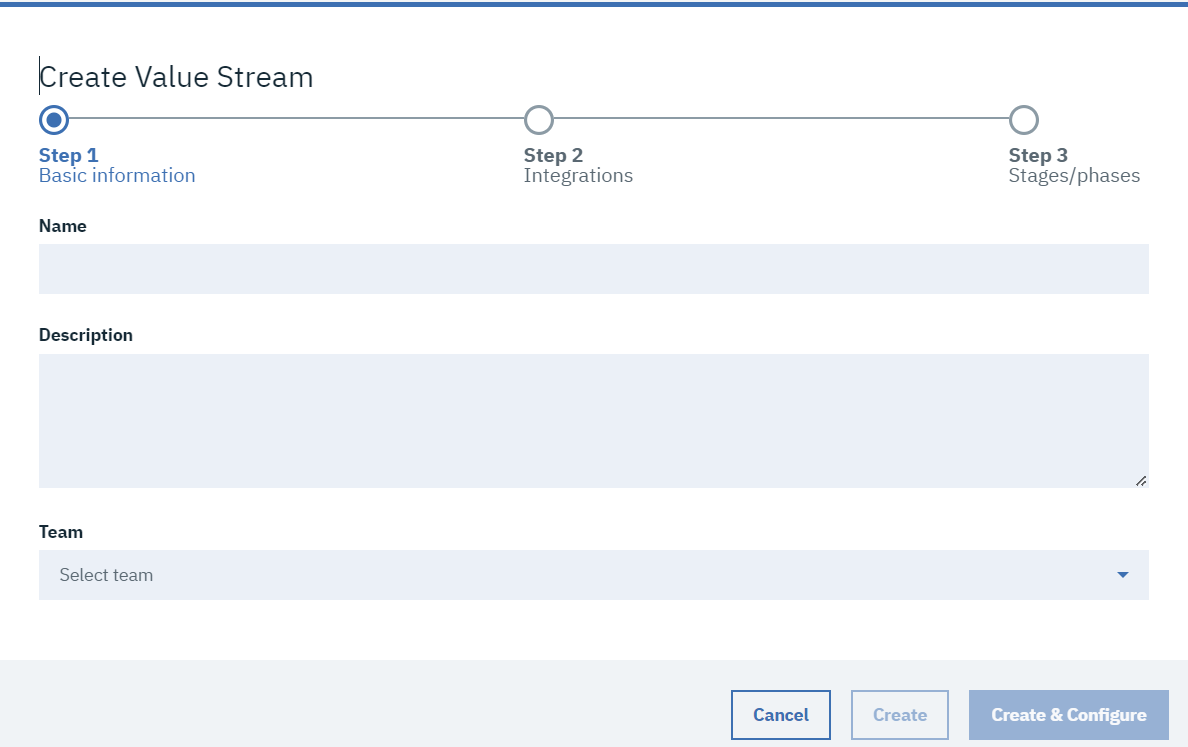
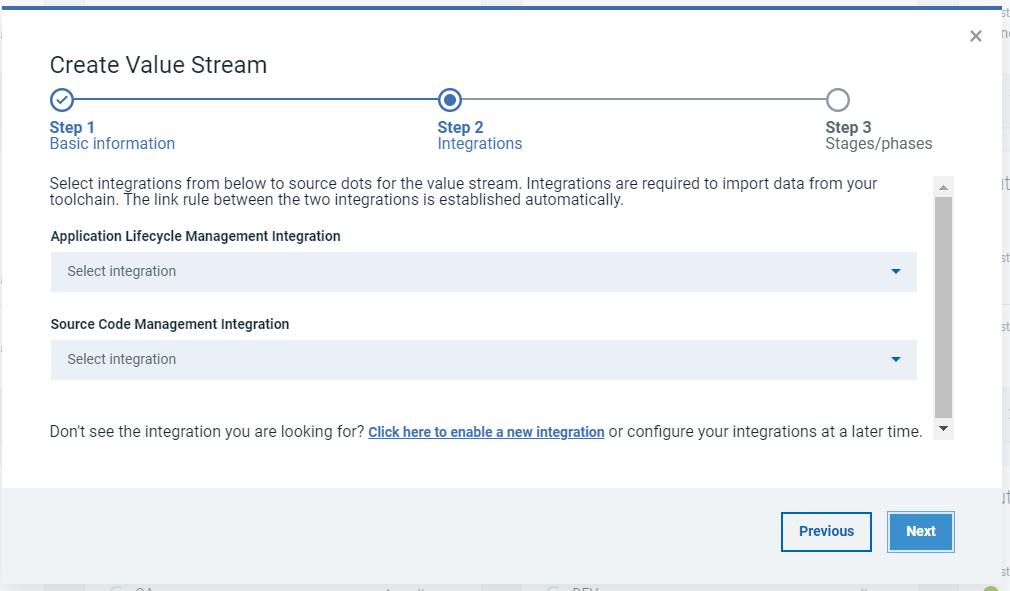
 to display the value
streams list view. In the list, locate the
to display the value
streams list view. In the list, locate the
 on the left side
of the field.
on the left side
of the field. and the value
stream is removed from the
and the value
stream is removed from the