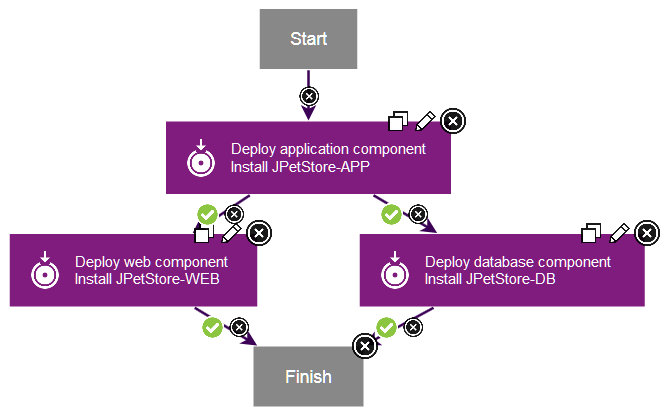Lesson 4: Creating an application process
Application processes tie together component processes.
About this task
Procedure
- Click the Applications tab, and then click the JPetStore application.
-
Click Processes, and then click Create
Process.
Be sure to click the Processes tab within the application and not the Processes tab at the top of the page, which leads to generic processes.
- In the Create an Application Process window, name the new application process Deploy JPetStore.
- Accept the default values for the other fields, and click Save.
- Click the new process to open it in the process editor.
The process editor for application processes is similar to the process editor for component processes. However, for application processes, the steps are limited to calling component processes and a few utility steps.
- Add a step to deploy the application component:
- Similarly, add a step that is named Deploy component to deploy the web and database components.
-
Verify that the
Startstep is connected to theDeploy application componentstep. - Instead of connecting the remaining steps in a straight
line, follow these steps to connect the steps so that they run at
the same time.Use the figure at the end of this step as a reference point.
- Save the process.
Results