
Order flow process - extended site store
The order flow process in the extended sites business model is similar to that of the direct sales business model. In this process, a shopper places an order and then the payment is approved, and then the order is released to fulfillment. The primary difference is the type of catalog that is used in the extended site business model. For example, partitioned catalogs are used by independent stores. In contrast, stores can also use a shared catalog that is loaded as a master catalog by the site administrator. Merchants can select the products from the shared catalog and optionally create store-specific products for sale in their own stores.
The following image illustrates the order flow process for stores in the extended site business model with the ATP inventory model. If your site uses non-ATP stores, steps 4-11 do not apply.
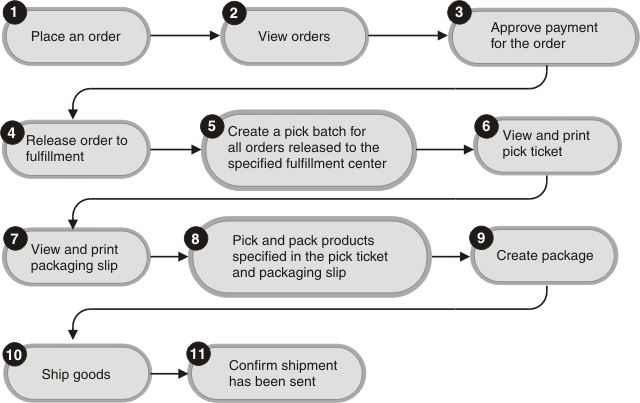
Some tasks that can be completed with HCL Commerce Accelerator are indicated in the following steps.
- Place an order. A shopper places an order on an extended site storefront website and selects one or more products to purchase. After the shopper completes the order checkout sequence, the order moves from a Pending state (P) to M state (pending payment approval). The order can also go into the state of M or C (for some payment method) or L (no inventory and no back order) or B (some backordered items).
- View orders. An extended site store administrator (Seller or Operations Manager) logs on to the extended sites hub and accesses HCL Commerce Accelerator with the manage store link. The administrator uses HCL Commerce Accelerator to view recently placed orders.
- Approve payment for the order. Payment authorization and capture are handled by the merchant.
- Release the order to fulfillment. (This
step is transparent to the merchant.) The Site Administrator sets
up a scheduled job to take care of releasing the orders for fulfillment
for related stores. The Site Administrator must use the Administration
Console to schedule the job:
- Open the Administration Console.
- Select manage the site.
- Select .
- Select New and then select the ExecuteSpecifiedCommandForHostedStores job
command.
This job accepts a parameter that is called commandName. The purpose of this job is to execute the command that is specified for all of the hosted stores in the site. The actual command that is being passed in as commandName can execute with only the storeId parameter required.
- In the Job parameters field,
type:
commandName=ReleaseToFulfillment&storeType=storeTypeWhere storeType is the type of store on which to run the command. If this parameter is not specified, the command runs on only stores of type MHS, RHS, and SHS. To specify multiple store types from an array of store types, add more storeType parameters. For example,
commandName=ReleaseToFulfillment&storeType=B2C&storeType=B2B - Complete the fields for the scheduled job. Click OK.
- Create a pick batch for all orders released to the specified fulfillment center. Pick batches must be created for all fulfillment centers. HCL Commerce Accelerator can be used to generate the pick slips.
- View and print pick ticket. Using the HCL Commerce Accelerator, for each fulfillment center, you can work with pick batches and print pick tickets.
- View and print packaging slip. Using the HCL Commerce Accelerator, for each fulfillment center, you can work with and print packing slips.
- Pick and pack products specified in the pick ticket and packaging slip. Products that are specified in the pick ticket are then manually picked from the fulfillment center, and products are packed according to the instructions in the packing slips.
- Create package.HCL Commerce Accelerator can be used to create package information.
- Ship goods. The merchant completes the shipment confirmation and the order is shipped to the customer.
- Confirm shipment has been sent. The shipment of the order can be confirmed by an order status message.