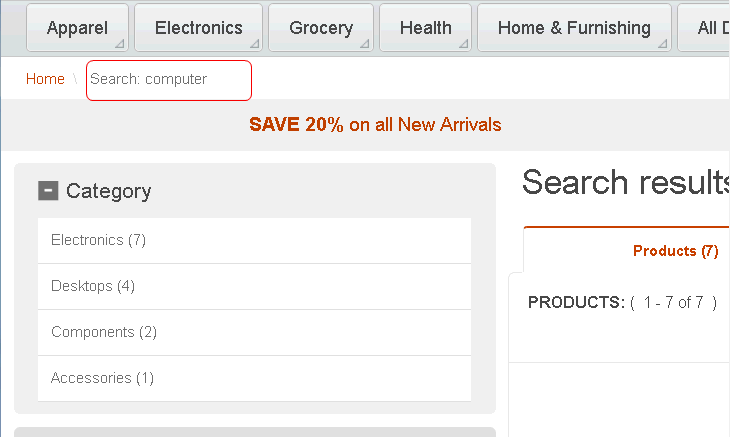Changing the order of category facet values
The category facet appears in the top navigation menu of the store header, as well as in
the left sidebar of the browser window. You can change the order in which categories appear in the
storefront, by sorting them according to their count, name, or Management Center sequence. The sort
orders apply when customers browse or search the storefront.
Procedure
Configure the SORT_ORDER column value of the FACET
table:
Example
To change the category facet to sort by category
name:
UPDATE FACET SET SORT_ORDER='1' WHERE FACET_ID = -1001As a result of the sort order change:
- Facets are sorted alphabetically in the top navigation menu and when browsing the
storefront:
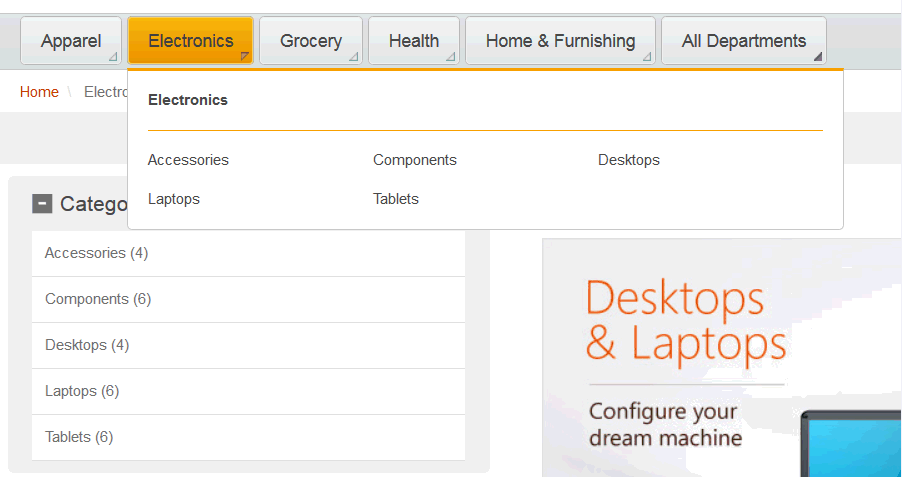
- Facets are sorted by count when searching the storefront: