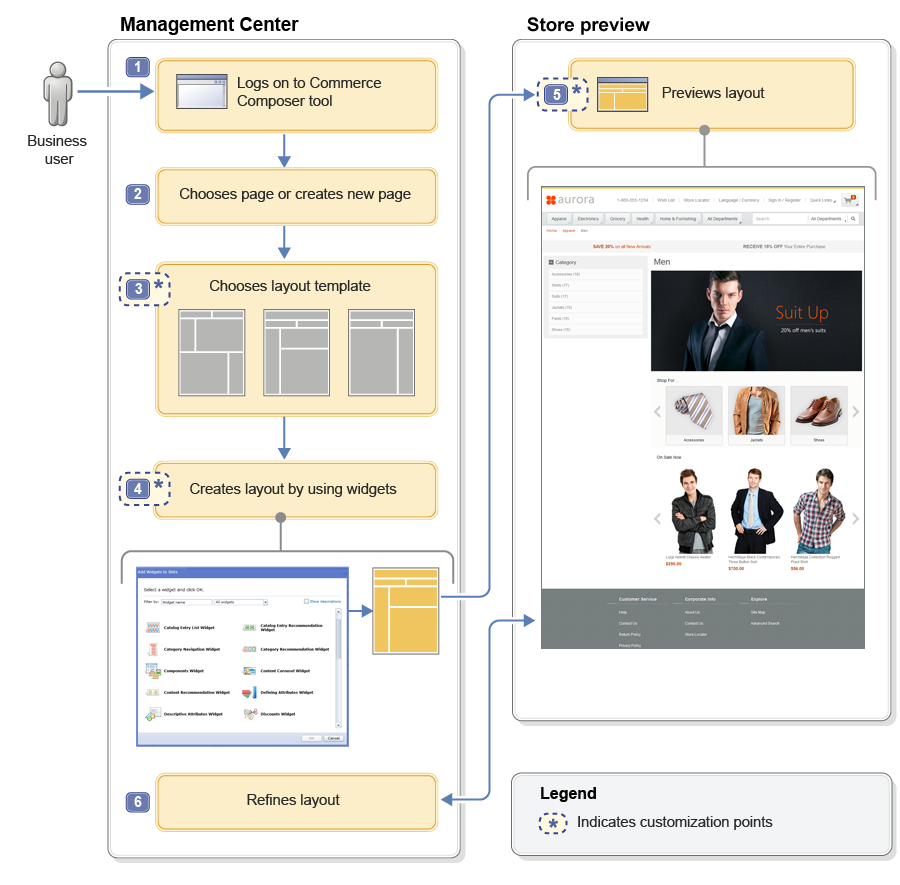Enrich the capabilities of the Commerce Composer tool by developing your own
widgets and templates, and extending other features and functions to suit your business
needs.
Commerce Composer business flow and customization points
The following
diagram illustrates the flow between Management Center and store preview when a business user
creates a layout for a page:
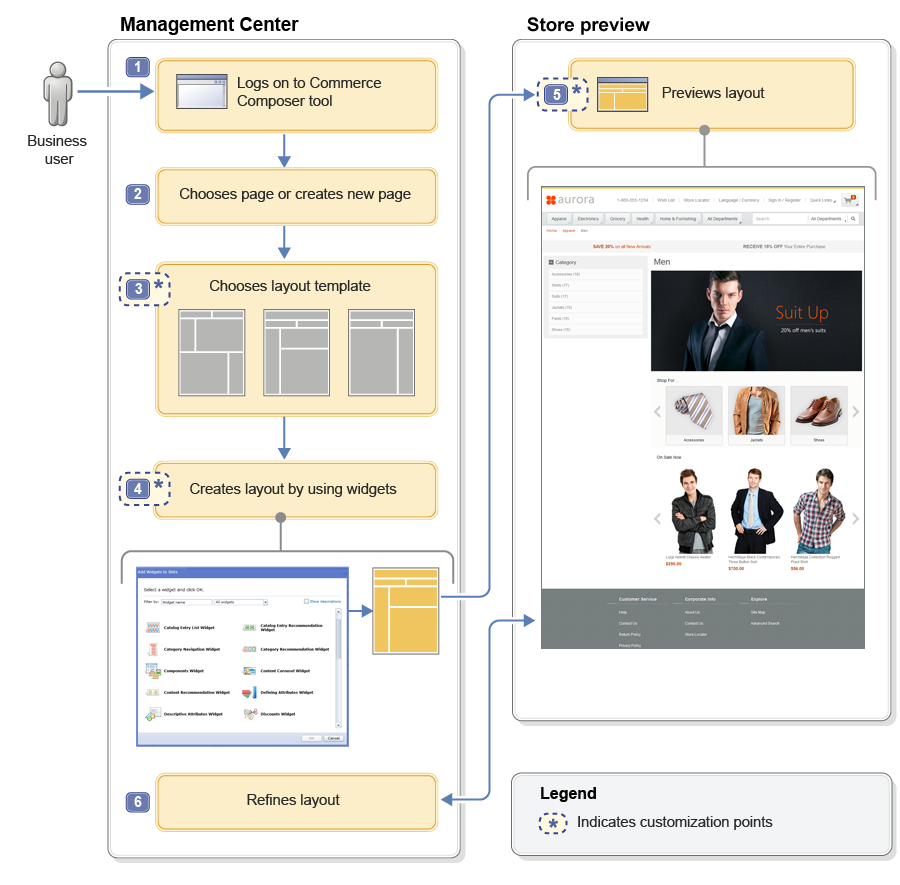
The steps in the diagram are explained here:
- 1 The business user logs on to Management Center and opens the
Commerce Composer tool.
- 2 The business user chooses an existing store page that requires a
new layout, or creates a new store page in Commerce
Composer.
- 3 The business user chooses a layout template to use as a starting
point for the new layout.
Customization point: You can create layout
templates that suit your store design and make the templates available to business users in the
Commerce Composer tool.
- 4 The business user assigns the layout to the page, adds widgets to
the numbered slots in the layout template, and defines the properties and content of each widget.
Customization point: You can create and register new widgets so that
they are available to business users in the Commerce Composer tool. You can also register widgets
from third-party vendors, if the widgets are developed to be compatible with the Commerce Composer
tool.
- 5 The business user launches store preview to see the layout and
assess the results.
Customization point: You can add support for the
click-to-edit function in store preview to help business users move more efficiently from store
preview back to Management Center.
- 6 The business user returns to the Commerce Composer tool to make
refinements to the layout before you preview the layout again.