Creating a properties field in Management Center
You can enable a customizable field in the properties view for a price list in the Catalog Filter and Pricing tool. You can use the extra field to display offers and discounts for certain regions to your customers.
About this task
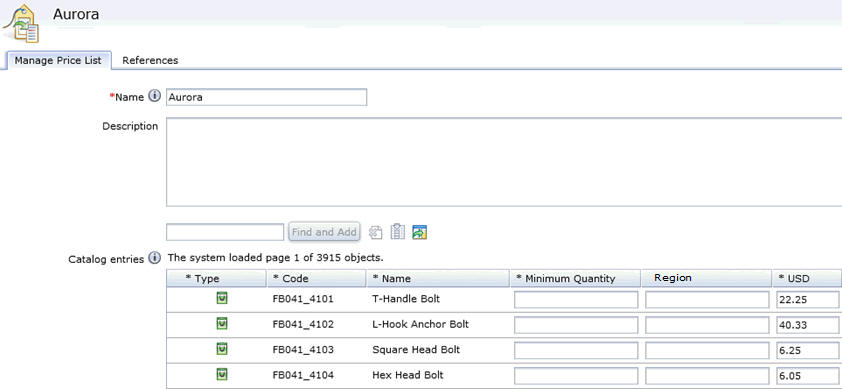
Procedure
-
Activate the
FIELD1column in the Management Center user interface, and change the name fromFIELD1to become the Region column.Thefieldcolumn is now displayed on the Manage Price List tab in the Catalog Filter and Pricing tool. -
Modify the Management Center mapping file.
- Go to WCDE_installdir\LOBTools\WebContent\WEB-INF\config\com.ibm.commerce.price folder and open the wc-price-clientobjects.xml file.
-
Find the following code:
<_config:URLParameter name=.storeId
nounElement=/PriceListIdentifier/ExternalIdentifier/StoreIdentifier/UniqueID
/> -
Add the line of code directly following the code from Step 2.b.:
<_config:URLParameter name=x_
nounElement=/PriceEntry/UserData/UserDataField
type=UserData
key=false
/> -
In the same file, find the following code:
<_config:URLParameter name=./storeId
nounElement=PriceListIdentifier/ExternalIdentifier/StoreIdentifier/UniqueID
/> -
Add the line of code directly following the code from Step 2.d.:
<_config:URLParameter name=x_
nounElement=/PriceEntry/UserData/UserDataField
type=UserData
key=false
/> -
In the same file, find the following code:
<_config:URLParameter name=.priceListId
nounElement=/PriceListIdentifier/UniqueID
key=true
return=true
/> -
Add the line of code directly following the code from Step 2.f.:
<_config:URLParameter name=x_
nounElement=/PriceEntry/UserData/UserDataField
type=UserData
key=false
/> - Restart the test server to reflect the change in the XML file.
-
Customize the server-side logic to display the new Region
field in Management Center.