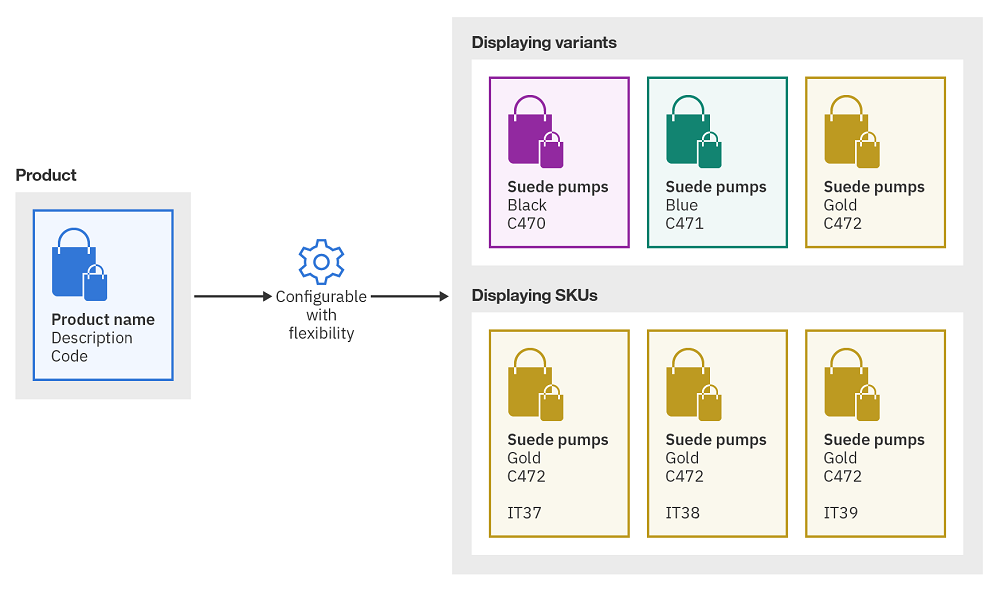Product variants
Merchandisers may find that the product-level view of your store is too abstract, while the SKU level is too specific. Product variants contain lists of SKUs that all share the same attribute value, such as all red shirts, or all size-10 shoes. Once you have set up a variant for a product, you can manage image and other settings on the variant level, and create variant-level promotions and activities. Variants fill the gap between product-level and SKU-level sales and marketing management.
- Product level SKUs. In this model, products are templates for SKUs, and only retain basic information and descriptive attribute. Each SKU will contain a defining attribute. In this data model, merchandising personnel can define price and control visibility on a product, or on an SKU.
- Category level SKUs. In this data model, SKUs are placed directly under categories. This model commonly applies to bookstores or stores selling virtual goods such as media products.
red attribute. They might want to generate an SKU with a different
size for this red variant.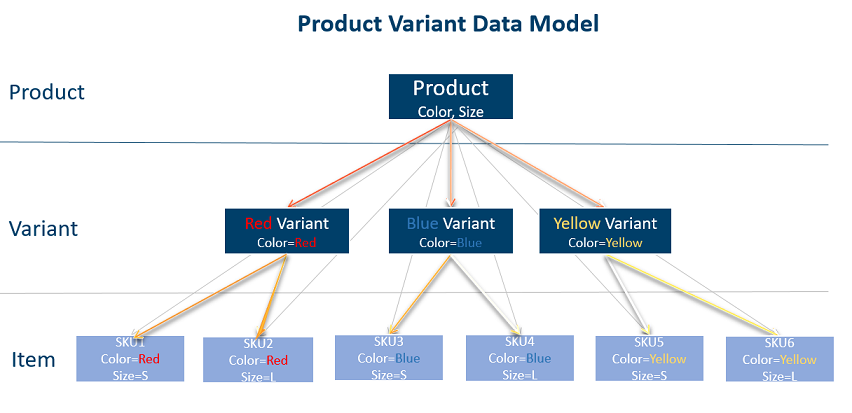
- Product variant
- A type of catalog entry that has at least one defining attribute without a specific value, representing a subset of SKU items under a product.
- Blue shirts
- Small blue shirts
- Red shirts
- Medium red shirts
- Green shirts
- Small green shirts
- Medium green shirts
- Add a product or variant to a sales category.
- The merchandiser can then create rule based category around each particular color.
- Specify merchandising associations between product colors.
- Assign an offerprice or listprice.
- The merchandiser is able to assign an offer price or list price at the product, variant or SKU level. In this logic, the lowest level assignment takes precedence. When product, variant or SKU is displayed, the price will be shown.
- Control the visibility of different color.
- The merchandiser could publish a product at product, variant or SKU level, with the lowest level published taking precedence. The higher-level published objects will be cascaded to a lower level.
Managing variants
You can manage variants as a separate category of object using standard Management Center tools.
For example, to search for product variants, select Variant from the search tool drop-down list. Type your target string into the search field and click the search button. The response is a list of variants whose names contain your search string.
- Open one variant. For example, suppose we have opened a variant that is
defined by the attribute
color='gold'. - Right-click the variant to call up its context menu. From the menu, select Show SKU List.
- A list of SKUs that have the gold attribute are shown.