Data Extract utility
The Data Extract utility, which uses the Data Load utility framework, extracts data from the WebSphere Commerce database into an output file.
You can run this utility in the staging and production environments. However, you are recommended to run the utility in an environment that has all of the information for that you need to extract for an object. For example, the staging environment might not have inventory or pricing information for a catalog entry. In this case, run the utility on the production environment.
For general information about the Data Extract utility, see Overview of the Data Extract utility.
Command syntax
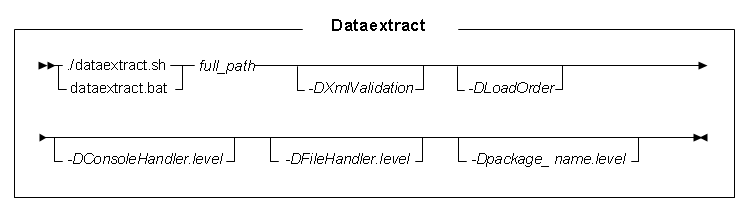
Parameter values
- full_path
- Is the full path location of the order configuration file for the Data Extract utility.
- -DXmlValidation
- (Boolean) Used to turn on or off XML validation. For accuracy, the defined configurations inside the XML files are validated against the Data Extract utility and Data Load utility XSDs. By default, XML validation is turned on (true). If you want to turn off validation, enter -DXmlValidation=false.
- -DLoadOrder
- Specifies the order that data is extracted from the database. This parameter overrides the
LoadOrder element in the order configuration file. You can specify any number of object items to
extract that you want, with each item separated by a comma. Ensure that parameter values do not
contain white space. If there is white space, enclose the parameters in double quotation marks. For
example,
"-DLoadOrder=loadItemName1, loadItemName2" - -DConsoleHandler.level
- Used to override the console logging level that is defined in the WC_installdir\wc.ear\xml\config\dataload\logging.properties file. For example, enter -DConsoleHandler.level=SEVERE to change the console logging level to SEVERE.
- -DFileHandler.level
- Used to override the file logging level that is defined in the WC_installdir\wc.ear\xml\config\dataextract\logging.properties file. For example, enter -DFileHandler.level=WARNING to change the file logging level to WARNING.
- -Dpackage_name.level
- Where package_name is the name of any package. This parameter is used to override the log level
for the specified package. If the package_name is blank
(
-D.level=level name), then the log level is changed for all packages. The level name can be:OFF,SEVERE,WARNING,INFO,CONFIG,FINE,FINER,FINEST, orALL.To help troubleshoot errors that can occur when you run the Data Extract utility, you can override logging levels. For example, override the following Data Load utility packages that the have logging available that the Data Extract utility can use:
For more information about changing the logging level for a package, see Configuring logging. For more information about logging, see Logging services.-Dcom.ibm.commerce.foundation.dataload.businessobjectbuilder.level -Dcom.ibm.commerce.foundation.dataload.businessobjectmediator.level -Dcom.ibm.commerce.foundation.dataload.config.level -Dcom.ibm.commerce.foundation.dataload.datareader.level -Dcom.ibm.commerce.foundation.dataload.datawriter.level -Dcom.ibm.commerce.foundation.dataload.idresolve.level -Dcom.ibm.commerce.foundation.dataload.database.level -Dcom.ibm.commerce.foundation.dataload.level
Running the Data Extract utility
- Open a command-line utility and go to the following directory:

 WC_installdir/bin
WC_installdir/bin WC_installdir\bin
WC_installdir\bin WCDE_installdir\bin
WCDE_installdir\bin
- Run the following command to use Data Extract utility to run the specified order
configuration file. The file identifies the business object configuration files that define how to
extract the data.

 ./dataextract.sh
../path_to_order_configuration_file/wc-dataextract.xml
./dataextract.sh
../path_to_order_configuration_file/wc-dataextract.xml dataextract.bat
..\path_to_order_configuration_file\wc-dataextract.xml
dataextract.bat
..\path_to_order_configuration_file\wc-dataextract.xml dataextract
..\path_to_order_configuration_file\wc-dataextract.xml
dataextract
..\path_to_order_configuration_file\wc-dataextract.xml
- path_to_order_configuration_file
- The relative path to the order configuration file that identifies the configuration files that you are using with the Data Extract utility.
- wc-dataextract.xml
- The order configuration file. Sample files are provided with WebSphere Commerce in the
following directories:By default the sample order configuration file is typically named wc-dataextract.xml or wc-dataextract-object.xml, where object is the type of object that is being extracted. These files are structured similar to the order configuration files that are used to configure the Data Load utility, but they include some extensions.

 WC_installdir/samples/DataExtract
WC_installdir/samples/DataExtract WC_installdir\samples\DataExtract
WC_installdir\samples\DataExtract WCDE_installdir\samples\DataExtract
WCDE_installdir\samples\DataExtract

 ./dataextract.sh
../samples/DataExtract/Promotion/wc-dataextract.xml
./dataextract.sh
../samples/DataExtract/Promotion/wc-dataextract.xml dataextract.bat
..\samples\DataExtract\Promotion\wc-dataextract.xml
dataextract.bat
..\samples\DataExtract\Promotion\wc-dataextract.xml dataextract
..\samples\DataExtract\Promotion\wc-dataextract.xml
dataextract
..\samples\DataExtract\Promotion\wc-dataextract.xml

 WC_installdir/samples/DataExtract
WC_installdir/samples/DataExtract WC_installdir\samples\DataExtract
WC_installdir\samples\DataExtract WCDE_installdir\samples\DataExtract
WCDE_installdir\samples\DataExtract
Troubleshooting
You can encounter errors when you run the utility for many reasons. Errors can be caused by incorrect command parameters, configurations, and more. To help troubleshoot errors that are encountered, review the wc-dataextract.log file as the first step in determining the source of your error. This file can be located within the following directory
- WC_installdir\logs
- WCDE_installdir\logs
-Dpackage_name.level
parameter:dataextract.sh wc-dataextract.xml -Dcom.ibm.commerce.catalog.dataload.level=FINER