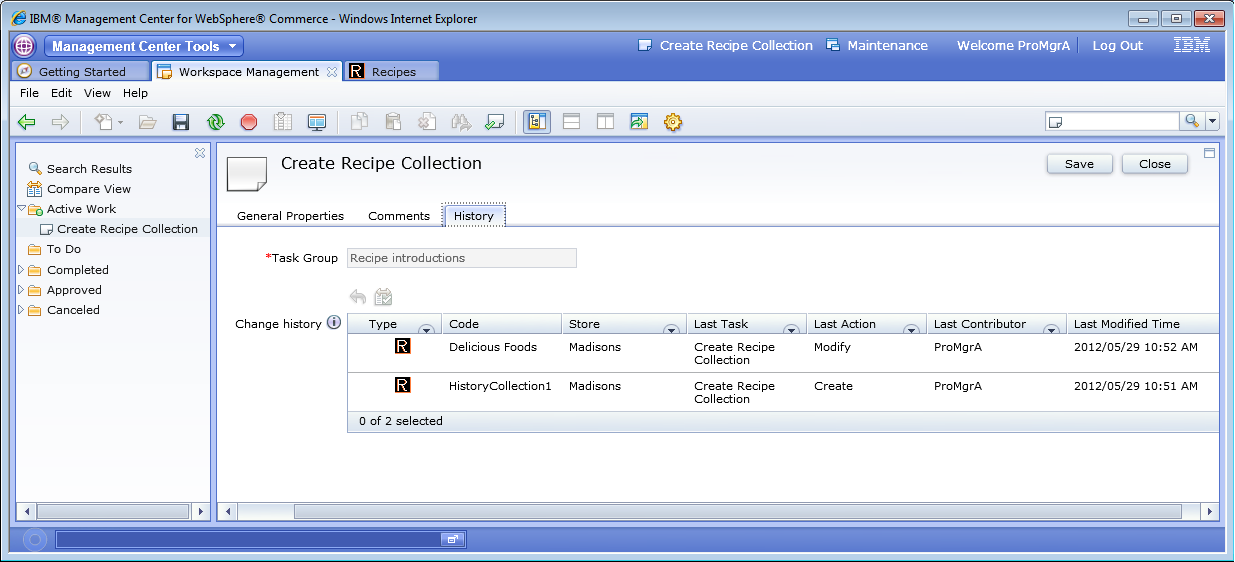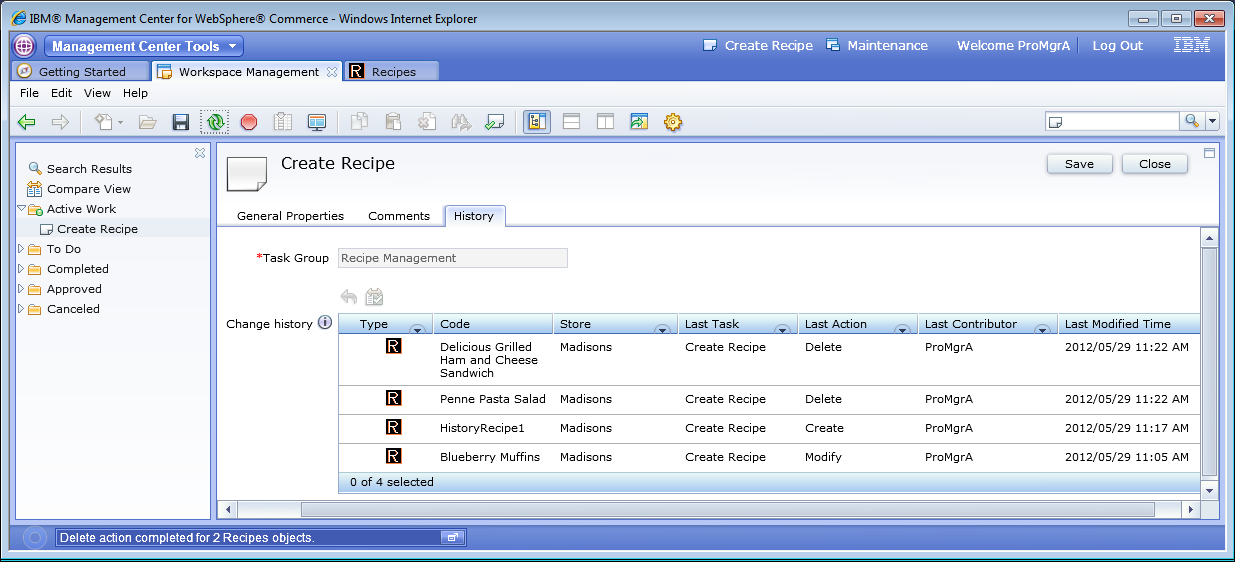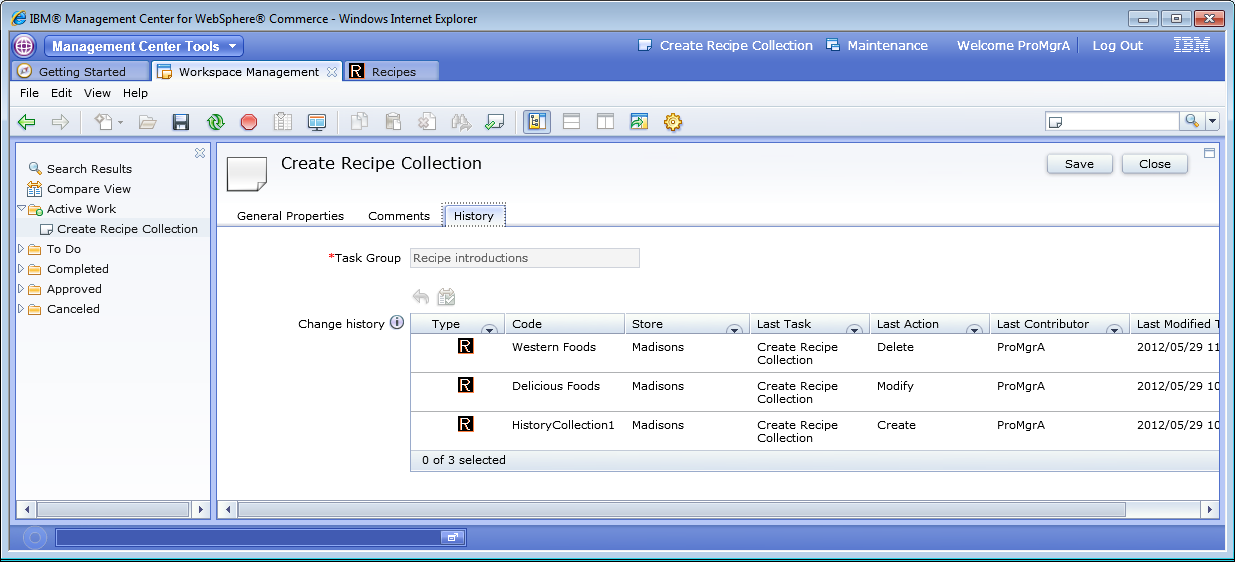Now that you have completed the required coding
steps, you can test that change history is working for your customized
environment. Change history captures all actions completed on business
objects as change history records. All change history
records are listed in the task and task group History pane.
To test change history you are going to create and modify both recipes
and recipe collections in a workspace task.
Procedure
The following guides you through the testing of your
customization to make sure the workspace history is captured for both
custom objects with different actions. Also, testing verifies that
the change history is captured and displayed within the correct task
group. Subsequent testing will test opening objects and opening objects
with approved content from change history, and undoing changes to
custom objects. For information on how to work with workspaces, see Working with roles in workspaces, task groups, and tasks.
- Before you can test change history, you must open the Workspace
Management tool and activate a task:
- Log in to Management Center as ProMgrA.
- Open the Workspace Management tool
- In the Explorer View, select the To Do folder.
- Right-click Create Recipe Collection and
click Work On to activate the task.
- Open the recipe tool and select the sample store.
- To test the create action create a new Recipe Collection:
- Click the New icon in the toolbar and select Recipe
Collection
- Call your new collection HistoryCollection1
- Save and close the Recipe Collection.
- To test the modify action edit an existing Recipe Collection
object:
- In the Explorer View, double-click the Delicious Foods recipe
collection name.
- Edit the description by entering v2.
- Save and close the recipe collection.
- To verify that the open and modify actions are captured
in change history:
- In the Workspace Management tool, click the To Do folder.
- Double-click the Create Recipe Collection task
to open it.
- Click the History tab.
- Verify that the Recipe Collection you just created and the recipe
collection that you modified are displayed. Verify that the Last
Action column matches the appropriate action.
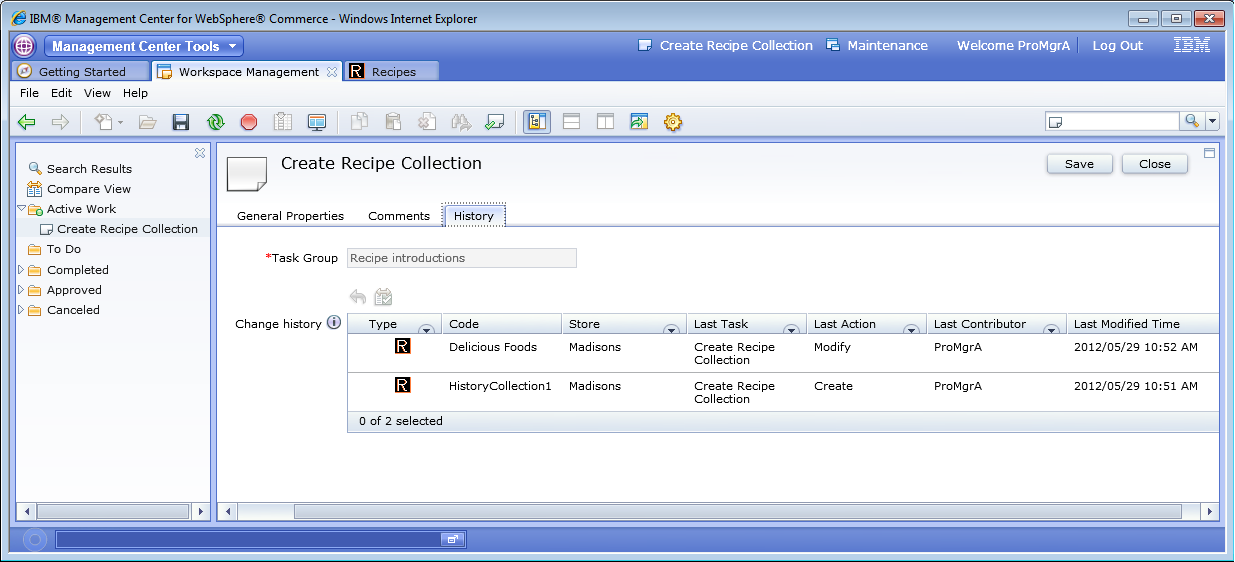
- To test that the change history is captured for a new recipe:
- Click the To Do folder to display the active
tasks in the Properties View.
- Right-click Create Recipe and Work
On to select this task as your active task.
- Open the Recipe tool and select the Sample Store.
- Create a new recipe. In the Explorer View, right-click the collection
and click New Recipe.
- Name the new recipe HistoryRecipe1 and
save it.
- To test the modify capture of existing recipe:
- In the Explorer View select the Delicious Foods recipe collection.
- From the Properties View double-click the Blueberry Muffins recipe.
- Enter v2 at the end of the short description.
- Save and close the recipe.
- Click the To Do folder,
- Double-click the Create Recipe task to open it.
- To test the delete capture of existing recipe:
- In the Explorer View, select the Western Foods recipe collection
and then select the Penne Pasta Salad and Delicious
Grilled Ham and Cheese Sandwich recipes.
- Right-click and click Delete. From the
popup window, click Yes.
- Both recipes are deleted.
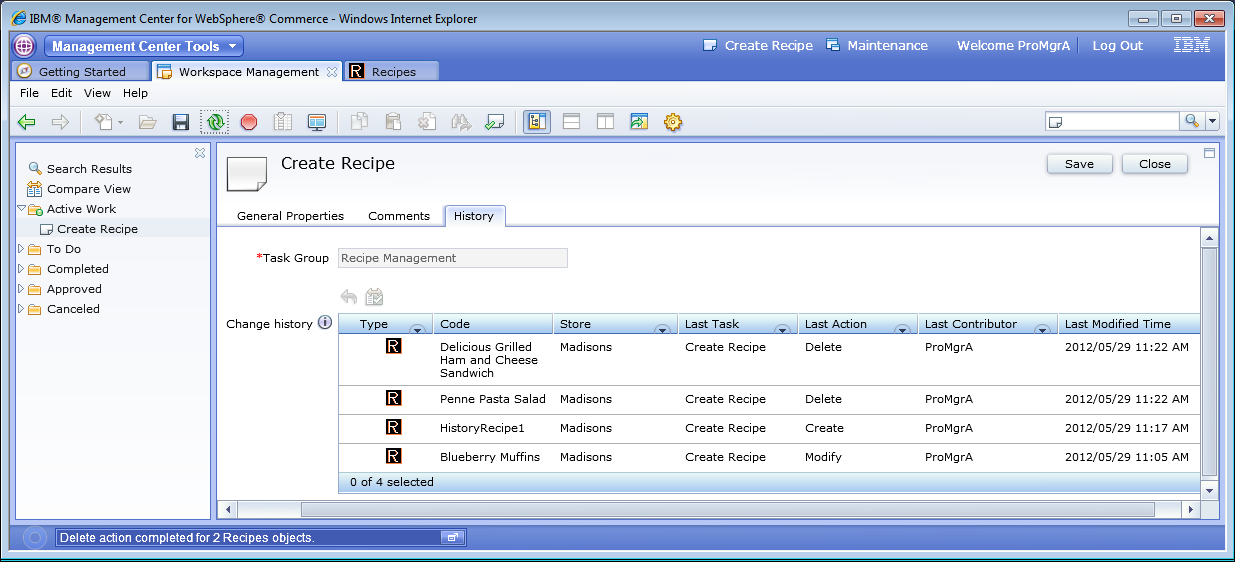
Note: Verify that the recipe you created, modified, and deleted
shows up in the list with the appropriate action listed in the Last
Action column. Change history is recorded at the Task
Group level. Even though all testing steps have been completed using
the same user, the tasks you have been using fall under two different
task groups (Recipe introductions for the Create Recipe Collection
task and Recipe Management for the Create Recipe task). This means
that their history is recorded separately. Make sure that the actions
taken while working on the Create Recipe Collection task do not show
up under the Create Recipe History pane and
vice versa.
- Now that the Western Foods recipe collection is empty,
test the delete action for recipe collection:
- Go to the Workspace Management tool.
- In the explorer view, click the To Do folder
- Right-click Create Recipe Collection and
click Work On to activate the task.
- Open the recipe tool and select the Sample Store.
- Right-click the Western Foods recipe collection, and click Delete.
From the confirmation window, click Yes. The
Western Foods recipe collection is deleted.
- To verify the delete action is captured in change history:
- For the Create Recipe Collection task, click the History tab.
- The Western Foods record is listed with its Last Action set
to Delete.
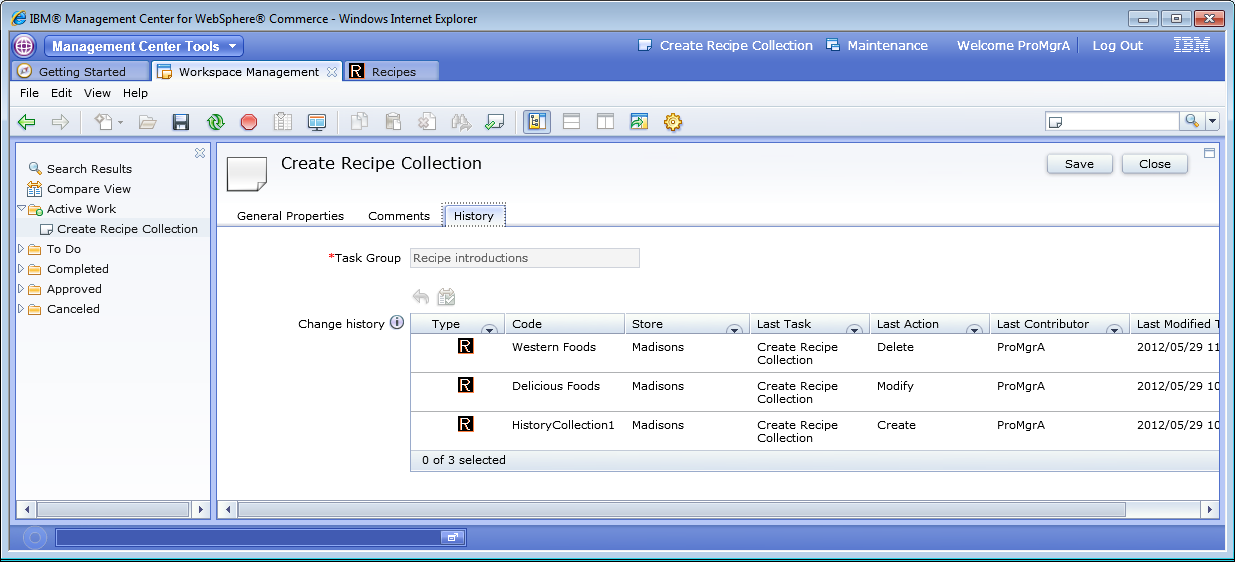
What to do next
Next, you will test open a custom object from change history
and compare with approved content from change history.