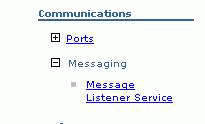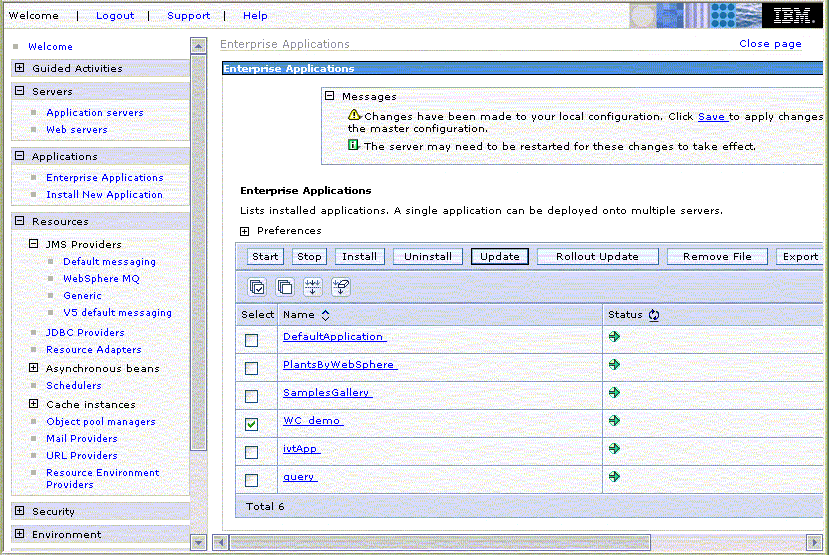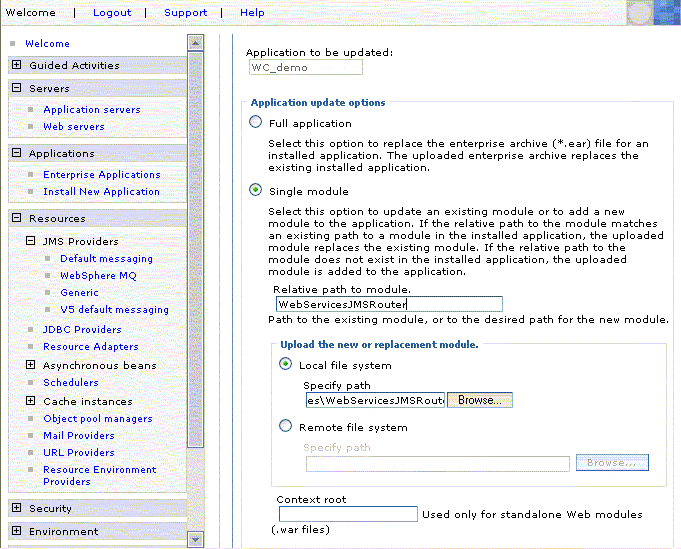JMS support for Web services is not enabled when WebSphere
Commerce is installed. This is because the JMS resources are required
to be set up or the WebSphere Commerce Server will report errors during
start up. Enabling Web service over JMS support involves defining
the JMS resources, defining a Messaging Listener Port, and deploying
a Message Driven Bean.
Before you begin
Ensure that your server is started.
Procedure
- Defining JMS resources
- Start the server.
- Open and log in to the WebSphere Administration Console:
- http:// hostname:9102/ibm/console/
- localhost:9060/ibm/console/
-
Go to the menu.
- Create a WebSphere MQ queue connection factory and a
WebSphere MQ queue destination.
Create the JMS resources.
- Defining the Messaging Listener Port
- Open and log in to the WebSphere Administration Console:
- http:// hostname:9102/ibm/console/
- localhost:9060/ibm/console/
- Go to the menu.
- Select the server where the WebSphere Commerce application resides
(i.e. server1).
- Expand the option and select Message
Listener Service
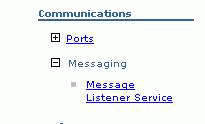
- Select the Listener Port option and create
a new Listener port for listening for WebSphere Commerce Web service
requests. Call the listener port WebSphereCommerceWebServices and
use the JNDI names for the queue connection factory and destination
queue created previously.
Once this is defined, now there is a listening process that
will listen to a particular WebSphere MQ queue waiting to be associated
with a message driven bean to process the message.
- Deploying the JMS message driven bean
In
order to listen to the JMS queue for inbound Web service requests,
a Message Driven Bean needs to be deployed and associated with a Messaging
Listener port. Use the WebServicesJMSRouter.jar EJB
module and perform the following steps to deploy the Message Driven
Bean.
- Open and log in to the WebSphere Administration Console:
- http://hostname:9102/ibm/console/
- http://localhost:9060/ibm/console/
- Go to the Applications.
- Check the check box beside the WebSphere Commerce application
and select the Update button.
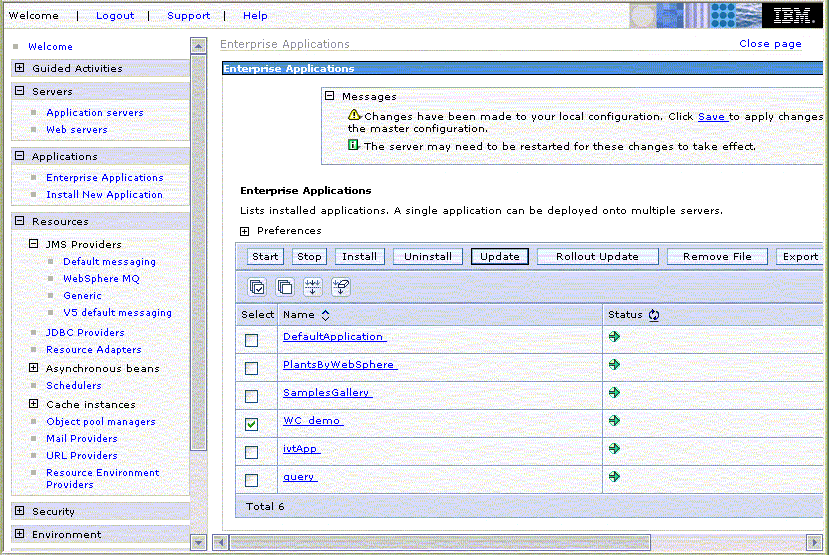
- In the update application menu, select single module and specify
the WebServicesJMSRouter.jar file. In the relative path to module,
input WebServicesJMSRouter and then
select the next button.
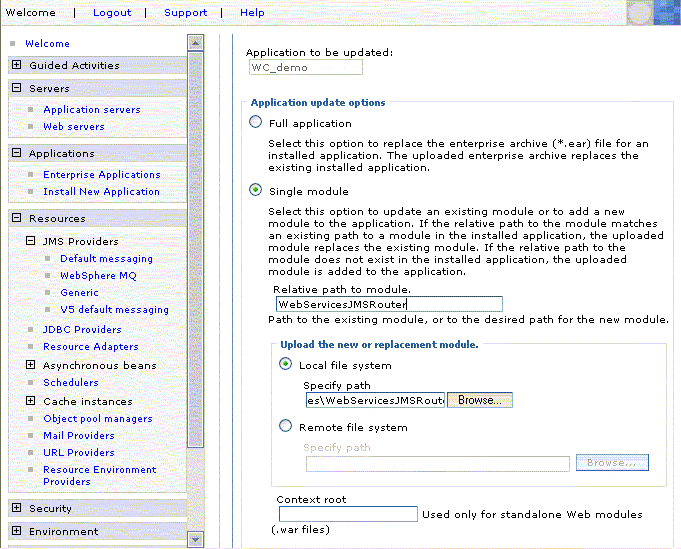
- Select the Next button in the Preparing
the application for installation screen.
- Select the Next button in the Security
Warning screen.
- Follow the installation screens and ensure the proper Listener
Port and JMS Queue Connection Factory are
specified when deploying the EJB module.
For more information about Web services, see IBM WebSphere Application Server V7.0 Web Services Guide.