In this lesson, you plan which parts of the Management
Center user interface you need to customize to support your new promotion
type.
About this task
You must add support for your new promotion type in the Promotions
tool so that business users can use it to create promotions. The input
widgets you need to collect information from business users have already
been defined for use in the existing promotion types. When creating
a new promotion type, you must specify which of these widgets you
need, and then arrange and customize them as required to support your
promotion type. It is best to do some planning so you know precisely
what you need to customize. A good place to start is with a similar,
existing promotion type.
Procedure
- Find an existing promotion type with a similar purchase
and reward condition that you can use as a base for your new promotion
type.
In this tutorial, you are basing your new promotion
type on the existing promotion type titled "Buy catalog entry X, get
catalog entry Y free," but you are changing the purchase condition
and reward details. For this existing promotion type, the user interface
for the Purchase Condition and Reward section looks like this:
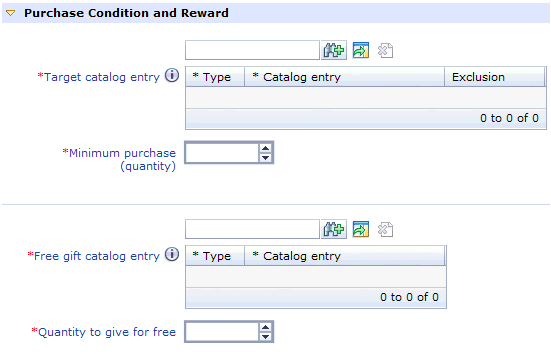
- Identify which user interface elements you need to modify
or add in order to support your new promotion.
For
your new promotion type, "Spend $ on catalog entry X, get catalog
entry Y free," you can reuse most of the widgets and labels from the
existing promotion in the previous screen capture; however you will
need to make some changes so that your Purchase Condition and Reward
section looks like this:
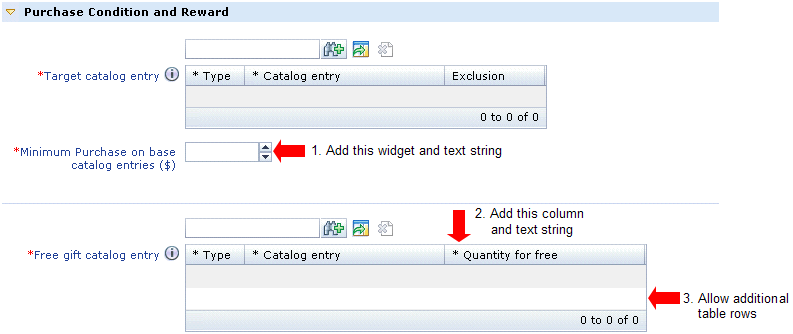
Note: You will not reuse the
widget for "Minimum purchase (quantity)." You will add a new widget
for 'Minimum Purchase on base catalog entries ($)."
In
addition, to allow business users to choose your new promotion type,
you can:
- Place the new promotion type in the existing Free gift
promotions template folder.
- Add its name to the Promotion Type Selector window.
- Add a description and example to help business users identify
the promotion type.
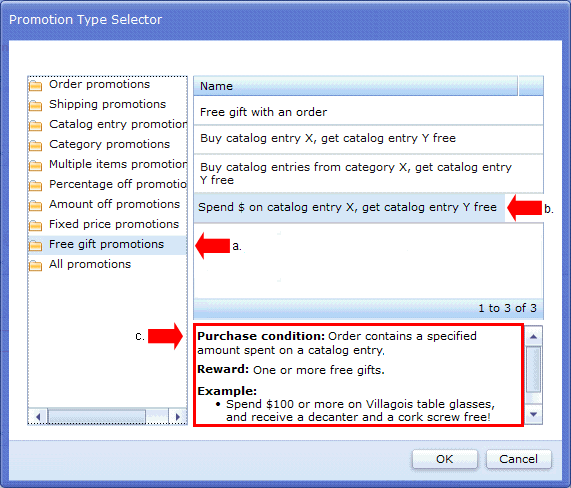
Results
In this lesson, you planned the user interface you need to
collect information from business users for your promotion type. In
the next lesson, you begin implementing these changes by defining
the resource bundles for the custom text strings you need.