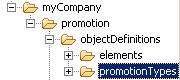Creating the object template
In this lesson, you create an object template
to define the object structure for the promotion. The object template
contains all the objects that each promotion type requires. There
is one object template for each promotion type defined in the Promotions
tool to specify the unique properties of the promotion type.
About this task
- Whether the promotion is an order-level, catalog-entry-level or category-level promotion
- Whether the discount is a fixed price, a percentage off, an amount off, or a free gift
The object template you are adding, extProductLevelFreeGiftTemplate, is a product level promotion, with a free gift reward.

 In the
In the 
 In the
In the