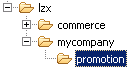Creating new resource bundles for custom text strings
In this lesson, you create a new properties file
and resource bundle to define the custom text strings to display on
the Management Center user interface for your customized widgets.
In the Management Center, all text labels and images displayed in
the user interface must be defined as properties and registered in
a resource bundles file.
About this task
| Text string | Description | Resource key |
|---|---|---|
| "Minimum Purchase on base catalog entries ($)" | The label for the total price threshold for the purchase condition | promotion_Minimum_purchase_TotalPrice |
| "Quantity for free" | The label for the gift quantity for the reward | promotion_Free_gift_qty |
| "Spend $ on catalog entry X, get catalog entry Y free" | The name of the new promotion type that appears in the Promotion Type Selector window | promotion_type_ProductLevelFreeGift |
| "Purchase condition: Order contains a specified
amount spent on a catalog entry. Reward: One or more free gifts. Example:
|
The description of the new promotion type that appears in the Promotion Type Selector window | promotion_type_description_ProductLevelFreeGift |
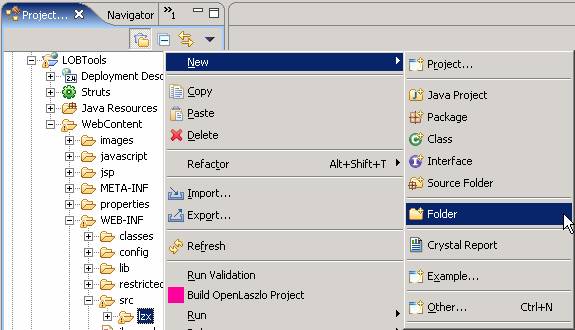

 Create the remainder of the directory
structure you need for this tutorial, which is
Create the remainder of the directory
structure you need for this tutorial, which is 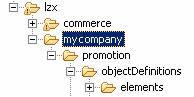

 Create the
Create the