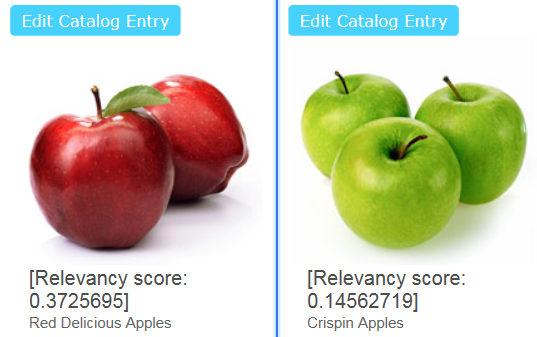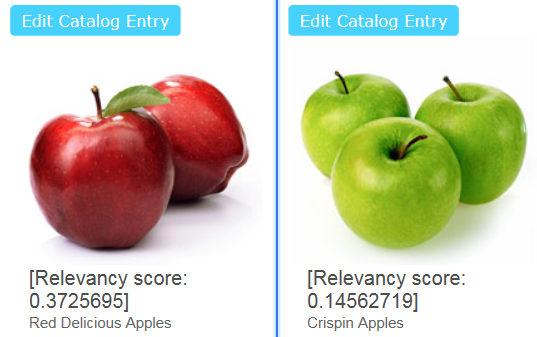Search relevancy scores
Whether you tune search results for search relevancy or search merchandising purposes,
you are working with their relevancy scores.
Search results are ordered by the relevancy scores of products or documents by default, from the most relevant matches to the least relevant matches.
You can view the relevancy score of catalog entries in
store preview with WebSphere Commerce search. The relevancy score is displayed in search results in
the following form:
- [Relevancy score: relevancy_score] product_nameFor example:
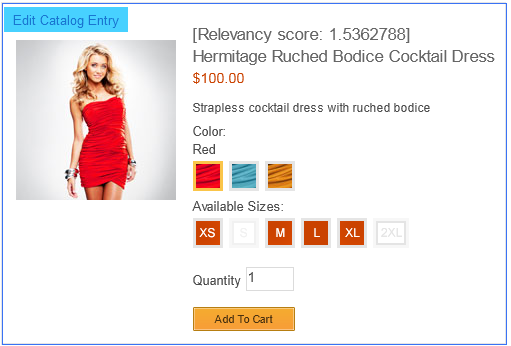
Alternatively, you can view relevancy scores outside store preview by checking the
trace.log log file for each document that is returned, or by specifying
debugQuery=true in the query URL in a web browser and observing the response.
Calculating relevancy scores
WebSphere Commerce search calculates relevancy scores by default using several factors, including:
- Lucene scoring model
- The Lucene scoring model is also known as the tf.idf model.
- WebSphere Commerce search relevancy boosting
- Site Administrators can fine-tune relevancy values to improve search results based on your store catalog.
- Search term associations and search rules in the Management Center
- Business users can use the Management Center tools to influence relevancy scores and search results in starter stores.
- Descriptive catalog information to boost relevancy
- Business users can use the Management Center tools to update the existing catalog information to be more descriptive.
Example
When viewing the relevancy scores of the following products in the Aurora starter store:
- Red Delicious Apples
- Crispin Apples
The following search results are displayed when you search for red apple in
the storefront:
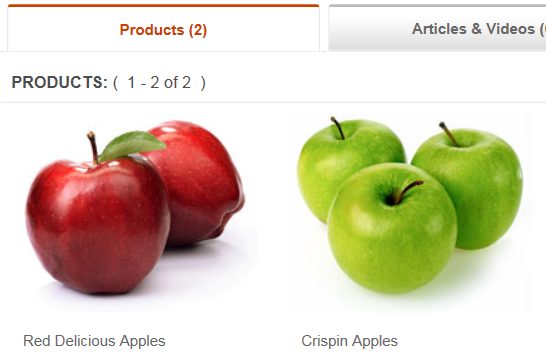
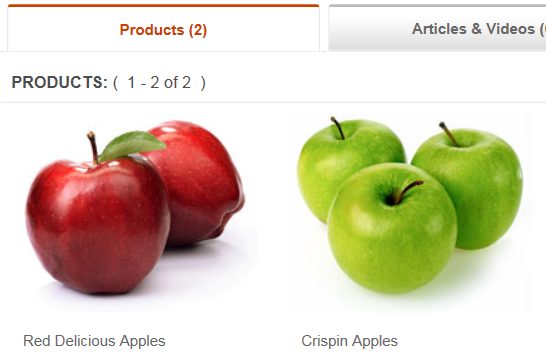
Where the search results are displayed in the order of their relevancy, with red delicious apples displayed first.
In store preview, the search results page displays the relevancy scores after you click
Show Page Information, showing why the search results are ordered in this way
to the shopper: