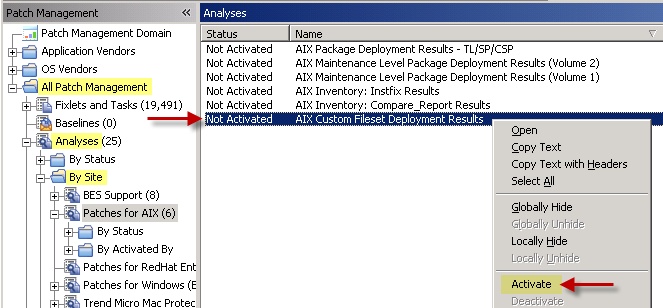Creating Fixlets for AIX fileset updates
You can use the AIX Deployment Wizard to deploy fileset updates and program temporary fixes (PTFs).
Before you begin
You can access the AIX fixes from the following link: http://www-933.ibm.com/support/fixcentral/?productGroup0=ibm/systemp&productGroup1=ibm/aix
For detailed instructions about using the IBM software support website, see the following technote: http://www-01.ibm.com/support/docview.wss?uid=swg21505749.To deploy PTFs, you must identify the technology level for which you are downloading the PTF to reduce the size of your download.
About this task
AIX service pack and technology level updates are developed, tested, and released as fix pack bundles. They are intended to be installed as full bundles rather than as individual filesets.
You can use .bff files to create Fixlets for fileset updates or PTFs. Some AIX
fixes might have a different format. For example, the fix packs for IBM SDK, Java Technology Edition
uses the .sdk format. To allow the AIX Deployment Wizard to use the fix, rename its
extension to .bff file. For example, rename Java6.sdk to
Java6.sdk.6.0.0.495.bff.
Procedure
- From the BigFix console,
click .
Figure 1. The AIX Deployment Wizard from the navigation tree 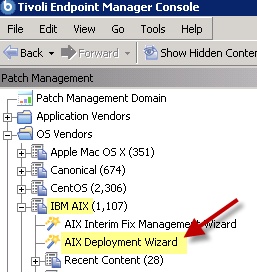
- Click Fileset to deploy AIX fileset
updates.
Figure 2. Fileset option in the AIX Deployment Wizard 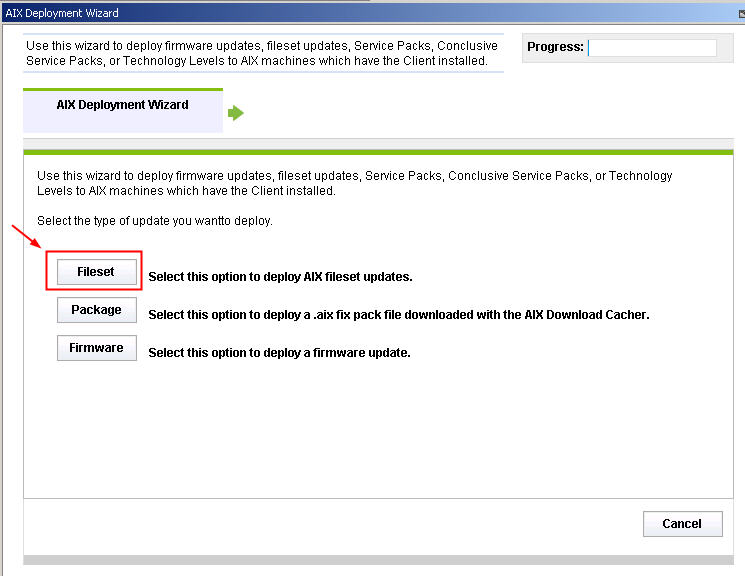
- Enter the location of the filesets.You can provide this information by using the following options:
- Download from URLNote: Ensure that you have sufficient amount of disk space on the /var partition to accommodate large files. Use the available tasks to set any size or space limitations. For more information, see Fix pack download configuration.
- File (for a single fileset)
- Folder (for multiple filesets)
- Network File System (NFS) pathNote: For more information about running basic NFS configuration, see Network File System support.
- Download from URL
- Click Next.
- Select the relevant platforms and customize the text fields as necessary.
- Select the appropriate check box
to update only the filesets that are already installed on the endpoint,
which are available in the source media.
The
install_all_updatescommand is used to perform the update.Filesets that are present on the media source, but are not installed on the endpoint will not be considered for the update except in following situations:- The new filesets are installed as requisites of other filesets.
- The
/var/adm/ras/bosinst.datafilesets ALL_DEVICES_KERNELS to yes.
Note: If the check box is not selected, the wizard will update all the latest filesets that are included in the media source with thegeninstallcommand. - Select the appropriate check box
to remove all the interim fixes that are installed on the endpoint
before deploying the fileset updates.Note: Starting in AIX 5.3 TL 10 and AIX 6.1 TL 3, interim fixes are removed from the system when the PTF that you are installing already provides the official fix for the issue. However, there might be exceptions when the interim fixes are not removed. In such cases, use the option to remove all the interim fixes before deploying the updates.
- Select the appropriate check box to create a one-time action rather than a reusable Fixlet.
- Optional: Select the appropriate check box
to create a preview-only action.This preview runs the preinstalled verification checks. The results of those checks are available in the AIX Pre-Install Verification Results analysis.
- After you set the necessary parameters, click Finish.
Results
What to do next
To view detailed information about the results of deploying your AIX fileset update, activate the AIX Custom Fileset Deployment Results analysis (ID #22).
Click .