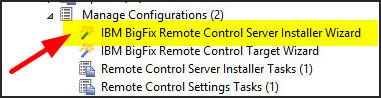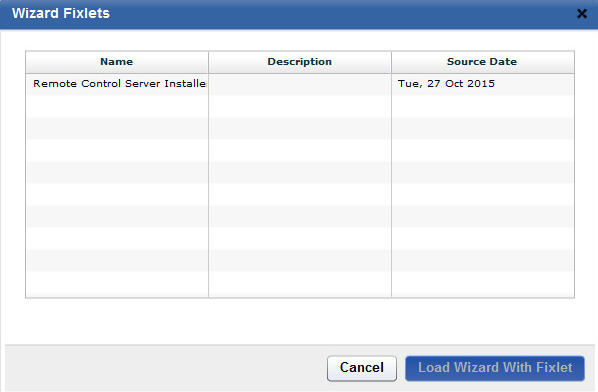Creating IBM BigFix Remote Control server installation tasks
With the IBM® BigFix® Remote Control Server Installer Wizard, you can create an installation task to install a remote control server.
About this task
Run the task on a Windows™® system or Linux™ (Red Hat and SUSE) systems to install a fully functional,
self-contained IBM BigFix Remote Control server with
either of the following component setup:
- IBM BigFix Remote Control server with WebSphere® Application Server 8.5 Liberty Profile and a Derby database.
- IBM BigFix Remote Control server with WebSphere Application Server 8.5 Liberty Profile and one of
the following databases:
- IBM DB2® 9.x, 10.1, or 10.5 Workgroup(WSE) and Enterprise Edition(ESE).
- Oracle 10g or 11g.
- Microsoft SQL server 2008, 2012, or 2014.
Note:
- If you choose the DB2, MS SQL or Oracle database options, you must install the database and create a database instance before you run the server installation task.
- If you are using DB2 9.7 GA version, you must upgrade to DB2 9.7 fix pack 1 due to a DB2 issue where NULL values are returned in generated key values.
To access the IBM BigFix Remote Control Server Installer Wizard, complete the following steps: