Deploying a bare metal profile from the target binding menu
To deploy a bare metal profile on your target, you must reboot the target from the network by pressing a hot key, for example, F1 or F12. For information about which hot key to use, see your computer manual. Before you run the reboot from the network, ensure that the DHCP server is configured.
- If you are deploying a bare metal profile on a UEFI target, you must place the hard disk before the EFI shell in the boot sequence, otherwise the deployment does not complete successfully.
- On VMware targets, when the deployment completes, the target is powered off. See Bare Metal Deployment behavior on VMware targets.
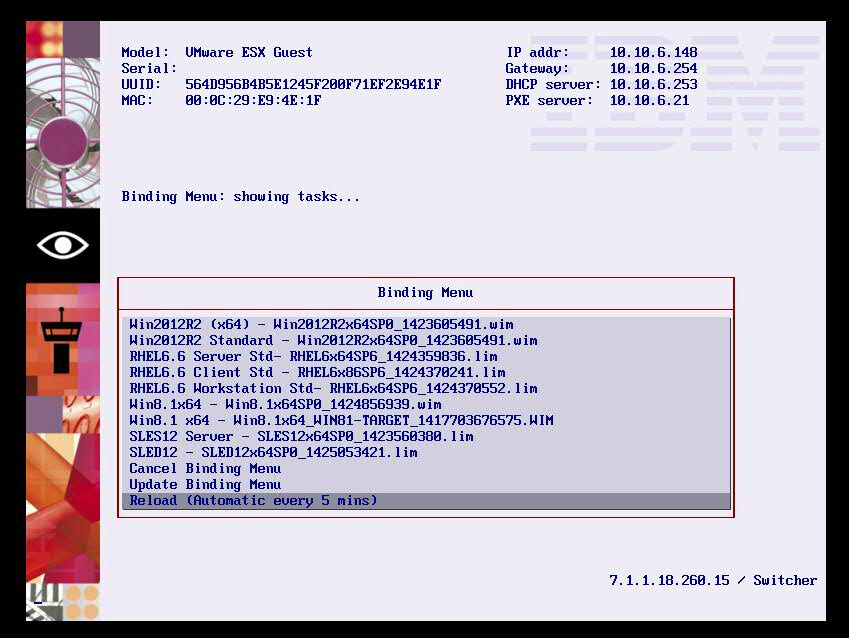
In the displayed menu, you can choose to install any of the available profiles. If an auto-deploy profile is displayed in the list, a countdown is started and the profile is automatically installed. To install a profile different from the one with the timeout, you must select it and press enter. Any protected profile is installed only after you enter the required password.
If you click Cancel Binding Menu and reboot the target, the menu is refreshed with the updated list of profiles available on the server. Use this option and reboot your target if no bare metal profile is displayed in the binding menu list.
If you click Reload (Automatic every 5 mins), you check whether there are pending activities on the server for that target. If there are no activities, the same binding menu is displayed again. If you clear a profile ready to be installed because of a timeout, even if you stop its installation by clearing it, after 5 minutes a task to install this profile is reloaded.
