Checking driver availability
Before you deploy images to computers in your network, you can verify that the drivers you need for the installed devices are available, and, if necessary import missing drivers selectively.
From the Check Drivers tab of the Driver Library dashboard, you can check driver availability for any single image and computer model in your environment or for all images and computer models. If specific device drivers are missing, you can import them directly. Only PCI drivers are checked.
Select an image and a computer model from the list, or all images and computer models. and click Run Driver Check.
By default, the check is processed on critical drivers only. Deselect this option to also include non-critical drivers. Depending on the size and diversity of the hardware models and operating system images in your network, the process of checking all images and models can take a few minutes to complete.
 The driver is missing for a critical
device (typically network or disk drivers).
The driver is missing for a critical
device (typically network or disk drivers).  The driver is missing, but the device is not
a critical device.
The driver is missing, but the device is not
a critical device. The
driver for this device exists, but the user manually excluded the
driver from the binding grid.
The
driver for this device exists, but the user manually excluded the
driver from the binding grid.
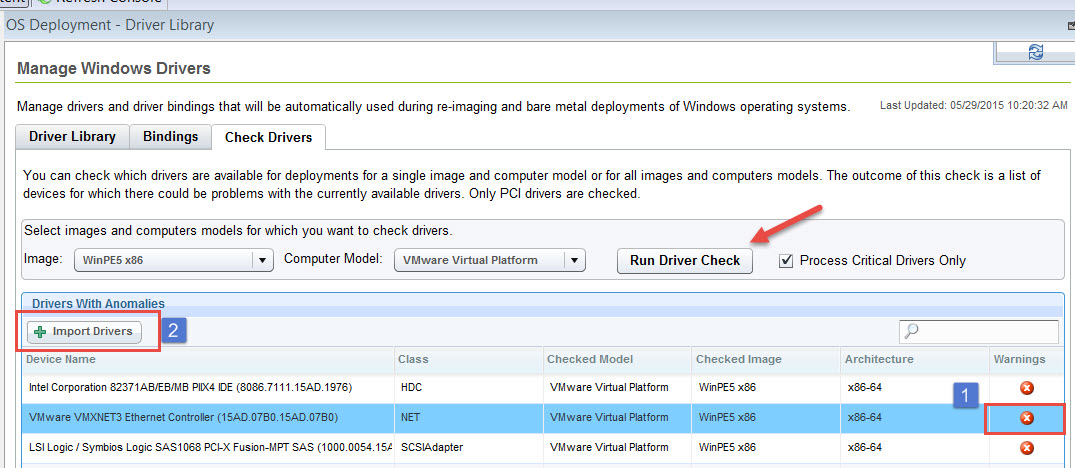
For each device listed you can complete a remediation action. To import a missing driver, select a device from the list and click Import Drivers. In the import wizard, specify the folder from which to import the driver. The import process selectively searches and displays only the driver or drivers that are compatible for the chosen device, image, model and architecture. You can also double click the device to open the import wizard.
If the driver for the listed device exists but the binding was disabled by the user, click the Bindings tab, select the image and computer model to generate the binding grid, and manually bind the driver to include it in the deployment.
