Deployment Activity Dashboard
In the Deployment Activity Dashboard, you can view the status and result of Reimage, Bare Metal, and Capture tasks in your environment.
You can also collect information through several analyses. In the Activity Records grid, each individual activity is listed together with important information about the type of activity, the target machine, the task being performed, and the best approximation of the status of the task.
The status given is the best approximation of the current status of the task. Depending on the type of task, an accurate status is not always displayed, and can sometimes be incorrect in certain phases of a deployment task.
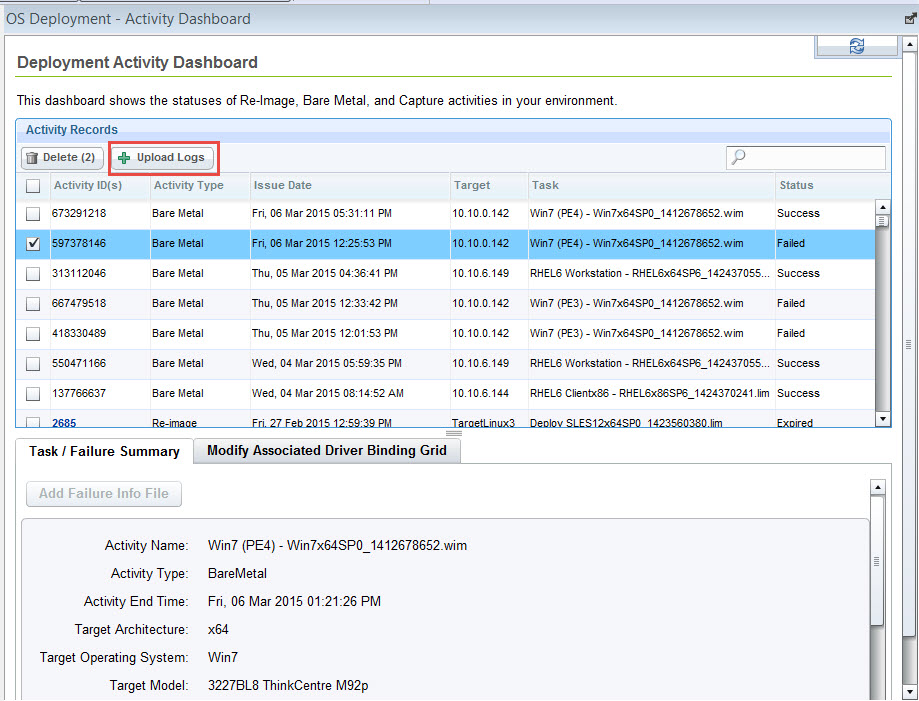
Delete a record by selecting the corresponding Activity ID and clicking Delete.
Click a record to see more detailed information in the Task / Failure Summary. If your Bare Metal OS Deployment Server is at Version 7.1.1 Fix Pack 18 or later, you can view the activity end time for the selected Bare Metal task.
You can upload Bare Metal deployment logs for any bare metal deployment in your environment by selecting the activity and clicking Upload Logs. All the logs for the selected activity are compressed and sent in archive format from the Bare Metal Server to the BigFix Server in the following default path:
- Windows:
C:\Program Files\BigFix Enterprise\BES Server\UploadManagerData\BufferDir \sha1\<nn>\<BM_Computer_ID_>\<task_id_string>.zip - Linux:
/var/opt/BESServer/UploadManagerData/BufferDir /sha1/<nn>/<BM_Computer_ID_>/<task_id_string>.zip
- <nn> are the last two digits of the Bare Metal Server Computer ID .
- <BM_Computer_ID_> is the computer ID of the Bare Metal Server .
- <task_id_string> is a string formed by the task ID of the Bare Metal activity.
You can also upload bare metal deployment logs for a specific task by running the "Upload Logs from Bare Metal Server" task (351) . You must supply the TaskID on the Bare Metal Server as input parameter.
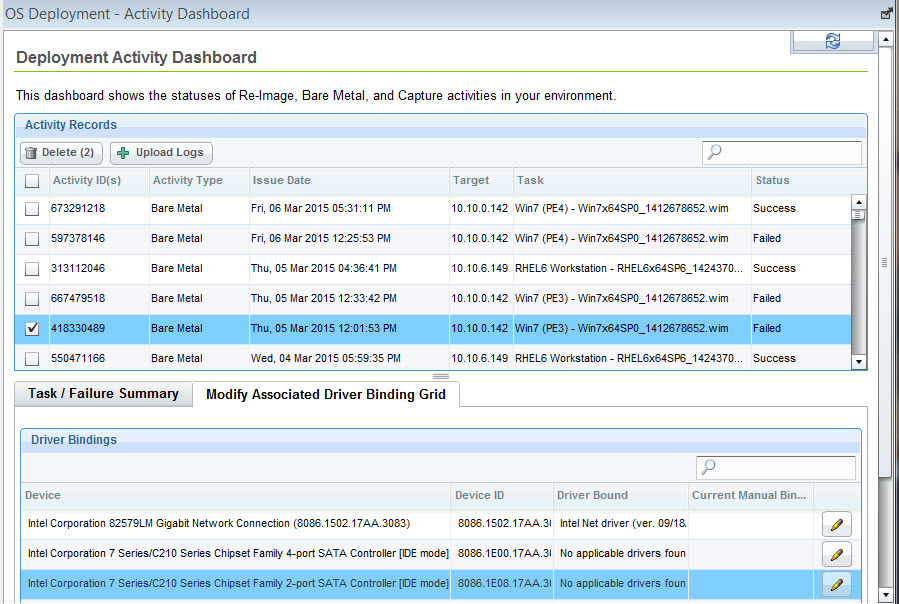
In the Modify Associated Driver Binding Grid tab, additional information about the hardware devices is available.
In the Driver Bindings table, more information is displayed about single devices. You can view which drivers were associated to a specific device or if no applicable drivers were found. You can also modify driver associations for the selected device by clicking Edit and selecting the driver to be used from the list of compatible drivers.
In some cases, the driver binding grid might not be retrieved automatically. If you have a driver binding grid available, you can manually add it to the Activity Records table by selecting the corresponding activity and then clicking Add Failure Info File in the Task / Failure Summary.
For Reimaging and Capture jobs that have failed, you can find the
generated driver binding grid on the endpoint in the file location C:\Deploy\$OEM$\BigFixOSD\RBAgent\osgrid.ini.update and C:\Deploy\$OEM$\BigFixOSD\RBAgent\pegrid.ini.update.
If reimaging was successful, but drivers were missing in the new
operating system, you can find binding grids in C:\Program
Files\BigFix Enterprise\BES Client\OSDeploymentBindingGrids\ or
in the C:\Program Files\BigFix Enterprise\BES Client\__BESData\__Global\Logs\OSDeploymentLogs\OSDeploymentBindingGrids folder
in the client logs directory. Depending on where the deployment failed,
apply the appropriate grid to the corresponding activity record in
the dashboard.
If bare metal deployments have failed, you can find the generated
driver binding grid on the relay server in the following path: C:\TPMfOS
Files\global\hostactivities\tasknnnnnnnnn.
