Datasource Settings
You can manage the datasources from which Web Reports aggregates information.
The Datasource section is used for BigFix datasource management. This includes adding, deleting, and editing datasource connections and settings.
Click Administration > Datasource Settings.
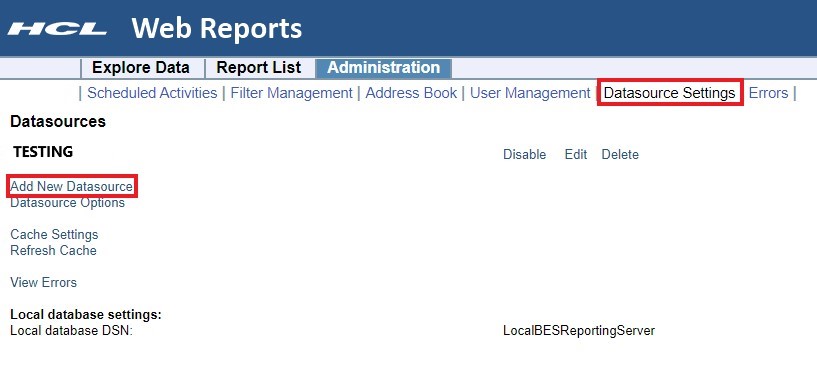
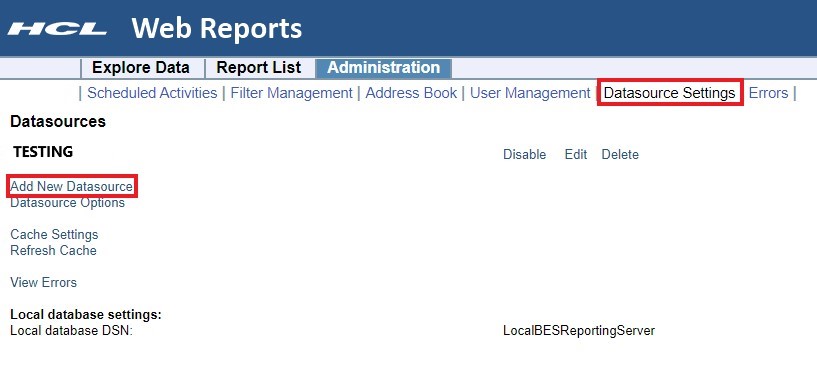
These are the links you can select on this page:
- Disable (Enable): Allows you to remove a datasource from aggregation, without deleting the datasource. In this way it can be re-enabled at a later time.
- Edit: Allows you to edit the settings for a selected Datasource (to the left of the row). For more information, see Edit Datasource.
- Delete: Lets you delete the selected datasource from the Web Reports aggregation. To ignore the datasource but keep the datasource connection information available, you can disable the datasource by clicking Disable.
- Add New Datasource: Allows you to add a new datasource into the aggregation group. For more information, see Add New Datasource.
- Datasource Options: Allows you to set options for datasources. One option exists on this page: Disable relevance evaluation.
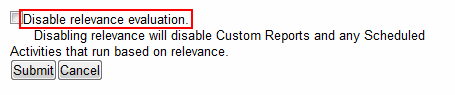
It is cleared by default. If checked, all relevance evaluation in custom reports and in any scheduled activities is disabled. Click Submit to set the option.
- Cache Settings: Displays information about the datasource cache in memory. It displays the last time the cache was written to a file on disk for each datasource. It also allows you to change how often the cache is refreshed. Finally, it gives the option of writing the cache to disk, and if so, how often to write it to disk.
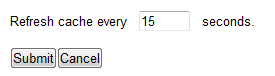
- Refresh Cache: Starts a full refresh of the datasource cache. To delete the datasource cache you can also restart the BigFix BES Web Reports Server service.
- View Errors: Allows you to view all recent errors that have occurred in the Web Reports system. These errors usually occur in the background and can affect the integrity of the data. They are usually related to connection problems or other problems with the datasource. Only an administrator can clear these errors.
- Local Database Settings: Shows the local database DSN and the local BigFix Reporting Server.
Note: In case you have defined multiple datasources for aggregation by Web Reports and
the name of the LDAP directory for each BigFix Root Server is the
same, then the LDAP user login for Web Reports is authenticated by either of the
BigFix Root Servers
only. For a successful login, ensure that both the BigFix Root Servers are up and
running. If either of them is down (for example, for maintenance), the LDAP user
login fails.