Integrating the server with Active Directory
How to integrate the BigFix server with Active Directory.
- From the Tool menu, select Add LDAP Directory. The Add LDAP Directory
dialog displays.
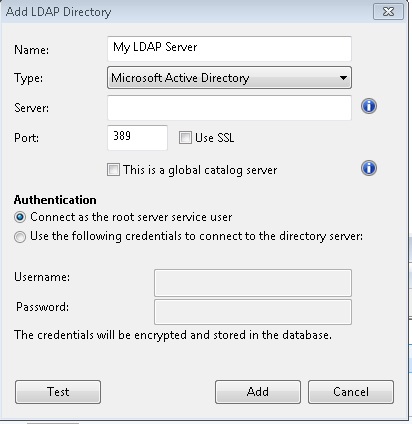
- Provide a name for the Active Directory and from the Type pull-down, make sure Microsoft Active Directory is selected.
- Under Server, enter the host name, IP Address or fully qualified domain name of the server.
- Click Use SSL if you want to configure a secure connection (SSL).
- To access an entire Active Directory forest, click This is a global catalog server.
- Click the button to connect as the root server service user or to use credentials. If you choose to connect using credentials, enter your Active Directory Username and Password.
- Click Test to make sure you have entered your information correctly and a connection can be made to your Active Directory server.
- Click Add to complete the Active Directory setup.
Note: When you add an LDAP Server as Microsoft Active Directory, ensure that on the LDAP
server you have defined the
UserPrincipalName attribute corresponding to the
User logon name of each user. This attribute value is used on the BigFix Console for each
user authentication.