Creating the RHSM entitlement certificates
You must create and download certificates through the Red Hat Subscription Management system. From the Red Hat portal, you must register a system then attach your subscriptions (entitlements) to that system.
About this task
This section describes the steps you need to create RHSM certificates through the Red Hat Subscription Management system. This entails registering a system then attaching your subscriptions (entitlements) to that system.
You must have at least one set of certificates that you need to download. You only need to register at least one system and attach the subscriptions (entitlements) to cover your machines.
Procedure
- Log in to the Red Hat Customer Portal at https://access.redhat.com/.
- Go to Subscription Allocation page at https://access.redhat.com/management/.
-
Click on New Subscription Allocation.
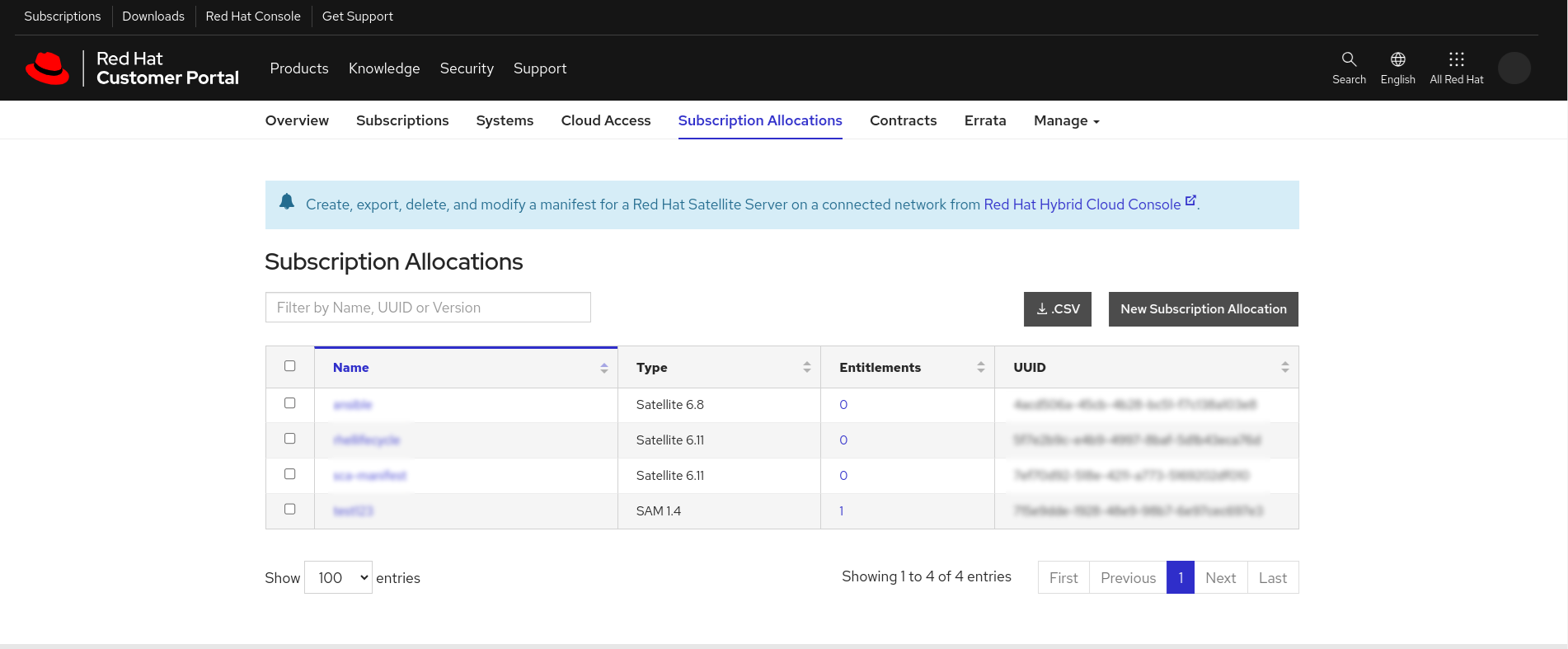
-
Add Name and select Type for the Subscription
Allocation and click Create. Type can be
Subscription Asset Manager 1.x.
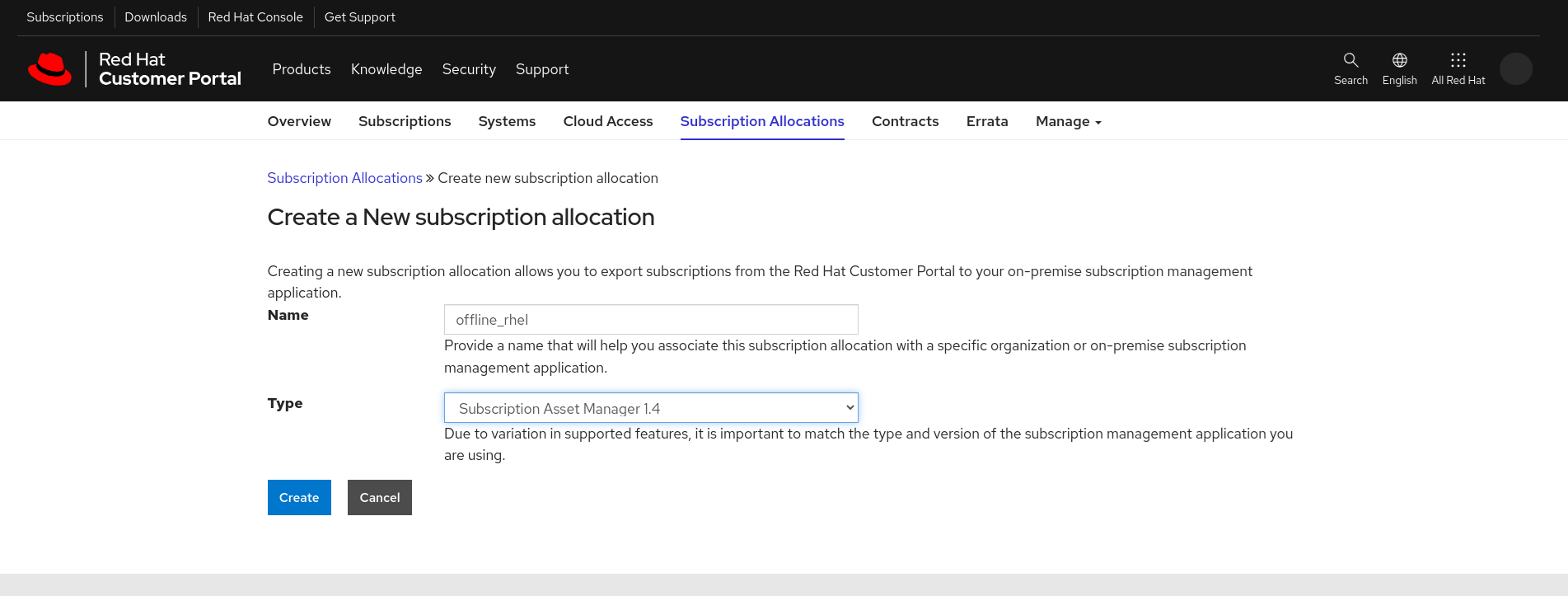
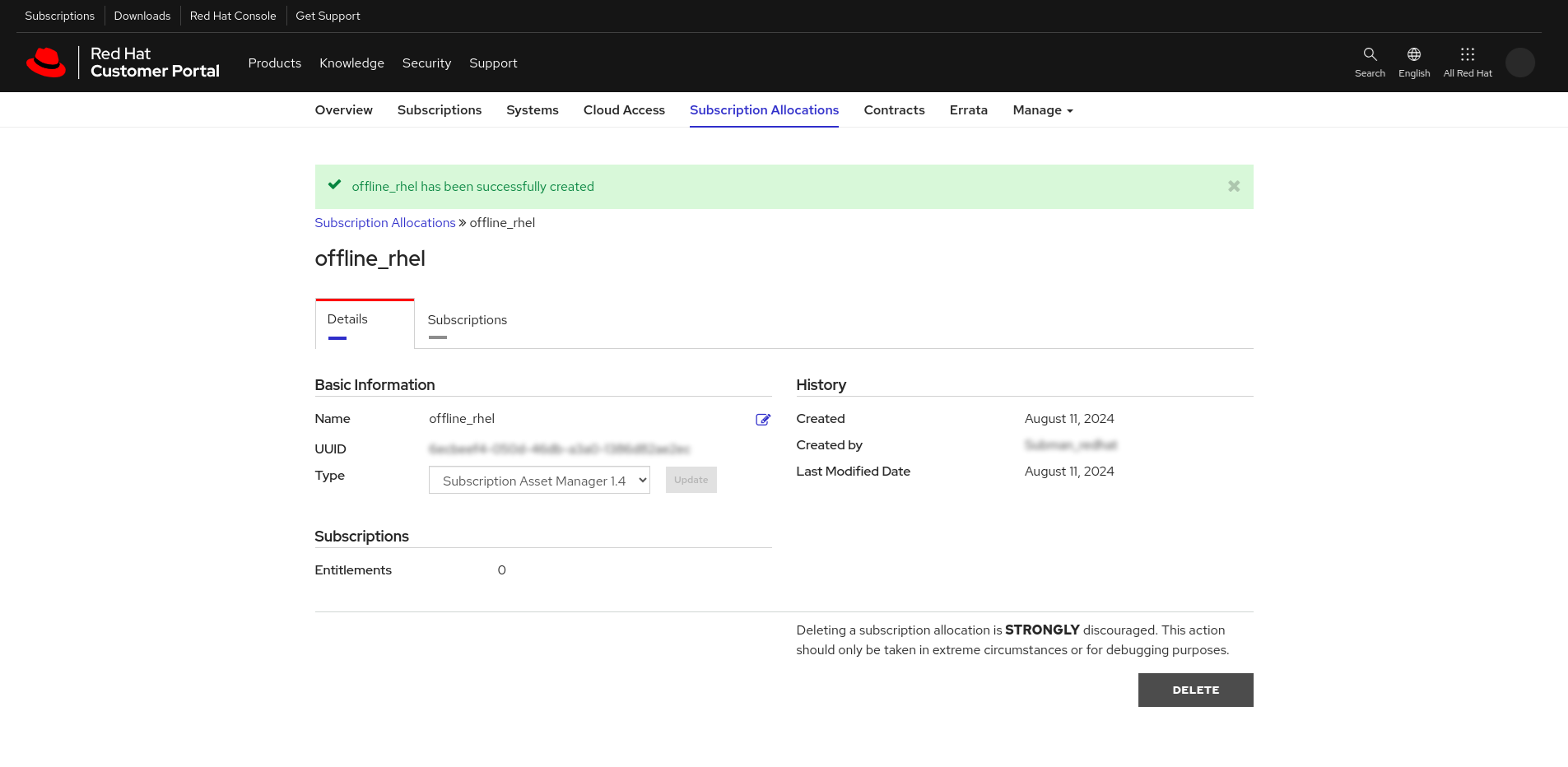
-
Click the Subscriptions tab and then click Add
Subscriptions.
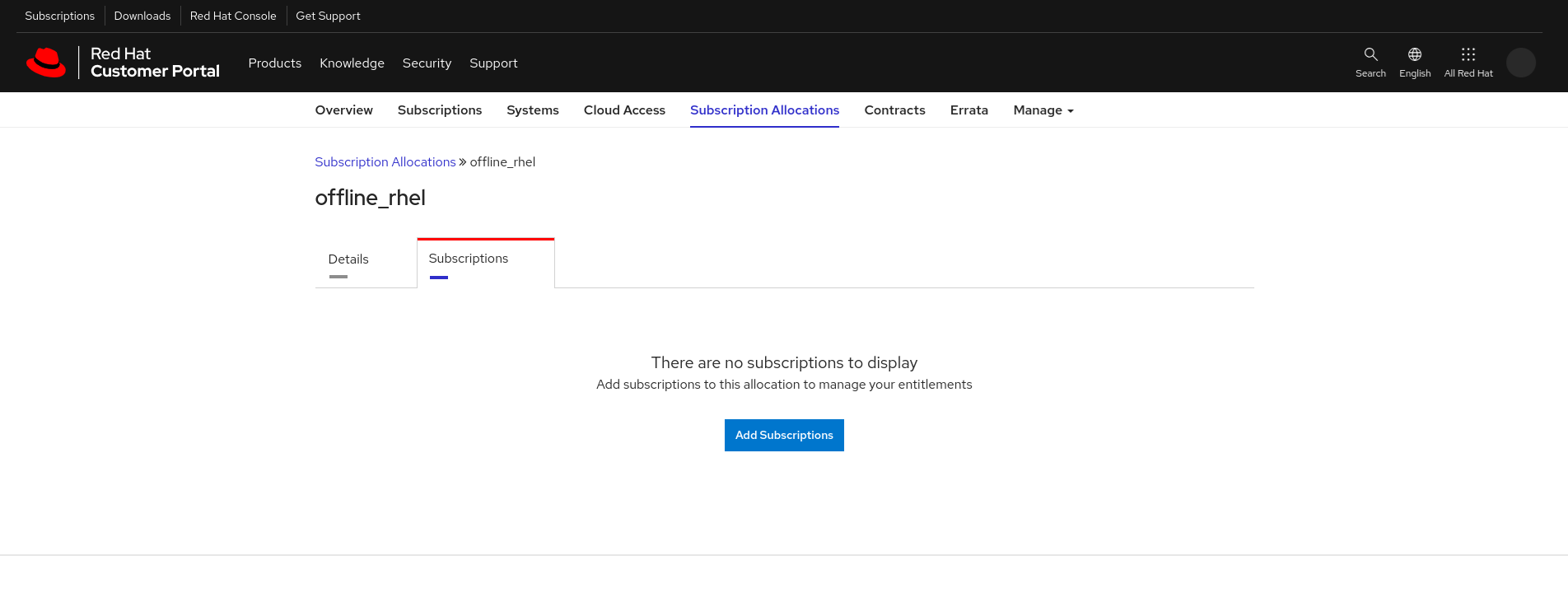
-
Choose subscriptions to add by selecting the quantity in the
Entitlements column. Once done, click Submit.
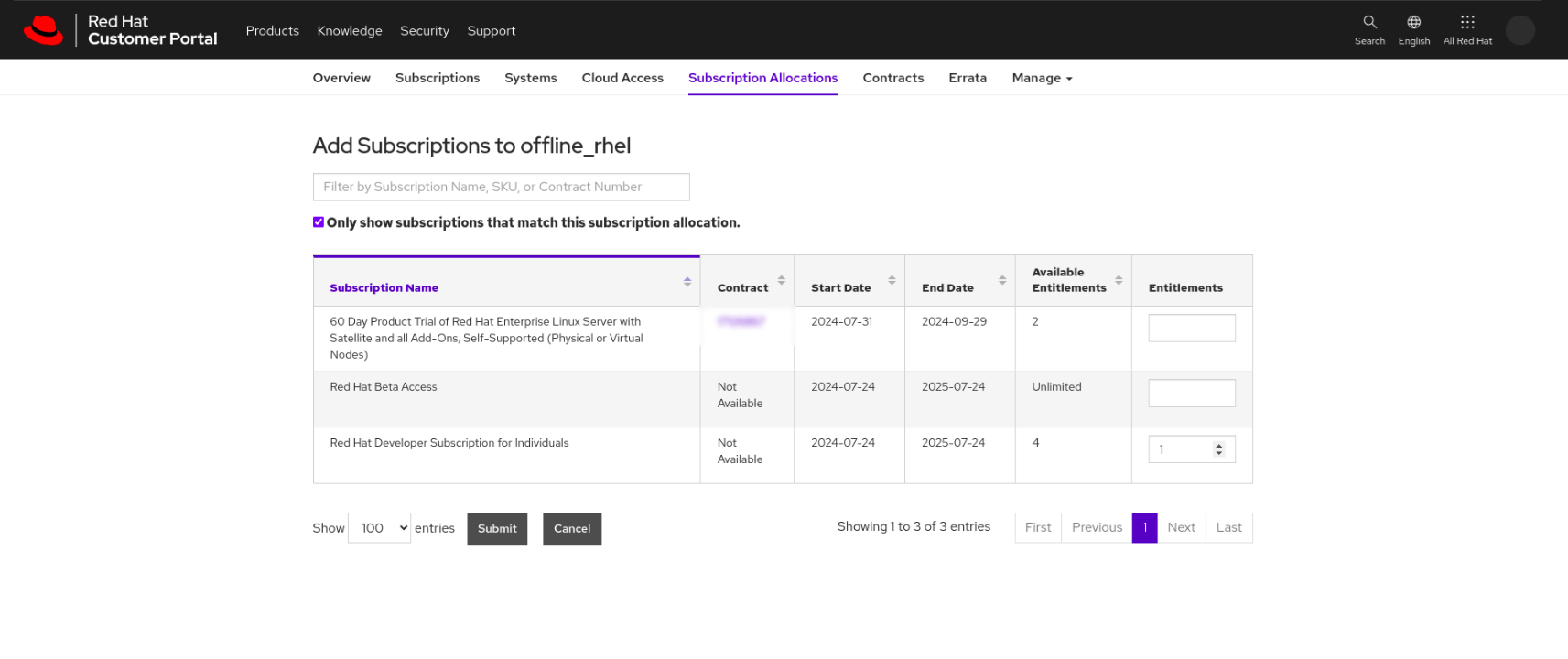
-
After subscriptions are added successfully, the Manifest will be
available for export. Click Export Manifest to download the Manifest
archive.
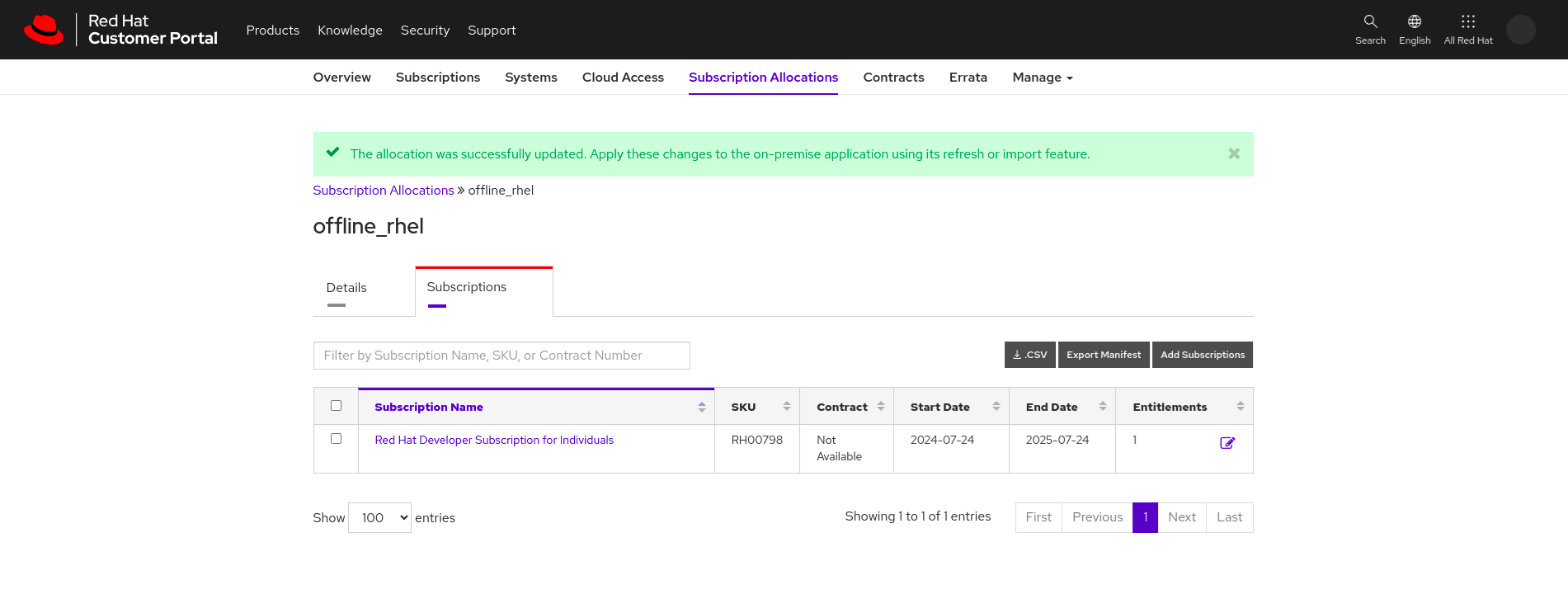
-
Unzip the downloaded certificate/exported manifest and its content. Red Hat now uses a single
certificate instead of the earlier RHSM version which required having both an entitlement
certificate and an identity certificate.
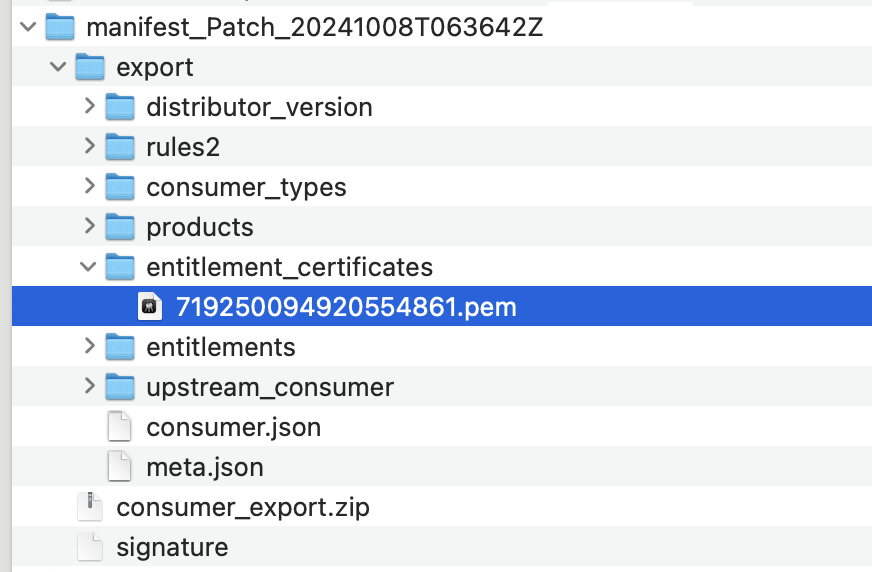
Note: Ensure that your Red Hat subscriptions are active to avoid errors. -
Go to <BES Server>\DownloadPlugins\RHSMProtocol\certs and create a folder. Place the
unzipped certificates in the newly-created folder. Ensure that your Red Hat subscriptions are
active to avoid errors.
Note: In the plugin.ini, the "rootCertDir" value should be "certs", which is the default value. This is the relative path from the RHSMDownloadPlugin.exe to the rootCertDir called "certs".
You can run verify access to the repos when you run RHSMPlugin.exe --check-baserepos. For more information, see the Verifying RHSM download plug-in certificate access to Red Hat repositories section.