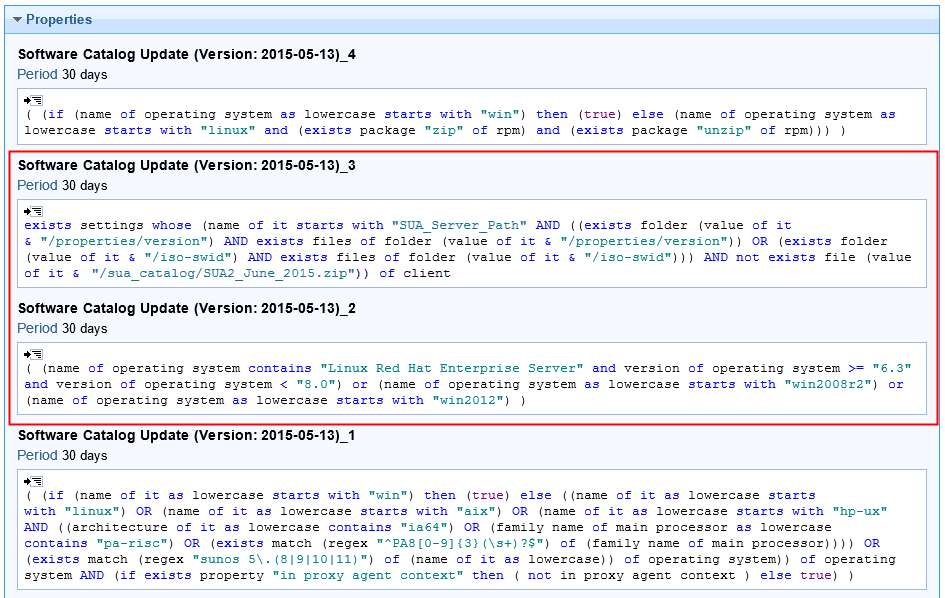Checking why a fixlet or task is not relevant
![]() Available from 9.2.1. When a fixlet or task is not relevant on a
particular endpoint, you can create an analysis that checks which part of the relevance expression
is not matched. This way, you can identify the exact reason why the fixlet or task cannot be run on
an endpoint and troubleshoot the problem.
Available from 9.2.1. When a fixlet or task is not relevant on a
particular endpoint, you can create an analysis that checks which part of the relevance expression
is not matched. This way, you can identify the exact reason why the fixlet or task cannot be run on
an endpoint and troubleshoot the problem.
Procedure
- In the navigation tree of BigFix, click .
- In the upper right pane, select Analyze the Relevance of a Fixlet or Task.
-
Choose the fixlet or task that you want to analyze. Then, click Create
Analysis.
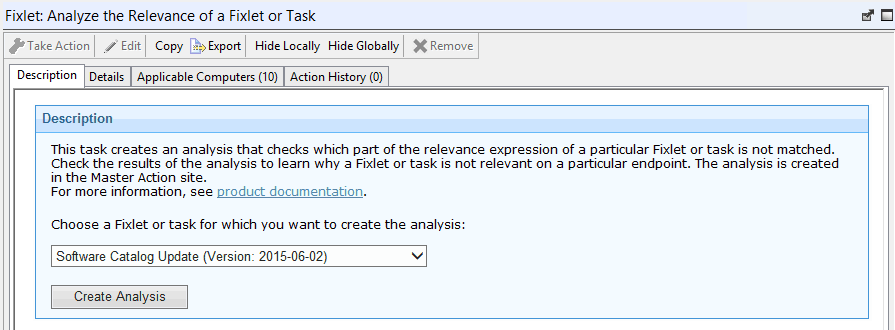
- Optional: In the window that opens, you can
change the display name of the analysis or decide whether the analysis
is activated automatically.
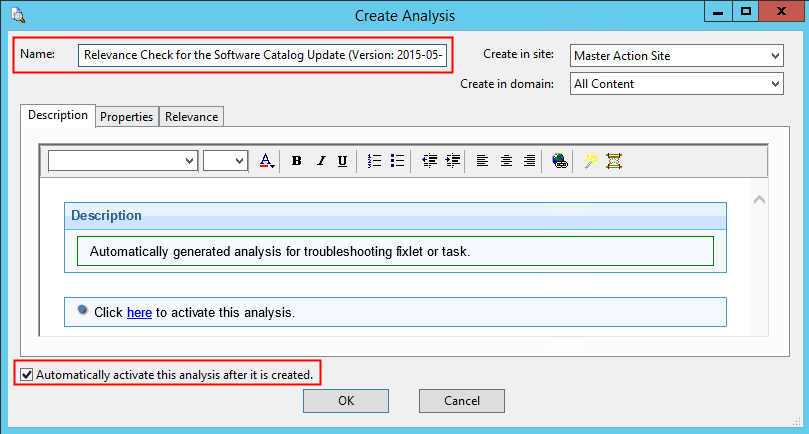
- To create the analysis, click OK.
By default, the analysis is created in the Master Action site and is activated globally.
- Open the Master Action site and click Analyses.
-
In the upper right pane, select Relevance Check for the
name Task/Fixlet from the BigFix Inventory Site and open the Results tab. The part of the
relevance expression that causes that the fixlet or task is not relevant on a particular endpoint
has the value
False.In this example, the second and third part of the relevance is not matched and thus causes that the entire task is not relevant.
- When you know which part of the relevance expression is
not matched, open the Details tab to see the
content of the relevance.In this example, the task is not relevant for two reasons. First, the targeted endpoint does not meet the operating system requirements (relevance 2). Second, the directory SUA_Server_Path/properties/version or SUA_Server_Path/iso-swid does not exist on the endpoint or the latest software catalog is already available on that endpoint (relevance 3).