Deleting a custom check or checks
Understand how to delete a custom copy of a check or the checks which are created and added to the custom checklist. You can delete multiple custom checks or an individual custom check from the custom checklist details page.
Important: Ensure that you have Read or
None permission to the checklist to delete a checks.
- Perform the following steps to delete multiple custom checks:
-
- Navigate to the SCM App landing page and click the Custom
checklist.
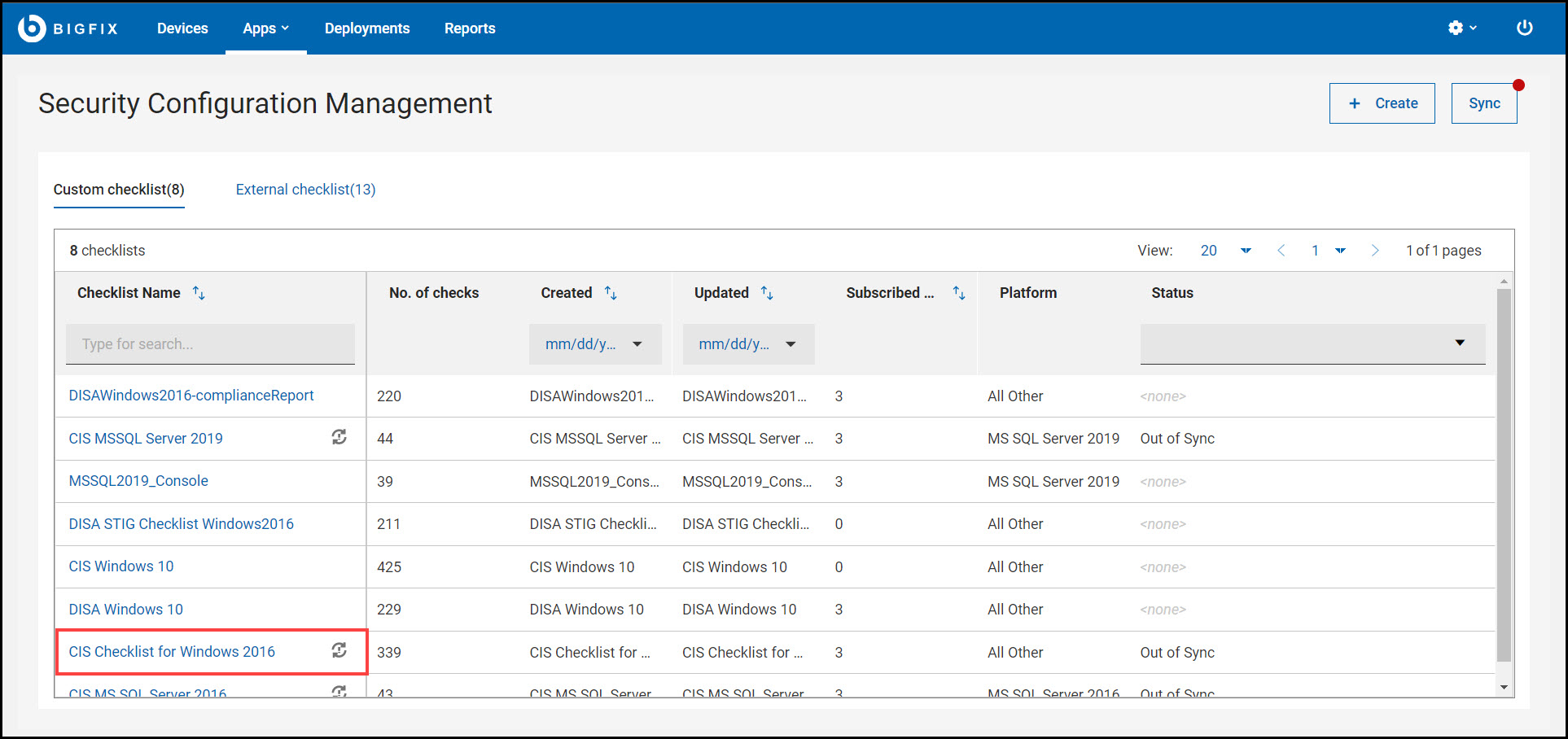
- In the custom checklist details page, select the
checks and click
Delete.
 Important: You can select up to 100 checks at a time to delete. This limitation is to improve the performance of the operation.
Important: You can select up to 100 checks at a time to delete. This limitation is to improve the performance of the operation.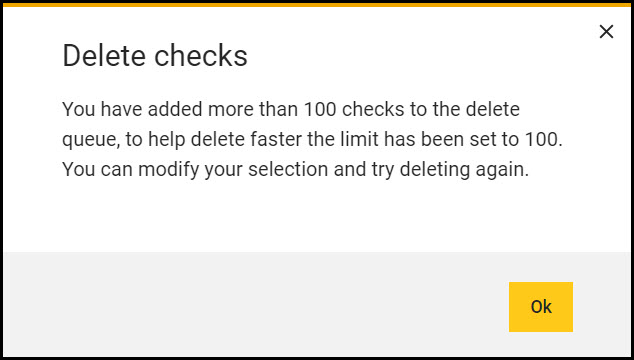
- In the Delete checks dialog box, click
Yes.
Result: A success/failure toast notification appears on the top-right corner.
- Navigate to the SCM App landing page and click the Custom
checklist.
- Perform the following steps to delete an individual custom check:
-
- Navigate to the SCM App landing page and click the Custom
checklist.
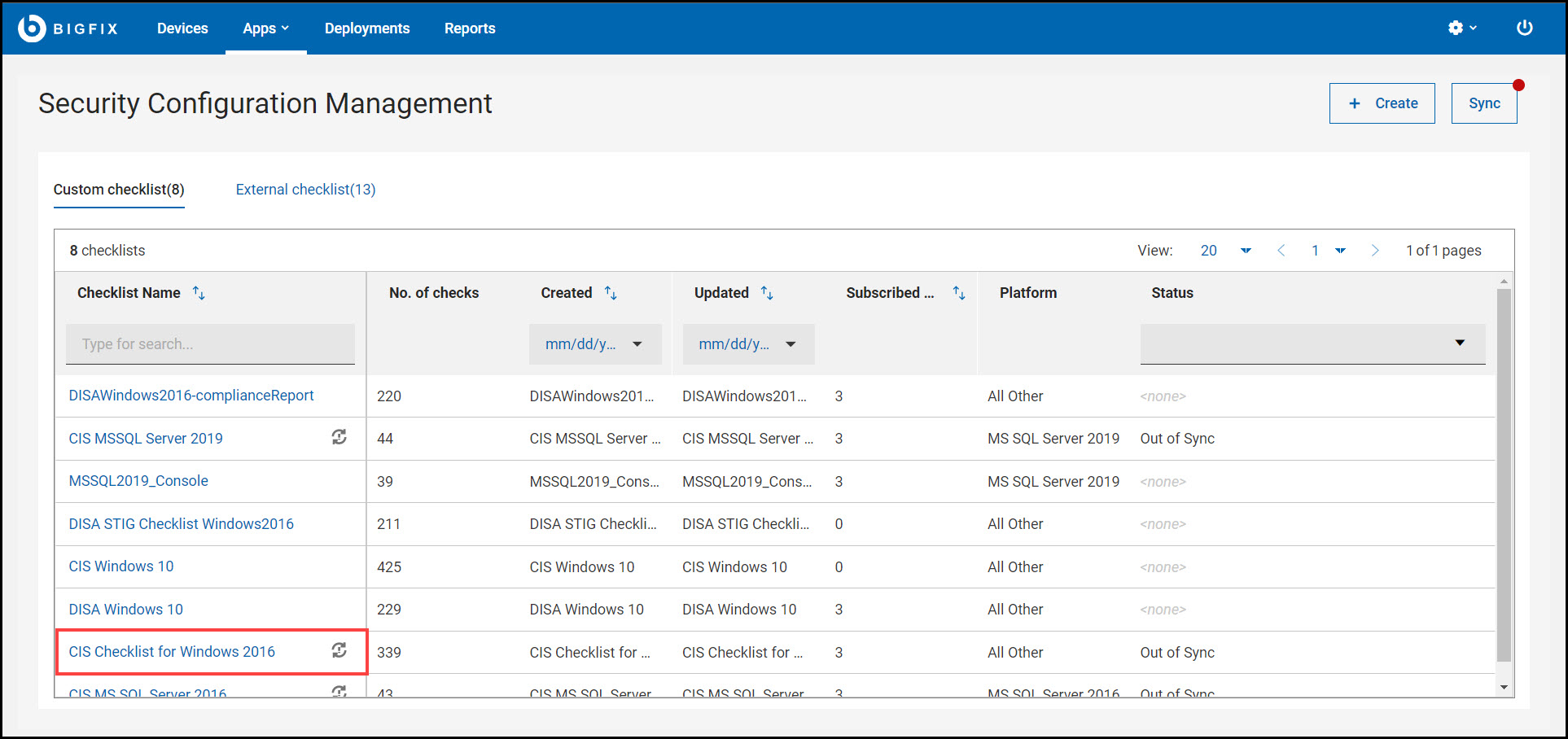
- In the custom checklist details page, click
Edit.
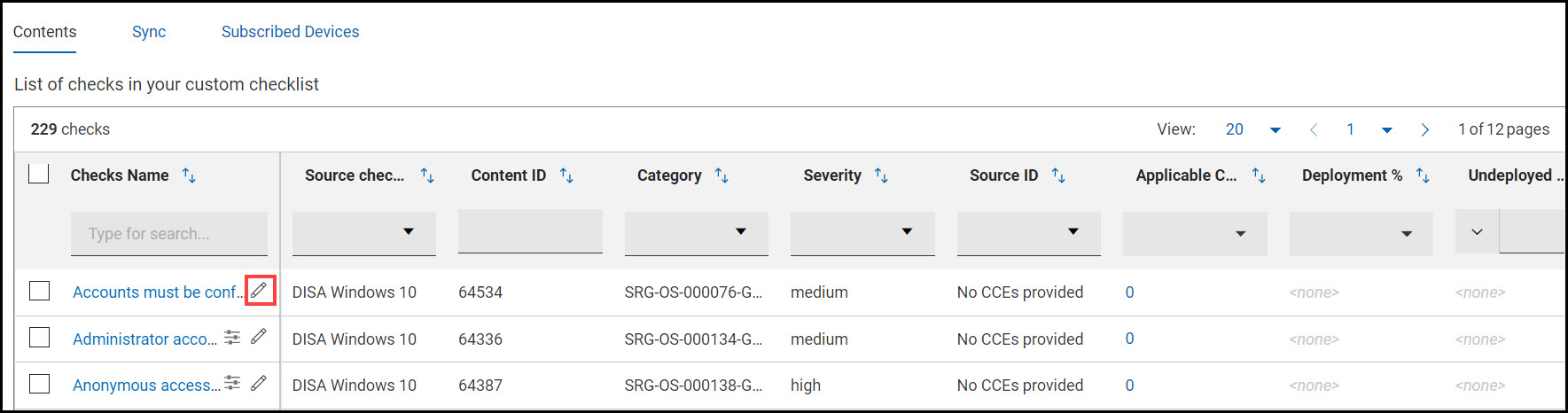
Compliance check creation wizard appears.
- Click Delete.
- In the Delete check dialog box, click
OK.
Result: You are navigated to the custom checklist details page when the check is successfully deleted.
- Navigate to the SCM App landing page and click the Custom
checklist.