Updating an extension
You can update an extension when a newer version of the extension is available.
Before you begin: You must be a Master Operator or a Content Creator with read and write access to the required custom site to perform this task.
Update from external site
If an extension is installed through the "Install from site" option, whenever a newer version of that extension is published in the respective external site, the Extension Status displays the status as "Update available". To update the extension, complete the following steps:
- Check the Extension Status for available update.
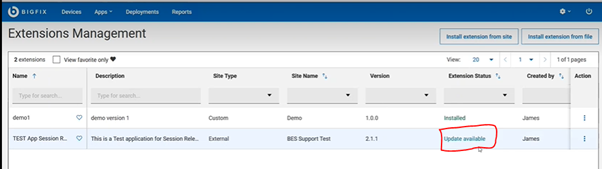
- Click the Update available link to update.
Alternatively, you can also click the menu icon under
Actions column corresponding to the extension and
select Update.
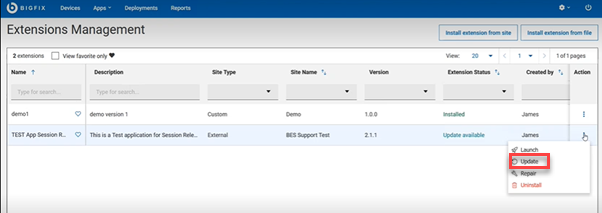 Note: For the extensions installed from site, the Update option in the dropdown is enabled only when the Extension Status shows Update available.
Note: For the extensions installed from site, the Update option in the dropdown is enabled only when the Extension Status shows Update available. - Confirm update.
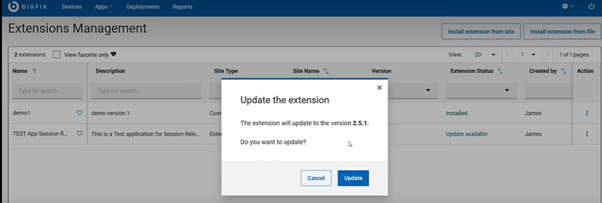
Success message is displayed and the Extension status is changed to "Installed".
Update from custom site
If an extension is installed through "Install extension from file" option, you can update an extension to a newer version by navigating to the extension file uploaded on the custom site. To do that, complete the following steps:
-
Click the menu icon under Actions column corresponding to an extension and select Update.
-
On the Update your extension page, drag and drop the newer version of extension file or click the "click here to browse" link to navigate and locate the newer version of the extension file from the custom site.
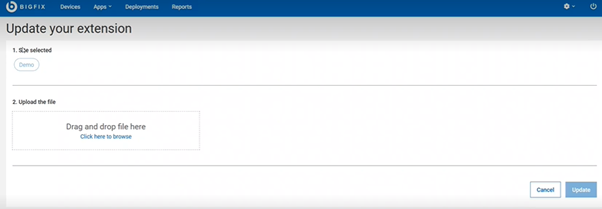 Note: "Site selected" automatically picks up and displays the site from which the extension was initially installed. You cannot change this while updating an extension.
Note: "Site selected" automatically picks up and displays the site from which the extension was initially installed. You cannot change this while updating an extension. - Confirm update.
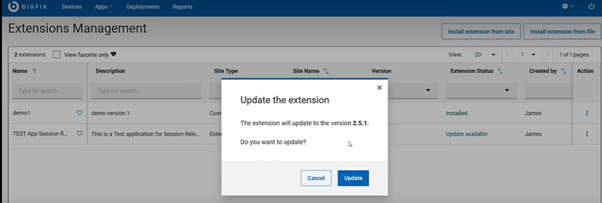
Extension status is now changed to Installed.
Downgrade an extension
You can also downgrade an extension from the current version to an older version. To do that, while updating an extension, select an older version of the extension file from an external site or from a custom site as applicable.