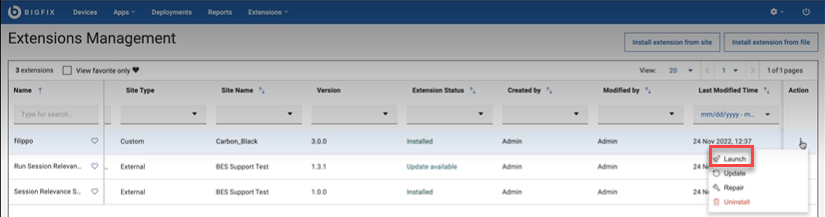Working with extensions
Read this page to learn to work with the extensions.
After installing an extension, it is listed in the Extension Management grid.
You can perform the following actions from the menu under Actions column:
- Launch: Once an extension is installed, you can launch that extension to work with it.
- Update: Update your extensions when a newer version is available in the external site. For more information refer to the link.
- Repair: When the Extension Status of an extension application displays To Repair it means that the extension application file needs a repair. Click the To Repair link to repair and reinstall the extension for the application to work as intended.
- Uninstall: You can uninstall an extension that is no longer needed.
You can also perform the following actions from the Extensions Management grid:
- Favorite: Click the favorite icon
 to mark an extension as your favorite. When you select the View
favorite only checkbox, the grid displays only the extensions that are marked as
favorite.
to mark an extension as your favorite. When you select the View
favorite only checkbox, the grid displays only the extensions that are marked as
favorite.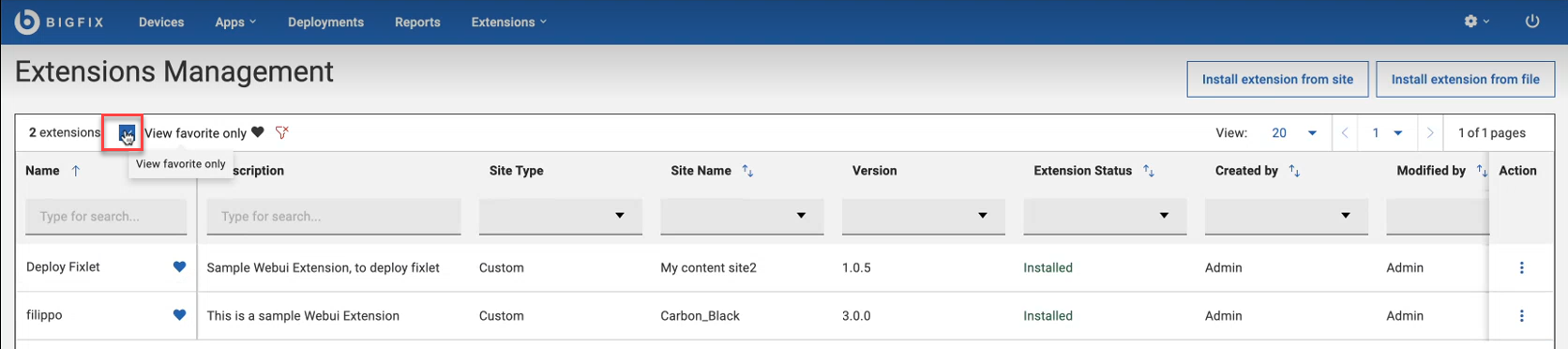
- Filter: You can filter the extensions by Name, Description, Site Type, Site Name, Versions, Extension Status, Created by, Modified by, Last Modified Time. You can search by text or select an option under a column as applicable to filter the required data.
- Sort: You can sort the extensions by Name, Site Name, Extension Status, Created by, Modified by, and Last Modified Time columns.
- Paginate and navigate: You can select a number from the View dropdown to set the number of extensions that can be displayed on a page. Using the left and right arrows, you can navigate through the pages.
Launch
If you have signed in as a Master Operator or a
Content Creator, you can launch an extension in the following ways:
If you have signed in as a NMO, the extension applications installed on the
sites accessible to you are displayed under Extensions menu. You can select an extension
application to launch it directly from there.- Launch an extension directly from the Extensions menu. The Extensions menu
displays a list of all installed extension applications that are already
installed. When you launch an extension from here, the relevant extension
application is opened in the same page. You can work with one extension
application at a time from here.
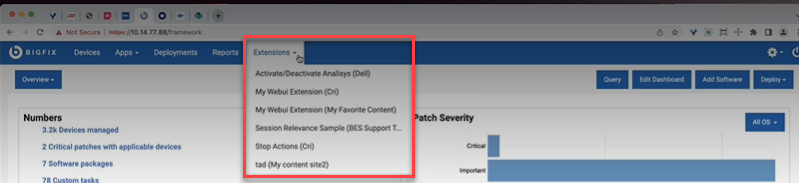
- Launch an extension application from the Actions
sub-menu. To do that, under the Actions column, click the menu icon for a
desired extension and select Launch. This opens the extension application in
a new window. You can open one or more extensions and every extension
application opens in a new tab.