Patching using Fixlets
You can select the action for the appropriate Fixlets that you want to deploy from the BigFix console. Patches are applied based on the settings that you make in the Fixlet work area and the Take Action dialog.
Before you begin
- Ensure that you are subscribed to the following Fixlet sites:
- Patches for Mac OS X
- Updates for Mac Applications
- Patching Support
- Familiarize yourself with the different patching methods available for Mac OS X. See Patching methods.
Procedure
- From the Patch Management domain, click .
- In the content that is displayed in the list panel, click
the Fixlet that you want to deploy. The Fixlet opens in the work area.
Figure 1. Fixlet and Tasks List panel for the Patches for Mac OS X site 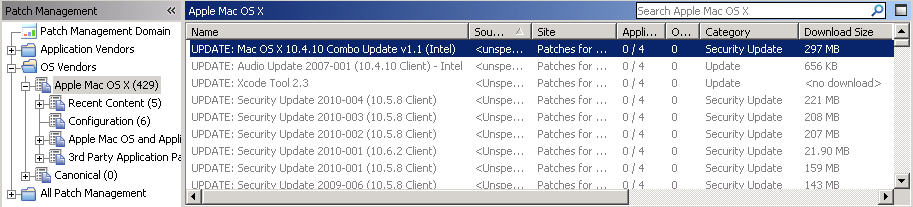
- Click the tabs at the top of the window to review details about the Fixlet.
- Click Take Action to deploy the
Fixlet. You can also click the appropriate link in the Actions box.
Important: If you choose to deploy the patches through Apple Software Update, ensure that the endpoints have continuous internet connection to successfully install the updates.
- You can set more parameters in the
Take Action dialog.
For detailed information about setting parameters with the Take Action dialog, see the BigFix Console Operator's Guide.
- Click OK.