Use the RPM Deployment Wizard
Use the RPM Deployment Wizard to facilitate deployment of RPM packages.
This wizard does not resolve dependencies and is only meant to handle simple deployment cases. In the Content Filters part of the navigation tree, click .
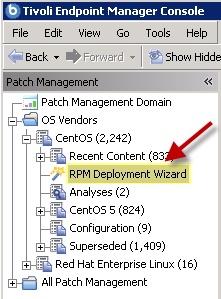
When the Wizard opens, enter the RPM package that you want to deploy.
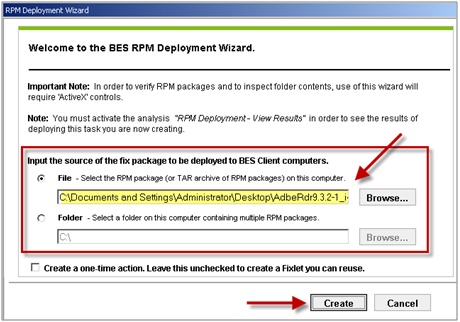
Select the check box if you want to create a one-time action, or leave blank to create a Fixlet® you can reuse. When complete, click Create. You see the following progress screen:
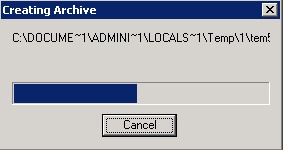
When the first Task window opens, click OK and enter your Private Key Password. Then click in the Actions box to start deployment.
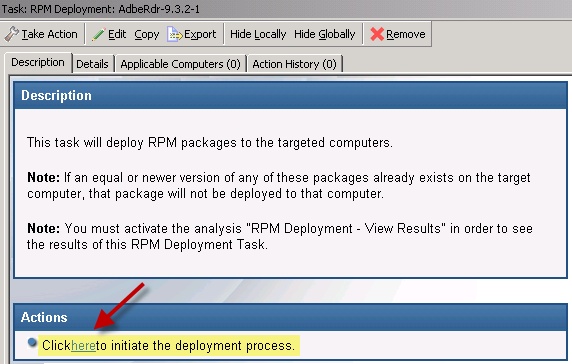
When the Take Action dialog opens, use the tabs across the top of the window to set parameters for this Action. Click OK and enter your Private Key Password. The Wizard deploys this action to your clients.