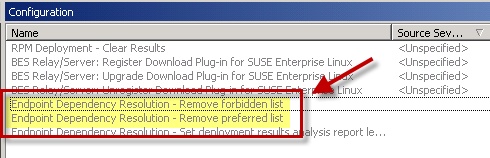Manage Preference Lists
Preference lists are lists of packages that affect the dependencies that are installed for systems patched by content with endpoint dependency resolution.
The following conditions apply to packages:
- Packages included in forbidden preference lists are forbidden when dependencies are resolved.
- Packages included in preferred preference lists are preferred over packages not in the list when dependencies are resolved.
- Packages included higher in the preference lists are preferred over lower packages. You can manage these preference lists by using the Preference Lists Dashboard.
Using the Preference Lists Dashboard
You can navigate to the dashboard by expanding the Linux™ RPM Patching node and selecting the Endpoint Dependency Resolution - Preference Lists dashboard.
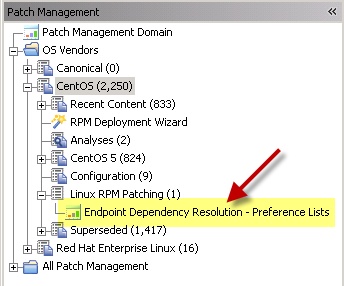
To create new Forbidden package lists, click New Forbidden Package List.
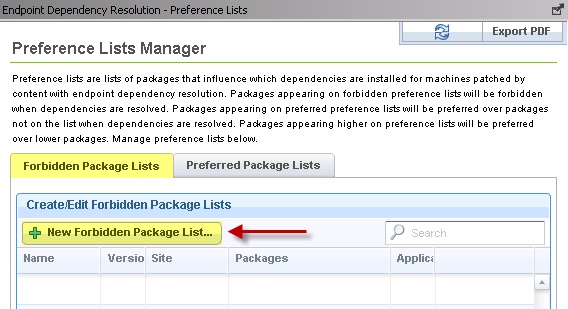
In the next dialog, you select a site for the preference lists. Endpoints subscribed to this site are relevant to this preference list. Choose a site and click Next.
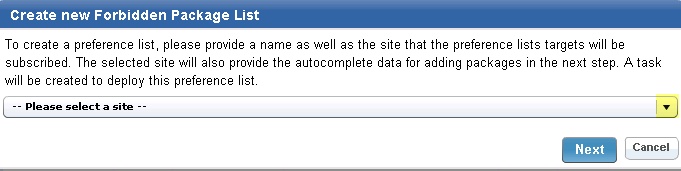
After entering a name for the list, you can begin populating your preference list with packages. Type the name in the Package to Add field and click Add. As you type, autocomplete suggestions are shown. These suggestions are populated using target packages from the selected site. After completing your list, click Save, click OK, and enter your Private Key Password. A task that deploys this preference list is displayed in the navigation tree.
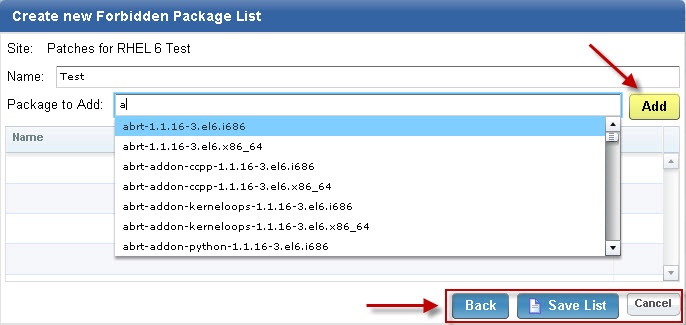
To edit a preference list, click Edit for that particular list.
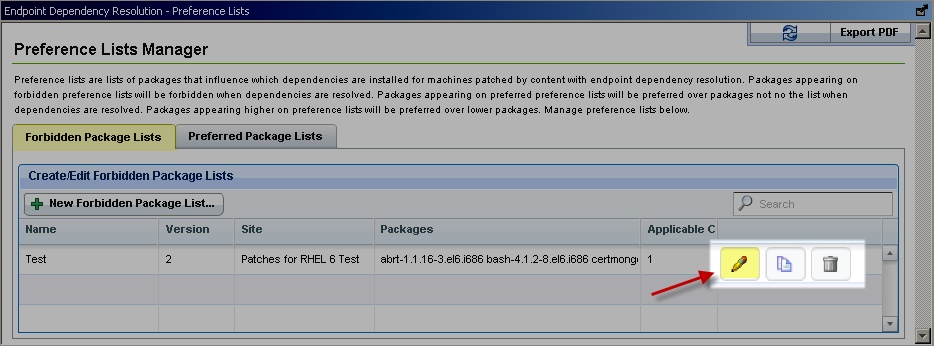
This opens the same dialog as before and allows you to edit the name and packages in the list. Click Save. To edit the task, click Edit. To redeploy the latest version of this list to all systems that already have the list, click Edit and Redeploy. Then click OK and enter your Private Key Password.

To create a copy of a preference list, click copy for that particular list.

A dialog is created with a nearly identical set of data populated throughout the fields. The Name field has the word copy at the end. Click Save to create the new task. To delete a preference list, click Delete for that particular list.
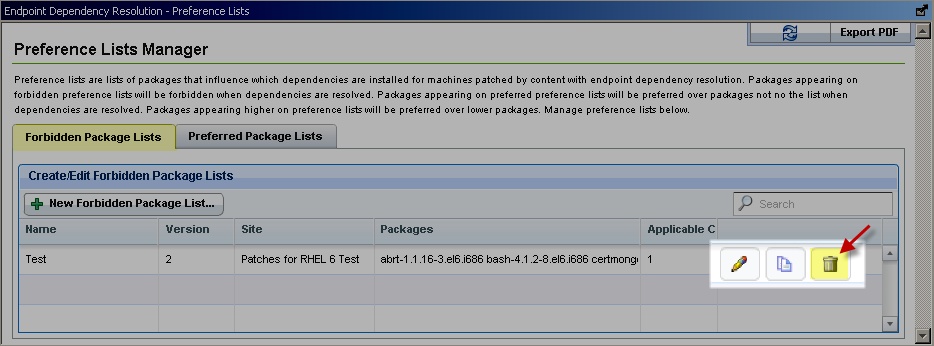
To delete the task, click Delete. To delete the task and issue an action to remove the preference list from all endpoints that have the list, click Delete and Update.

Preferred package lists can be created and managed in the same way as forbidden packages lists. The controls are listed under the Preferred Package Lists tab of the Preference Lists Dashboard.

Packages are ordered from top to bottom in preference lists. Drag and drop packages to specify priority.
You can view deployed preference lists and their associated metadata by activating an analysis. Navigate to the analysis by clicking the Analyses node and selecting Endpoint Dependency Resolution - Preference Lists. Click the analysis and select Activate from the right-click menu.
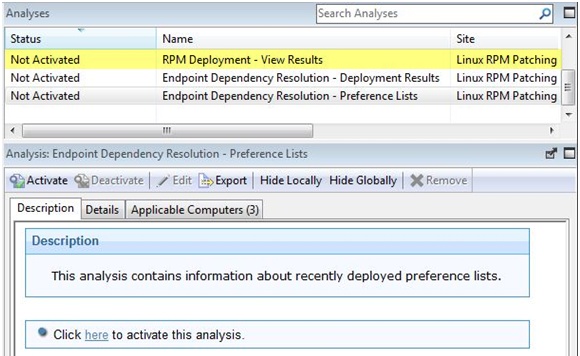
After you activate the analysis, a Results tab displays in the menu. Click Results.

When you review an endpoint's properties, you can view the current preference list information on that system.
To remove a preference list from an endpoint, run either the Remove Endpoint Dependency Resolution – Remove preferred list or the Remove Endpoint Dependency Resolution – Remove forbidden list tasks.