Viewing Fixlets
This topic describes how to view the CMEP App's Fixlets.
About this task
Procedure
Follow the steps to view the Fixlets available for CMEP App in
WebUI.
- Log in to WebUI and select Content from the Apps menu.
-
Click Client Manager for Endpoint Protection in the
Fixlet Collections module.
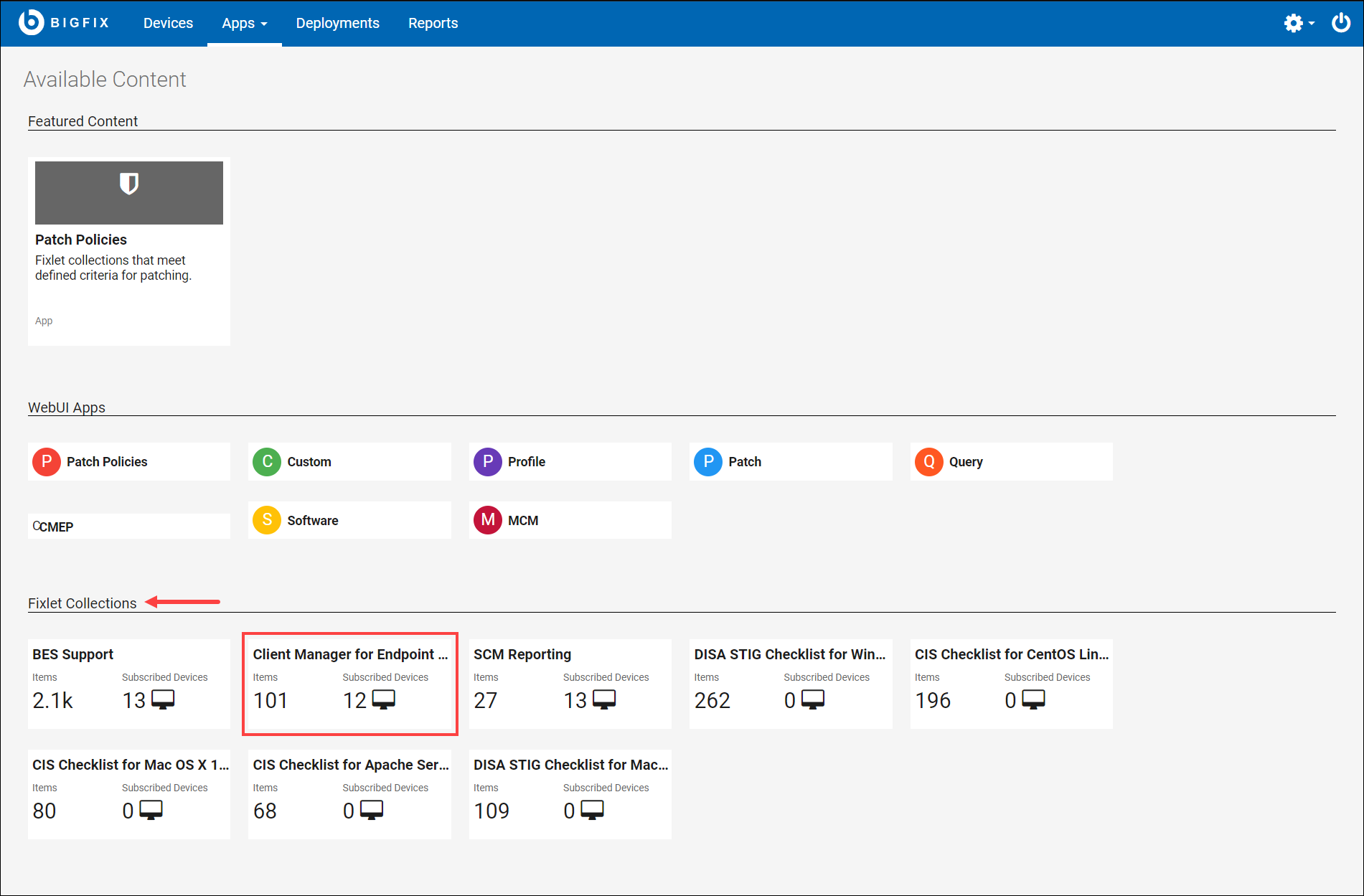
Note: Ensure that you have subscribed to CMEP App in WebUI. If not, the Client Manager for Endpoint Protection tile will not be listed in Fixlet Collections module.Figure 1. Fixlets page - Overview 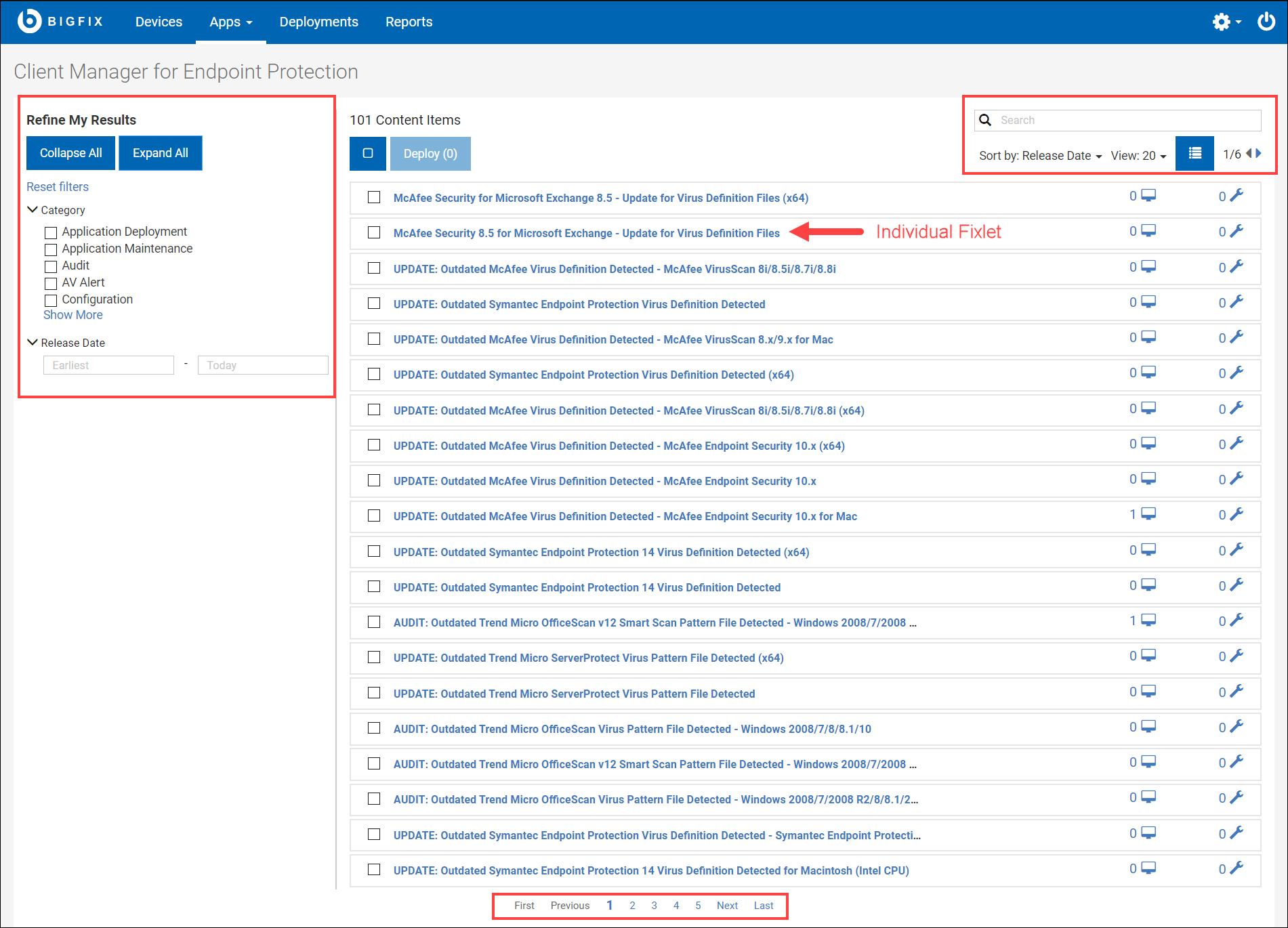
-
You are redirected to the Fixlets overview page. The Fixlets overview page
contains the following:
- Refine My Results is located on the left side of
the Fixlets page. Use Refine My Results, to
refine the search results based on the following filters:
- Category: You can filter the Fixlets based on Application Deployment, Application Maintenance, Audit, AV Alert and Configuration. Clicking Show More opens a dialog box, which contains additional filters and search bar.
- Release Date: Filters the Fixlets based on the release
date.Note:
Use Collapse All and Expand All button to expand and collapse the filters in Refine My Results.
Use Reset filters option to clear the applied filter.
- Select All: This feature allows you to select all the Fixlets in a page.
- Deploy: Use this feature to deploy the Fixlets, the number in parentheses indicates the number of Fixlets selected. Deploying Fixlets is similar to deploying latest antivirus. For more information. see Deploying Latest antivirus definitions.
- You can search for Fixlets by using Search feature.
- Use Sort by to view Fixlets based on Release Date, Open Deployments, and Content Item Name.
- Use Show/Hide Details icon to toggle between list and detail view. The detailed view gives more information about the Fixlet such as Fixlet name, Description, ID, CVE IDs, and so on. Whereas list view shows only the Fixlet name, Applicable Devices, and Open Deployment.
- Use View feature to increase or decrease the number of Fixlets in a page.
- You have pagination feature at the top-right corner and bottom of the page, use this feature to toggle between the pages.
- Refine My Results is located on the left side of
the Fixlets page. Use Refine My Results, to
refine the search results based on the following filters:
-
Click Fixlet to view the properties of the individual
Fixlet.
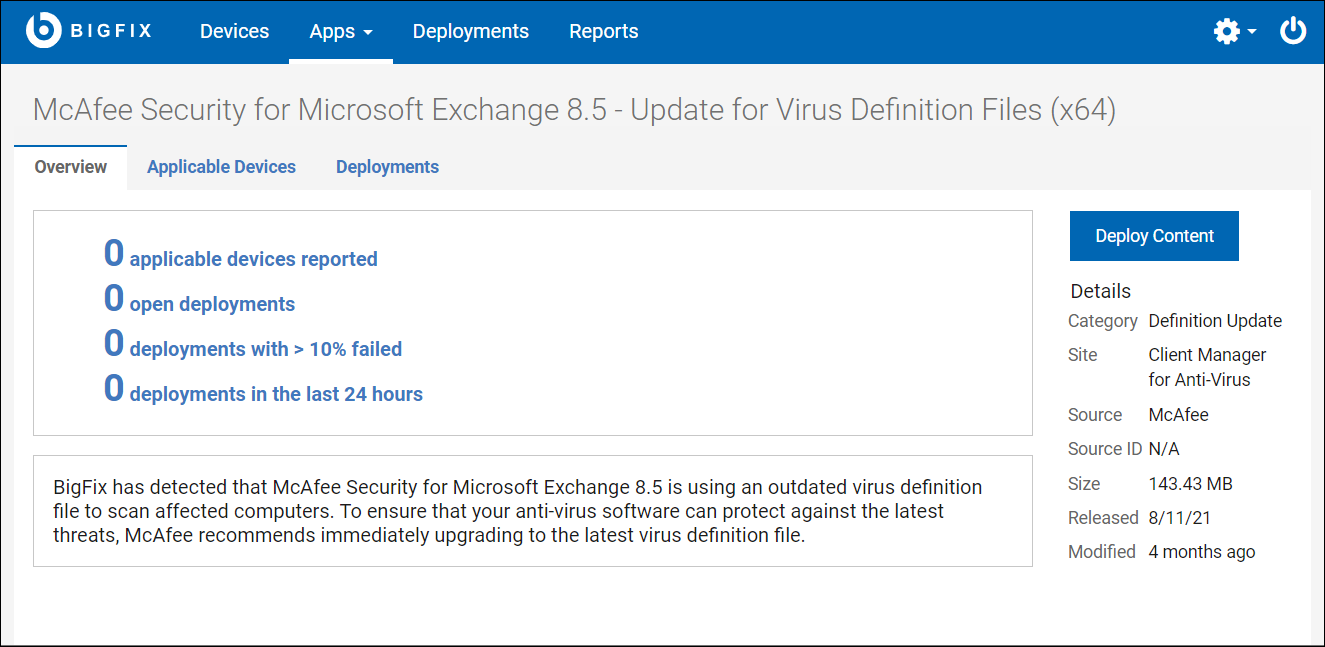
You are redirected to the Fixlet properties page, which contains Overview, Applicable Devices, and Deployments. You can also deploy the Fixlet from the Fixlet properties page.