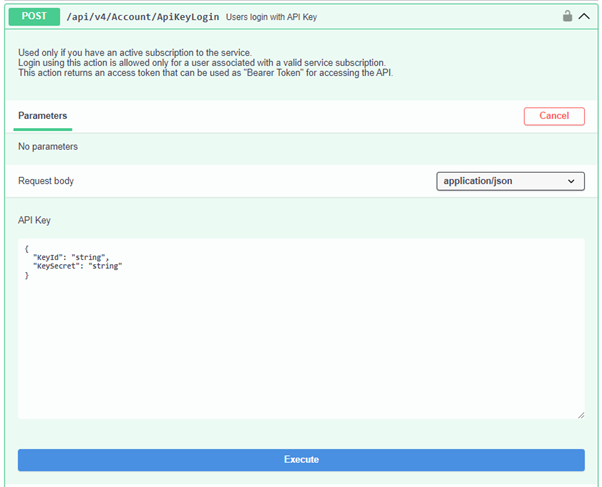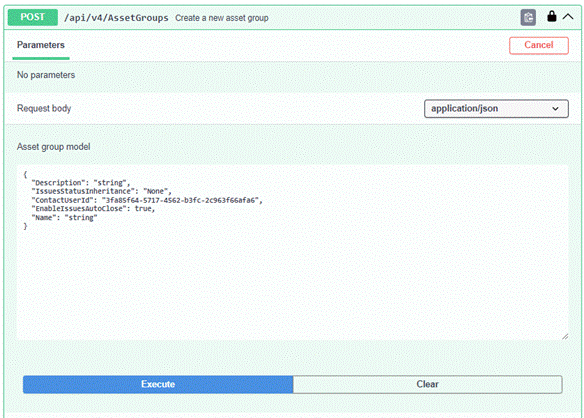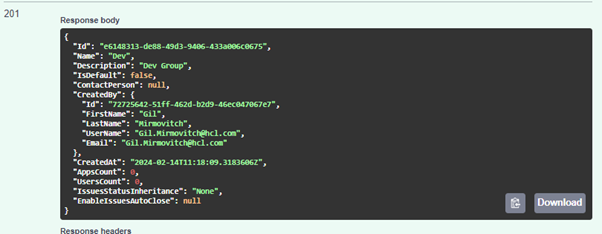REST API
The built-in REST API interface provides you with a way to visualize RESTful web services. The API documentation is built using Swagger, where you can test API operations and instantly view the results to help you scan your applications faster.
Before you begin
We're thrilled to announce the release of REST API version 4, bringing you improved performance and enhanced features. This API serves as a vital tool for users employing automation scripts to execute diverse tasks on AppScan on Cloud.
Key Points:
-
Transition Period: The current version, v2, will remain functional for the next few months. However, we encourage users to proactively update their scripts to leverage the new and improved capabilities of API v4.
-
Migration Assistance:To facilitate a seamless transition to the updated API, refer to the technical overview provided. It includes essential information and guidance to ensure a smooth migration process.
- API v2 availability:API v2 will remain available until July 30, 2024. This extended availability is intended to provide users with ample time to migrate to API v4. If you are using the API through automation scripts, please ensure that a migration plan is in place to avoid disruptions after the specified date.
About this task
Learn how to use the interactive framework by following this example to import an application inventory by using the /api/v4/Apps/ImportFile REST API.
Procedure
-
Go to your Swagger page and bookmark it for future reference:
- North America data center users: https://cloud.appscan.com/swagger/index.html
- Western Europe data center users: https://eu.cloud.appscan.com/swagger/index.htmlNote: To access the previous version (v2), select "API v2" from the "Select a definition" drop-down menu.
-
Log in to Swagger with your HCL
ID.
-
Create an asset group:
-
Import an application inventory file:
Example
- Make sure you are logged in to Swagger using the API: api/v4/Account/ApiKeyLogin.
- Upload the scan file using the API: api/v4/FileUpload and
save the FileId for later. For example,
"FileId": "274bd3a7-a231-41d0-80f6-d22d684af50d" - Expand the Scans API and click POST
/api/v4/Scans/Dast. Update the following parameters to
generate only the reports without running the scan.
- ScanOrTemplateFileId:: Update the
FileId you copied in step 2.
"ScanOrTemplateFileId": "274bd3a7-a231-41d0-80f6-d22d684af50d" - TestOperation: Set this to
ReportOnly
"TestOperation": "ReportOnly"
Note: Make sure you have mapped the AppID, ScanName, and other required parameters to run the API POST /api/v4/Scans/Dast. - ScanOrTemplateFileId:: Update the
FileId you copied in step 2.